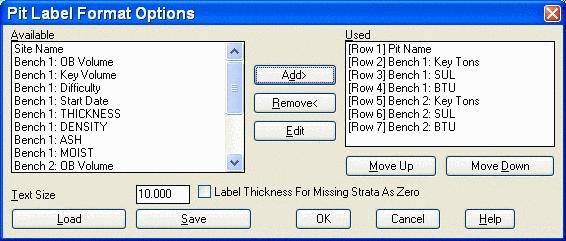
This command places text inside each pit, labeling values such as name, quantities and quality. Anything that is stored in the selected pits will be shown under Available. The formatter screen allows for placement of text in the pits by row, selecting a justification, text size and color. The text can either be drawn horizontally or with the Align option which will orient the text with the long axis of the pit. There must be values stored in the pits and the pits must have direction assigned.
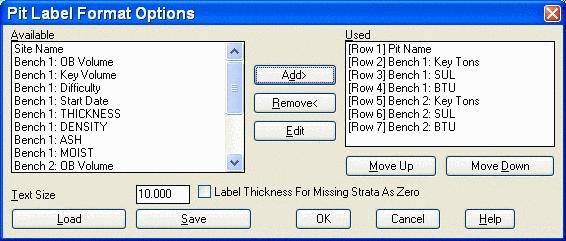
Move items from the left under Available to the right, under
Used. The order you add them is the order they will be labeled in
the pits. If they are in the wrong order, use the Move Up or Down
buttons. Choose a Text Size that is legible for plotting. The Label
Thickness For Missing Strata As Zero is shown here as an option,
but applies more to the Drillhole Label Formatter. This format may
be Saved and Loaded at a later time with the Load and Save
buttons.
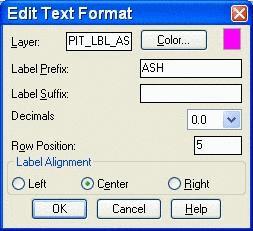
When choosing add or Edit, the Edit Text Format screen appears. This is to select the layer and color of the text. The text may have a Prefix or Suffix attached. The Decimals can vary by item. The Row Position is important, so text isn't running on top of other text. Finally, choose a Label Alignment for left, center or right justification.
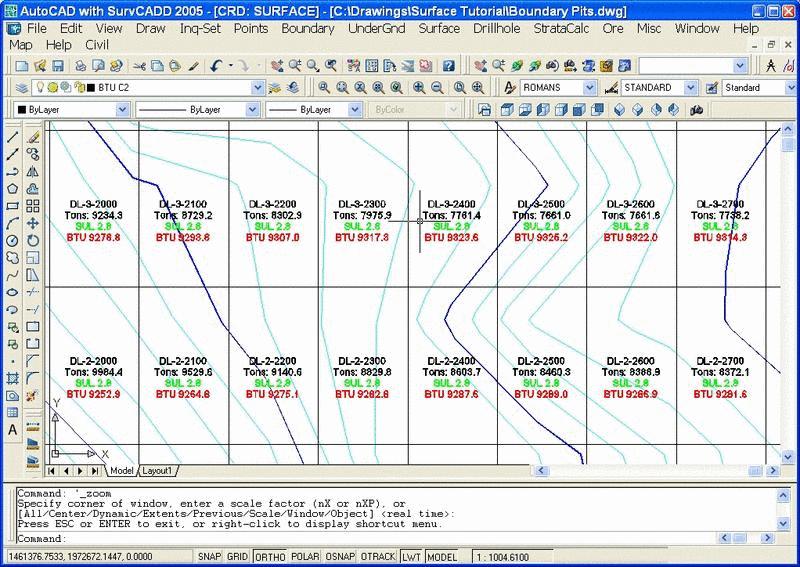
Select pit polylines to
label.
Select objects: Specify opposite corner: 192 found
Select objects:
Label placement method [<Align>/Horizontal]?
H
Pulldown Menu Location: Boundary in the Advanced Mine Module
under Label Pit Polylines
Keyboard Command: pitlabel2
Prerequisite: There must be
quantities assigned to the pits either from Surface Mine Reserves
or Import Timing Data. The pits must have direction assigned to be
recognized.