Tablet Calibrate
This command executes the routine to calibrate the digitizer
tablet to a hardcopy drawing. There are two methods of calibration:
Known Reference Points,
and Drawing Scale with New
Reference Points, which are explained in detail below. The
Calibrate routine must be used prior to using the Digitize Contours command.
Please refer to Configure, General Settings and Digitizer Puck
Layout for selection of the correct puck layout before
proceeding.
Tablet Calibration
Known Reference Points uses two known coordinates for
reference points on the hardcopy drawing. When this option is
selected, the fields for coordinate information activate. Enter the
known northing and easting values for the reference points from the
information on the hardcopy drawing in the appropriate fields and
select the Pick button.
Pick the points from the hardcopy drawing using the tablet. Carlson
Civil saves the coordinates of the two reference points for future
calibrations and displays them on the Tablet Calibration Dialog the next
time it is accessed, so if you are working on the same drawing, you
can use the Known Reference
Points method with the saved coordinates to calibrate to
your previous coordinates. For greater calibration accuracy, choose
two points that are farther apart rather than closer
together.
 Drawing Scale with New
Reference Point
Drawing Scale with New
Reference Points is very convenient when you don't know the
precise coordinates of the entities on your hardcopy drawing. You
must specify the drawing scale from the plan. This method
establishes a coordinate system relative to the position of the
plan on the digitizer board. In addition to the drawing scale, you
are required to enter a random coordinate for the first reference
point, the default coordinate is (1000,1000). You then select the
Pick button and pick the
point on the hardcopy drawing to assign the specified coordinate
to. The routine will compute the coordinate of the second reference
point that you pick based on the first point. The coordinates of
these two reference points would be saved and will be display in
the
Tablet
Calibration Dialog as
Known Reference
Points the next time you calibrate the tablet, so you can
digitize the previous coordinates if you are working on the same
drawing, even though you may have moved or rotated your drawing on
the digitizer tablet.
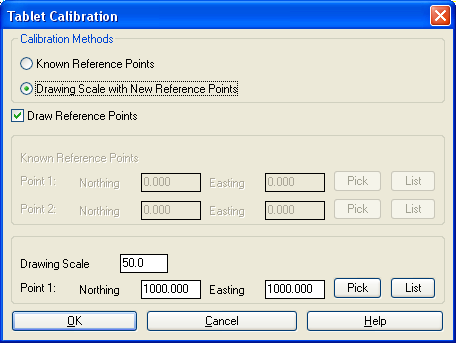 Prompts
Prompts
Tablet Calibration
Dialog
Specify the Calibration Methods. If you select Drawing Scale method, enter the
drawing scale and the coordinate of the first reference point.
Otherwise enter the exact coordinates of the first and second
reference points.
Pick first reference
point: pick a point
Pick second reference
point: pick another point
Pulldown Menu Locations: Surface >> Digitize
Contours
Keyboard Command: digsetup
Prerequisite: Affix a drawing to your digitizer tablet. Have
a digitizer board and a puck connected to your computer, correctly
configured, and have Wintab driver installed. Select the puck
layout in Configure.
 Drawing Scale with New
Reference Points is very convenient when you don't know the
precise coordinates of the entities on your hardcopy drawing. You
must specify the drawing scale from the plan. This method
establishes a coordinate system relative to the position of the
plan on the digitizer board. In addition to the drawing scale, you
are required to enter a random coordinate for the first reference
point, the default coordinate is (1000,1000). You then select the
Pick button and pick the
point on the hardcopy drawing to assign the specified coordinate
to. The routine will compute the coordinate of the second reference
point that you pick based on the first point. The coordinates of
these two reference points would be saved and will be display in
the Tablet
Calibration Dialog as Known Reference
Points the next time you calibrate the tablet, so you can
digitize the previous coordinates if you are working on the same
drawing, even though you may have moved or rotated your drawing on
the digitizer tablet.
Drawing Scale with New
Reference Points is very convenient when you don't know the
precise coordinates of the entities on your hardcopy drawing. You
must specify the drawing scale from the plan. This method
establishes a coordinate system relative to the position of the
plan on the digitizer board. In addition to the drawing scale, you
are required to enter a random coordinate for the first reference
point, the default coordinate is (1000,1000). You then select the
Pick button and pick the
point on the hardcopy drawing to assign the specified coordinate
to. The routine will compute the coordinate of the second reference
point that you pick based on the first point. The coordinates of
these two reference points would be saved and will be display in
the Tablet
Calibration Dialog as Known Reference
Points the next time you calibrate the tablet, so you can
digitize the previous coordinates if you are working on the same
drawing, even though you may have moved or rotated your drawing on
the digitizer tablet. 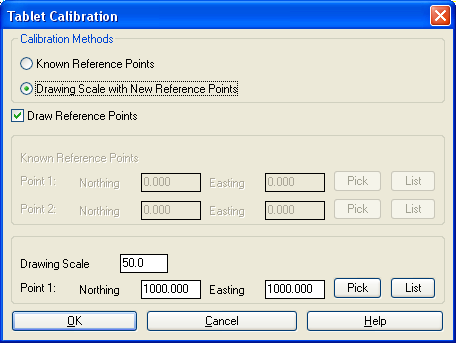 Prompts
Prompts