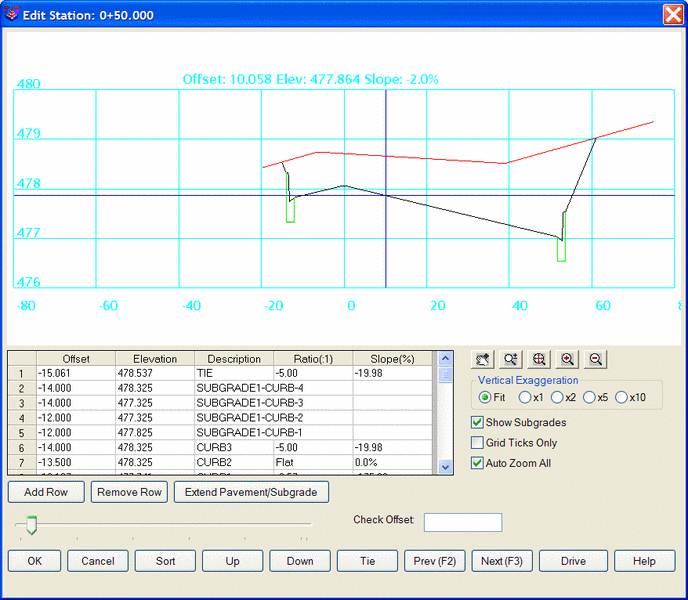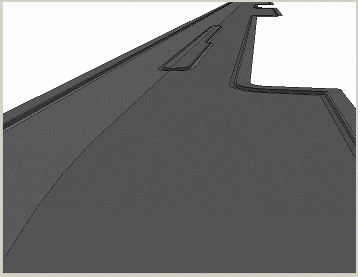 There are a few key settings to a road
design with medians as shown here.
There are a few key settings to a road
design with medians as shown here.In roadway design situations involving varying pavement widths,
Assign Template Point Centerline is an effective way to control the
edge of pavement horizontal alignment as well as any other element
in the template. This command assigns centerline (.CL) files to
template ID points, independent of the main centerline, thereby
controlling the horizontal location. The assignment of Template ID
points to centerline files (.CL) is stored in Template Point
Centerline files (.TPC). These files are then used by the
Process Road Design and Road Network commands. The
slope to these template points is based on the parameters defined
in Design Template. Subgrades can be made to follow template
IDs if their offset distances are defined not by distance but by
reference to the template ID.
The commands that process Template Point Centerlines such as
Road Network will make the template grades follow the template
point centerlines including along their curves for the output of
the template 3D polylines and road TIN surface. This way Template
Point Centerlines can be used to create rounded medians and
edge-of-pavements that follow alignments that are independent of
the main centerline as shown here.
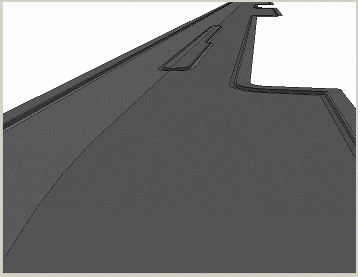 There are a few key settings to a road
design with medians as shown here.
There are a few key settings to a road
design with medians as shown here.
First you are prompted to create a new Template Point Centerline
file (.TPC) or edit an existing one.
Next the Define Template Alignments
dialog is presented, showing a list of existing Template
ID-Centerline assignments. Use the Add, Edit and Delete buttons to
manage the list of template point centerlines. The Report function
creates a report of the template point centerlines in the standard
report viewer. The Reference Template is optional for setting the
road template (TPL) to use for selecting the template point
description from a lookup list.

The Add and Edit buttons bring up the Template Point Centerline
Settings dialog. First, set the Template Point Description
which refers to the Template ID for an element in the Template
(TPL) defined by the Design Template command. Next, pick the
Specify Centerline File button, to choose the file (.CL) to assign
to the Template Point ID. Alternatively, you can use the Screen
Pick button to select a polyline from the drawing that the program
will use to generate a centerline. Specify if this assignment is
for the Left or Right side of the main centerline.
The Adjust Next Outside Grade Distance controls how template elements are affected that are outside from the current Template Point Description. This option controls whether to hold the grade distance or grade offset from the main centerline for the outside template elements. When this option is on, the outside grade distances are adjusted by the same amount that the template point centerline adjusts the horizontal alignment. When this option is off, the outside grade distances remain set by their distance defined in the template. For example, consider a template that has an inside median grade (MED) followed by an edge-of-pavement (EP) and the MED has a template point centerline. When this option is on and the template point centerline shifts the MED out 2 feet, then the EP grade is reduced by 2 feet so that the EP offset from the main centerline isn't affected. When this option is off and the MED is shifted out 2 feet, then EP grade distance doesn't change and the EP offset from the main centerline is shifted out 2 feet.
The Skip Grade When Centerline Missing means that the template
will only contain the element at stations that have a template
point centerline for it. The Additional Grades To Skip specifies
other related template elements to skip in this case. The option
applies to template elements like intermittent medians that you
only want included in the template for stations where they have a
template point centerline defined.
 Here are two sections along the
roadway, illustrating the varying lane widths on the right side of
the main centerline. These sections are created by Process Road
Design with the TPC set in the input files and these sections
are viewed with the Input-Edit
Section File command.
Here are two sections along the
roadway, illustrating the varying lane widths on the right side of
the main centerline. These sections are created by Process Road
Design with the TPC set in the input files and these sections
are viewed with the Input-Edit
Section File command.