This command draws station/offset and description text for
points along a centerline polyline at a picked vertical position on
the screen. It works well when used on combined Plan and Profile
sheets, where the offset text can be plotted in the profile
portion. The text is drawn vertically and is positioned
horizontally at the station of the centerline. The station and
offset of the point can optionally be included in the text. The
points can either be picked or specified by point number. After
picking the point, a text editor allows you to type in additional
text for the label. For centerlines that are not roughly East-West,
use Twist Screen under the View pulldown to re-orient the
centerline to a near horizontal position on the screen. Only the
"pick point or point number" option will display the edit box for
the description.
Include station-offset in label: When clicked on, the
calculated station and offset text is plotted.
Full or Abbreviated: The abbreviated form leaves off the
even 100 feet in front of the stationing, and saves some space.
Station 14+50.23 would plot as +50.23.
Label Left and Right Offsets (Together or Separately): The
"Separately" option will ask for a horizontal alignment point for
left and another for right offsets. Otherwise offsets will be
labeled along one horizontal alignment based on one pick.
Text justification (Left or Right): Left plots down the
screen and right will plot up the screen.
Label Prefix: Will place this prefix in front of the station
and offset or entered text for the picked position. For
example, the word "Sta." could be added as a prefix, leading to a
plot such as Sta. 14+50.23.
Label Suffix: Will append this suffix to all text for each
picked position.
Profile Offset Text Dialog make choices, click
OK
Polyline should have been drawn in direction of increasing
stations.
CL File/<Select polyline that represents centerline>:
pick the centerline
Starting station of centerline <0.0>: press
Enter
Pick horizontal alignment for text: pick a point
Pick point or point number (SS for Selection Set, Enter to
End): pick a point
Profile Offset Text dialog
Pick point or point number (Enter to End): press
Enter
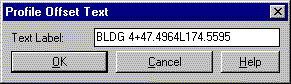
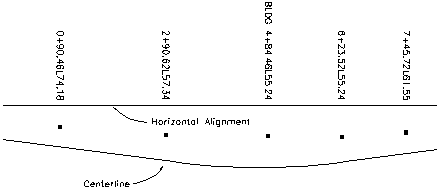
|
| Profile Offset Text along a centerline |
Pulldown Menu Location: Profiles > Profile
Utilities
Keyboard Command: protext
Prerequisite: A centerline polyline