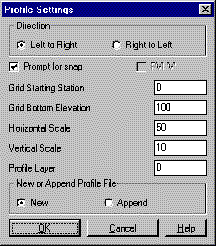
This command allows you to create profile files and is similar to Design Road Profile. The only difference is that Enter Existing Profile does not ask for vertical curves. The procedure is to first specify the on-screen grid and then enter or pick the stations and elevations. The profile is drawn as it is entered.
Notice that the station, elevation, and slope at the current
position of your cursor crosshairs is displayed at the bottom of
the side-bar menu. These values will update whenever the crosshairs
move except after selecting either the side-bar or top
menu.
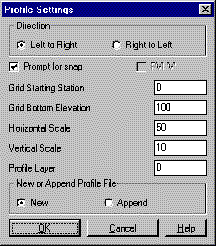
Profile Settings dialog
Profile File to Write dialog Specify a profile file (.PRO)
to create.
Station of first PVI or pick a point: 0
Elevation of PVI: 565
Second station or pick a point (U, E, D, Help): 200
'U' is undo, 'E' ends the routine, 'D' is incremental distance to
the next station, 'H' brings up an explanation of these items
on-screen.
Percent grade entry/Ratio/<Elevation of PVI>:
575
Station of next PVI or pick a point ('U' to Undo, Enter to
End): pick a point
Snap PVI dialog
This dialog box appears when you pick a point and the Prompt for
Snap option in the Profile Settings dialog is selected. The station
and slope may be changed to the nearest snap value. The elevation
is the free variable and it will change to compensate for any snap.
To change the elevation, select the elevation edit box and enter
the new value.
Station of next PVI or pick a point ('U' to Undo, Enter to
End): press Enter
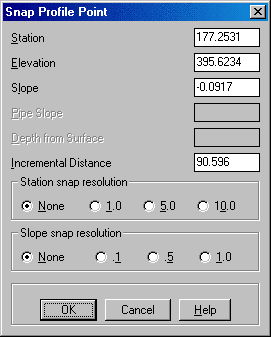
Pulldown Menu Location: Profiles
Keyboard Command: makeprof
Prerequisite: A profile grid drawn on-screen