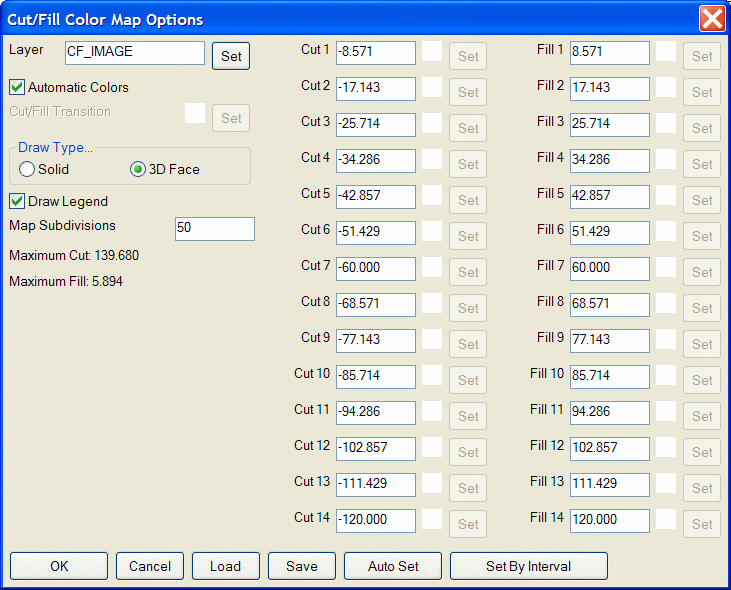For analyzing using the grid option, you need to already have
two existing grid files. If the grids are not visible in plan view,
you may want to have them display on-screen using the Draw 3D Grid File command. The grids
should overlap with the same location and resolution. The resulting
red/blue map with legend is shown below.
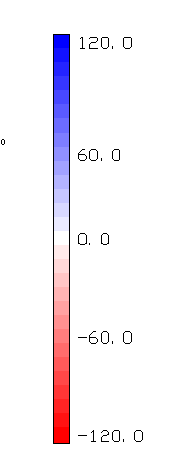
No mapping is calculated on tin or
grid cells that extend beyond the extent of the data. Extrapolation
can be used to calculate elevations for the grid cells that are
beyond the data limits. The prompt
Extrapolate grid to full grid
size? shows when there are grid cells with no elevation in a
grid (.GRD) file. Extrapolation fills in all the grid cells. The
method to extrapolate uses a safe calculation that tends to average
out or level the extrapolated values. So extrapolated grid areas
are not as accurate as grid areas within the limits of the
data.
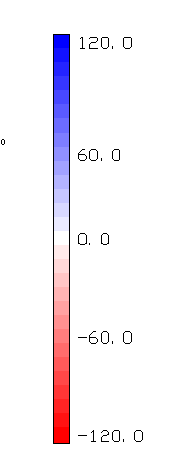 No mapping is calculated on tin or
grid cells that extend beyond the extent of the data. Extrapolation
can be used to calculate elevations for the grid cells that are
beyond the data limits. The prompt Extrapolate grid to full grid
size? shows when there are grid cells with no elevation in a
grid (.GRD) file. Extrapolation fills in all the grid cells. The
method to extrapolate uses a safe calculation that tends to average
out or level the extrapolated values. So extrapolated grid areas
are not as accurate as grid areas within the limits of the
data.
No mapping is calculated on tin or
grid cells that extend beyond the extent of the data. Extrapolation
can be used to calculate elevations for the grid cells that are
beyond the data limits. The prompt Extrapolate grid to full grid
size? shows when there are grid cells with no elevation in a
grid (.GRD) file. Extrapolation fills in all the grid cells. The
method to extrapolate uses a safe calculation that tends to average
out or level the extrapolated values. So extrapolated grid areas
are not as accurate as grid areas within the limits of the
data.