The Extract Polyline command "traces" a line in the cloud based on color and intensity. Polylines are extracted by holding down the CTRL key and clicking the line in the cloud to extract. Line sets are parallel polylines of equal length such as parking stripes. Line sets can be created by holding down the ALT key while clicking the lines to be extracted to the line set. The polyline length and direction are based on the first line extracted.
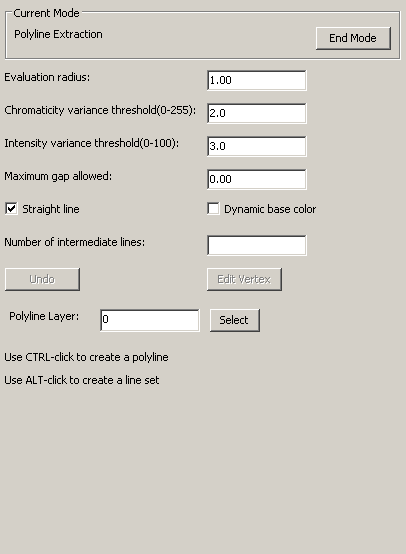
Evaluation Radius: specifies the radial distance to use to locate points to evaluate against the remaining criteria.
Chromaticity variance threshold (0-255): specifies how much the color can vary with 0 being an exact match (this almost never occurs) and 255 turning off the color match. The default value of 2 is a good starting value.
Intensity variance threshold (0-100): specifies how much the intensity value can vary from point to point. Zero (0) would be an exact match and 100 would turn off the intensity match. The default value of 3 is a good starting value.
Maximum gap allowed: Applies only to straight lines. The Maximum Gap Allowed is the maximum gap distance that a straight line may have. The value will depend on the data set being used.
Straight line: This option should be toggled on when extracting straight lines. Points are tested for variation based on the point clicked.
Dynamic base color: When toggled on this option will test points for variation based on the last point deemed to be on the line. This option is more useful when extracting curves.
Number of intermediate lines: This option is strictly for straight line extraction. To activate hold down the ALT key and left click when in the Polyline Extraction mode. The program will use the last line extracted as a guide. Polylines are then created parallel to the last polyline extracted. The new polylines are the same length as the last polyline extracted. The new polylines are placed equidistant from each other and a final polyline is placed on the point selected with the ALT-Click.
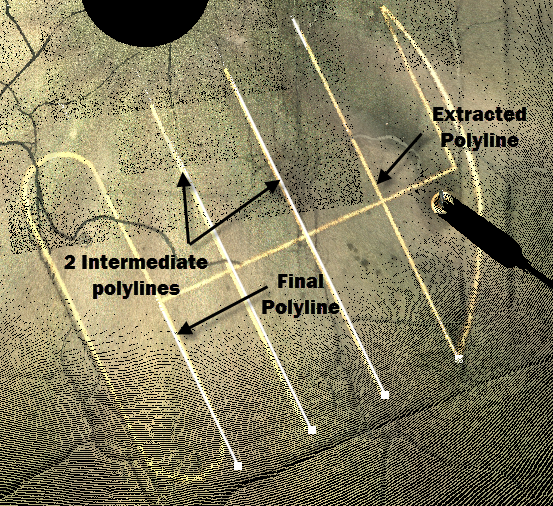
Undo will undo the last command. It is a one only undo.
Edit Vertex edits the vertices of the last polyline extracted. Use the CTRL or ALT key in combination with left-click to pick a new location for a vertex. The vertex nearest the location selected will be moved. In some cases you may need to select intermediate locations to move the desired vertex.
Polyline Layer specifies the layer to draw the extracted polyline on. A layer name may be enter directly in the edit box or a layer may be selected from the layer list by click the Select button.
Tab Location(s): Action Tab
Panel and Button: Extract and Polyline
Prerequisite: Open scene of a cloud