
Many Carlson routines display output in the Standard Report Viewer as shown below. A project name and job number can be added to the report header by filling out values for them in the Settings->Drawing Setup command. The format for the date in the upper right of the report is controlled by the Date Format setting in Settings->Configure->General Settings. The report can be edited directly in the report viewer. Report Viewer commands are described below.
Open: This allows you to open an ASCII file and display the contents in the report viewer.
Save: Save the contents of the report viewer to a text file.
SaveAs: This allows you to save the contents of the report viewer to a file.
Append To: This allows you to append the contents of the report viewer to another file.
Print: Print the contents of the report viewer. This will open the standard windows Print dialog where you can choose the printer and modify any of the printer settings before you actually print.
Screen: Draws the report in the current drawing. The
program will prompt you for a starting point, text height,
rotation, layer and whether you want it inserted as Mtext or
Text.
Undo: Reverses the effect of your last action. If you mistakenly deleted some text, stop and choose the Undo command to restore it. The key combination Ctrl+Z also performs this action.

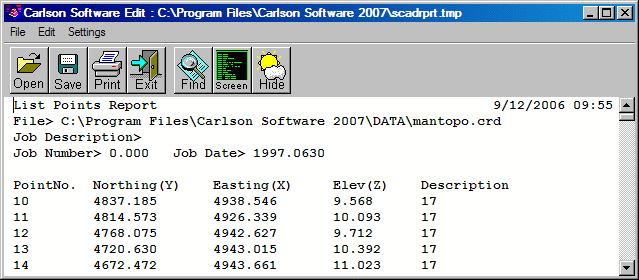
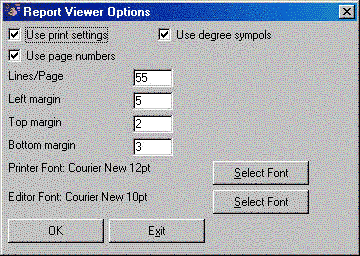
Select All: Selects all the text in the report viewer.
Cut: Deletes the selected text and places it on the Windows® clipboard.
Copy: Copies the selected text to the Windows® clipboard.
Paste: Inserts ASCII text from the Windows® Clipboard into the report viewer at the cursor.
Search: Opens the Find Text dialog. Allows you to search for text in the report viewer.
Replace: Opens the Find and Replace Text dialog. Allows you to search for text and replace it.
Options: Opens the Report Viewer Options dialog. In this dialog, you can specify print settings, such as lines per page and margins. You can also specify the font used in the report viewer. This font is used for both the display and for printing.
Hide: This button allows you to minimize the report
viewer window and give focus back to the Carlson CAD screen. This
allows you to return to working on the Carlson CAD screen without
closing the report. You can re-activate the report by picking on
the minimized report viewer icon.