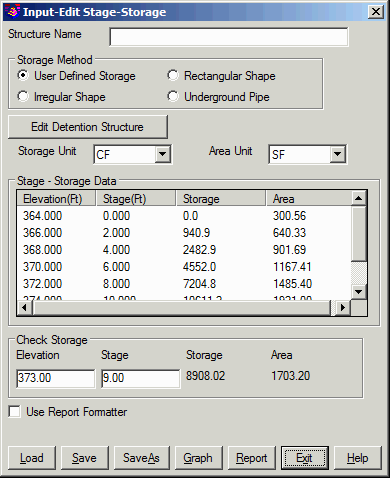
This command allows you to define a reservoir by entering stage/storage data in four ways: stage/storage or stage/area data, stage/contour area data, rectangular/trapezoidal pond definition and underground pipe definition.
From the Structure > Stage-Storage menu in the Hydrology
Module, choose Input-Edit Stage-Storage to open the design dialog.
Enter the pond name in the Structure Name box. There are four
Storage Methods: User Defined Storage allows you to manually enter
stage-storage or stage-area data, Irregular Shape allows you to
select the contours of a surface model from a drawing, Rectangular
Shape is used to define a rectangular or trapezoidal pond and
Underground Pipe is used to define pipe shape reservoirs.
Stage-Storage Data section displays the stage-storage curve data.
Click on the Edit Detention Structure button to create/edit the
stage-storage input. The Check Storage fields are a tool for
entering the elevation or stage and reporting the storage and area
at that level. Load, Save and SaveAs buttons allow you to load and
save the stage-storage data. The Report button generates the
stage-storage report as bellow. For a customized report or other
output formats, turn on the Use Report Formatter option and then
pick Report.
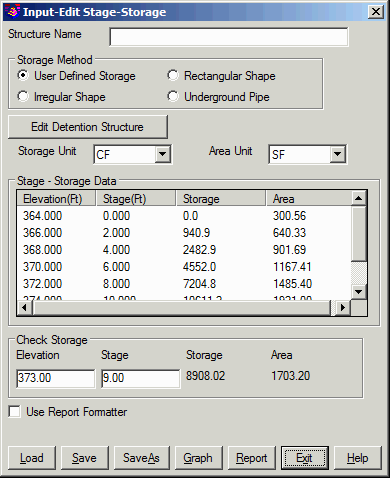
|
| Input-Edit Stage-Storage |
| Stage-Storage Report |
In the spreadsheet, you can enter elevations and corresponding cumulative volumes, or elevations and the corresponding areas. Before entering data, set the Storage Unit to Cumulative Volume or Area, depending on what type of data you have. The area data represents the areas at the specified elevation while the volume correlate to the volume between the first elevation and the current elevation. The first entry always contains the lowest elevation in your reservoir, the cumulative volume should be 0.0, or the area should be the area of the reservoir bottom if the Storage Unit is area. All the elevation entries are in the increasing order. In the Base Area box, enter the area at the lowest elevation. Insert and Delete buttons allow you to insert and delete a row at the cursor. Click on OK button to save the stage-storage data.
|
|
| User Defined Storage |
This method allows you to define an irregular shape pond from the contour polylines of a surface model, and generate the stage-storage data automatically. In order to use this method, you must have the surface drawing open, which contains the contours that you want to use to define the reservoir. Click on the Select Pond Contours and select as many contours as you need, the stage/storage and stage/area relationship will be then determined and displayed in the Stage-Storage Data table, starting from the lowest elevation to the maximum. Click on OK button to save the data.
|
|
| Irregular Pond Design |
This method allows you to define a rectangular box or trapezoidal shape reservoir. Enter values in the Top Elevation, Base Elevation, Base Length and Base Width boxes. If you want to define a trapezoidal shape reservoir, enter the Length Slope Ratio and Width Slope Ratio. You also need to specify the Stage Increment. Click on OK button to save pond parameters.
|
|
| Rectangular Pond Design |
This method allows you to specify a reservoir as a pipe. Pipes
come in circular and rectangular shapes. Enter the pipe dimensions
and the Invert Elev at which the pipe is located. Specify the
Number of Barrels and the Stage Increment. Click on OK button to
save the pipe parameters.
|
|
| Underground Pipe Design |
When you click on the Graph button, the Stage-Storage Curve dialog displays. An image is shown for you to view the stage vs. storage, stage vs area plot for the reservoir. The graph can be plotted into the CAD graphic by clicking on Draw button. When you click on the Draw button, the Stage-Storage Curve Settings dialog displays from where you can define how to plot the text and graph on screen.
|
|
| Stage-Storage Curve |
| Stage-Storage Curve Draw
Settings |