This command sets the drawing format for sewer
pipeline and inlet/manhole annotations drawn for the sewer network.
The settings are entered in a dialog with tabs for Structure
Labels, Pipe Labels and General Settings. Shown below is the
manhole or inlet name, along with rim elevation, invert elevation
and the labeling of the sewer pipe itself. When the network
entities are selected by the 3D Viewer Window command, they are
automatically converted into 3D entities.
Under Structure Labels, you can choose whether to label the structure name, structure description, northing, easting, rim elevation, depth, station, offset, inlet type, invert-in elevation, invert-out elevation, structure ID, Inlet ID or custom offsets. The custom offsets label elevations relative to either the structure rim elevation or invert elevation with a specified offset. The list of available fields is on the left and the list of fields to label is on the right. The order of the fields in the right side list is the order of the labels in the drawing. Use the Add, Remove and Up/Down arrow buttons to move fields between the lists and change their order. To edit the parameters for a field, highlight the field name on the right list and pick Setup. You can set the label prefix and suffix and whether to start a new row. If new row is off, then the field will be put on the same row as the previous field in the list. The station and offset values are calculated from the reference CL that is assigned to the structures in the sewer network. The invert elevations can be positioned either above the structure or along the associated pipe direction. For Inverts, the Add Quadrant option adds the bearing quadrant of the associated pipe direction to the invert label prefix. The options for Label Format are Individual Labels, Data Table and Attribute Block. For Individual Labels, the program draws regular text entities. The Use MText option will draw the labels as MTEXT entities. Otherwise they are drawn as TEXT entities. The Data Table method will put the labels is a block as shown below. There are settings for the size of the block columns and the block label justification. The Attribute Block method inserts a block and puts the labels into the block attributes. The Align By Centerline option will rotate the labels to be parallel with the pipe. Otherwise the labels are drawn horizontal to the current twist screen. The Locate Only Direction Changes will only label when the pipes to the structure have a deflection angle. This setting applies to utility networks that have a lot of nodes in straight lines and you only want to label the end nodes. The Label Only When Structure Assigned Structure ID option will only draw the structure labels when the structure has an ID other than None. This option is meant for clearing up unnecessary labels for cases like utility networks that have a lot of structures without ID's. The Place Funnel Flare End At The End Of The Pipe relocates the funnel to be part of the pipe length.
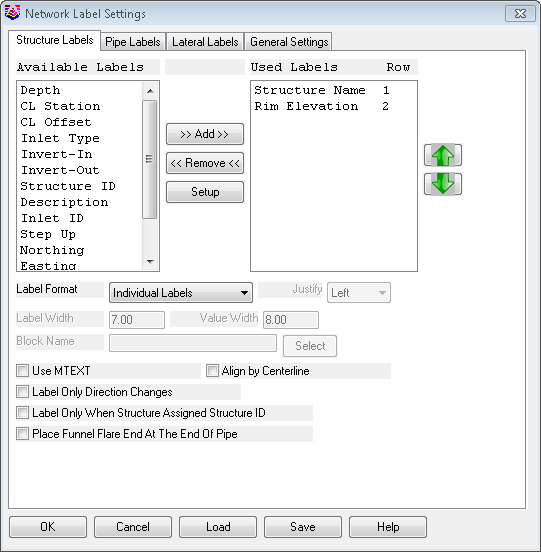
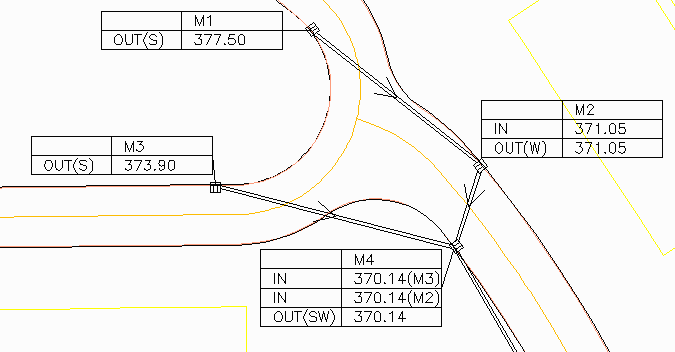
Under Pipe Labels, you can choose whether to label the pipe size,
material, length, name or slope. For each label, there are settings
for the prefix and suffix and for whether to put the label above or
below the pipeline. For length and slope, the labels can be based
on structure center-to-center or actual pipe dimension that removes
the width of the structure and goes from the structure edges. The
Pipe Direction Label has two styles for flow direction arrows. The
Draw Line Type sets the method for drawing the pipelines as 2D
polylines, 3D polylines or parallel 2D polylines set apart with the
width of the pipe. The Draw Pipe Thickness will show the thickness
of the pipe with the option to hatch. The Stack Labels For Short
Pipes option will automatically make a stacked row of labels when
the pipe segment is too short to fit on a single row. The
Deflection Angle options have separate prefix/suffix settings for
left and right, and the label rotation can be horizontal to the
current screen view or perpendicular or parallel to the pipe. Pipe
Label in MTEXT allows the user to label pipe runs using MTEXT.
.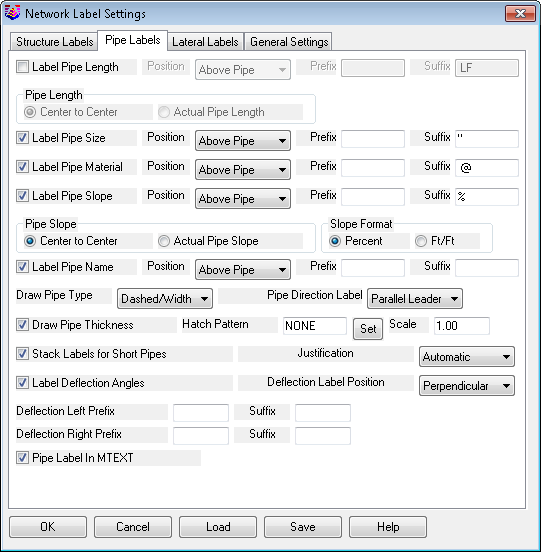
For Lateral Settings, you can choose whether to
Draw Laterals and Label Laterals. The Draw Lateral Type allows the
user to select 2D Polyline, 3D Polyline, Double/Width, or
Dashed/Width. Lateral Direction Label has three styles None,
Parallel Leader, or Arrow On Pipe to show the direction of flow
along the lateral. For the Lateral Structure Labels the user can
specify a Prefix or Suffix for the Label Cleanout Name, Label
Lateral Connection Name, and Label Station From Downstream Manhole
by placing a check box with these two options if you choose to
label. The check box toggle for Label Lateral Length the user can
control the position of either Above Pipe or Below Pipe and also
add a Prefix or Suffix. For Lateral Length the labels can be based
on structure center-to-center or actual pipe dimension that removes
the width of the structure and goes from the structure edges, and
also specify what is to be labeled with a position, Prefix, or
Suffix. The Lateral Slope the labels can be based on structure
center-to-center or actual pipe slope, and toggle between the Slope
Format of Percent or ft/ft. Layers can be assigned for the Labels,
Symbols, and Linework and also the System Name as either Off,
Prefix, or Suffix. Use the Label Style to assign text standard and
set the Linetype.
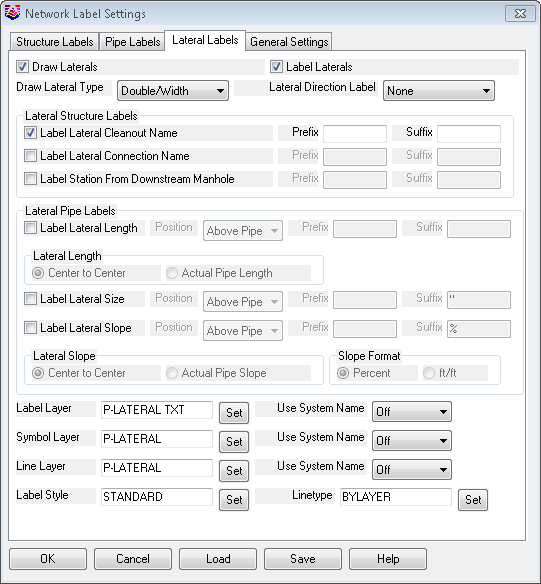
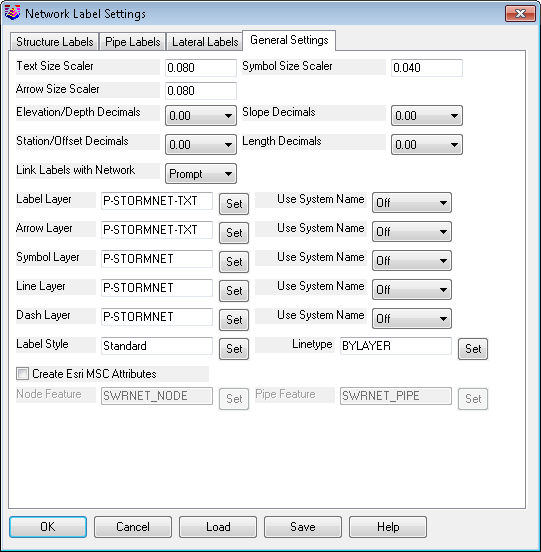
You are free to move the text anywhere desired for better appearance after it plots. The labeling will change automatically on the drawing if any of the sewer network information is edited or if the label settings are changed. This automatic redraw will put the labels back in their original positions if you moved the labels with standard drafting edit tools. If the Move Sewer Label command is used, the labels will stay at their modified position even after the automatic redraw. The labeling and manhole itself will be removed from the screen by the command Remove Sewer Structure, along with connecting pipe sizes and invert elevations of the immediate upstream and downstream manholes. The command Draw Sewer Network--Plan View will also redraw and label the sewer network that is "set" and current, according to the annotation parameters of this command.
Pulldown Menu Location: Network
Keyboard Command: swrsetup
Prerequisite: None