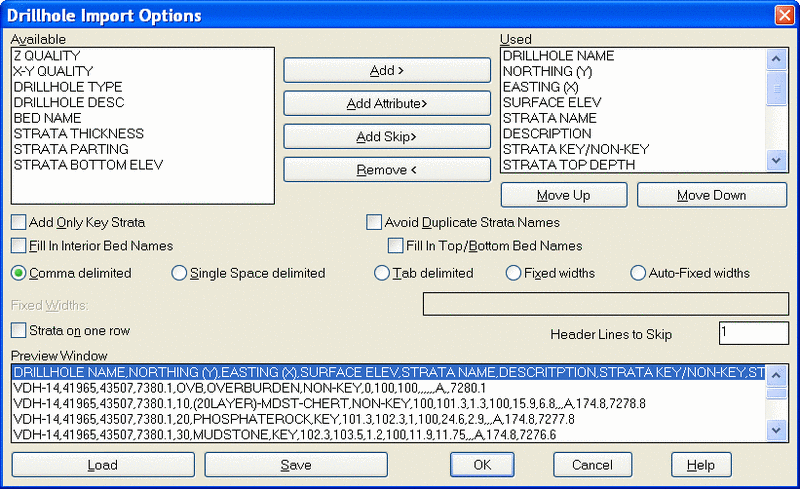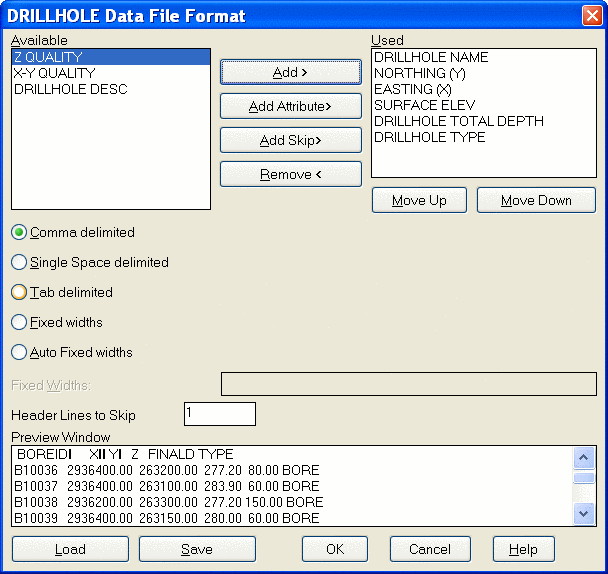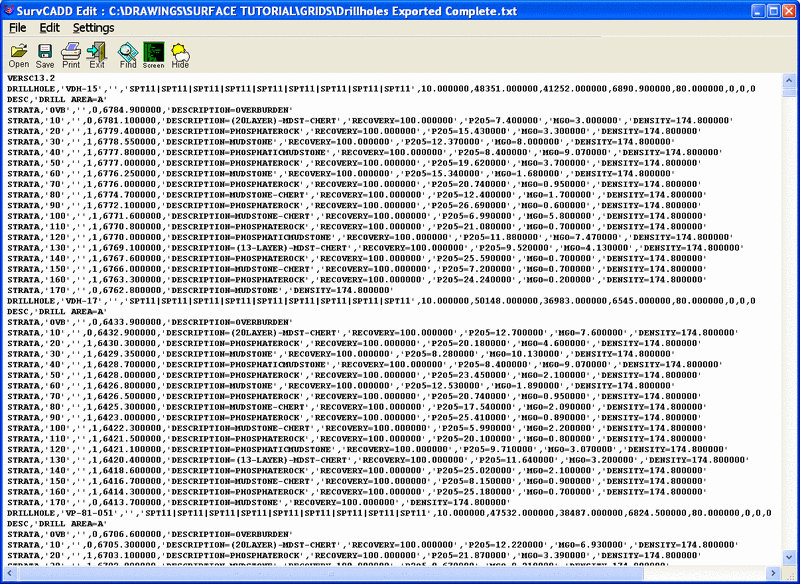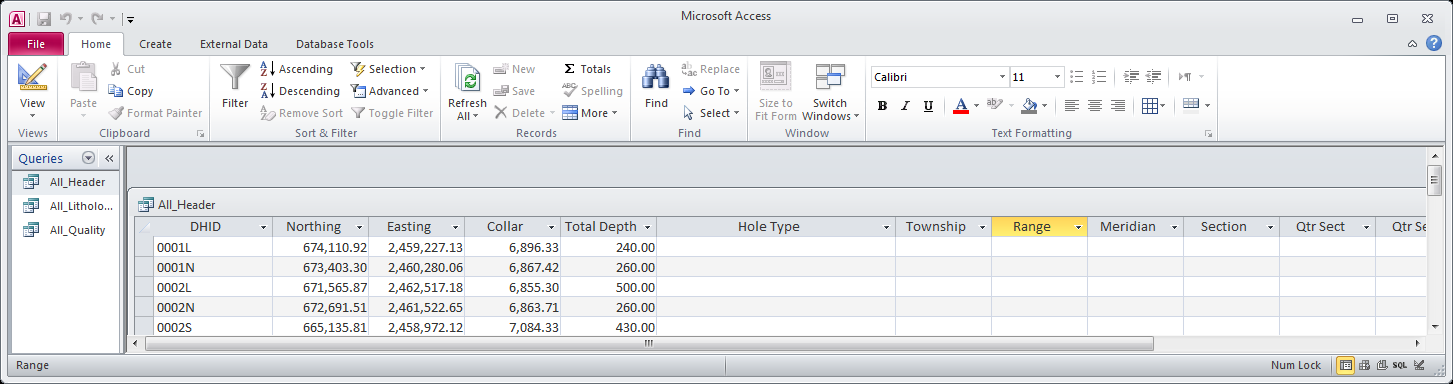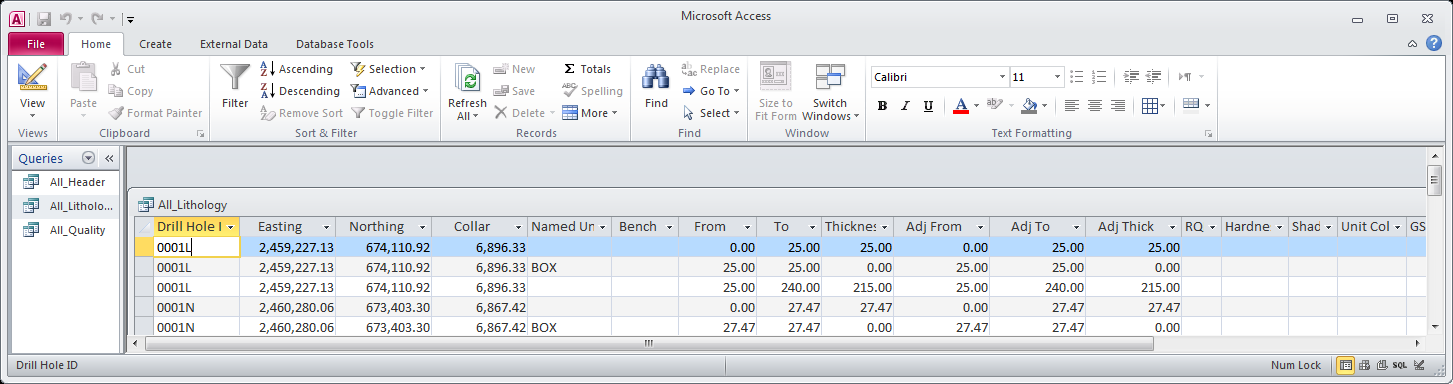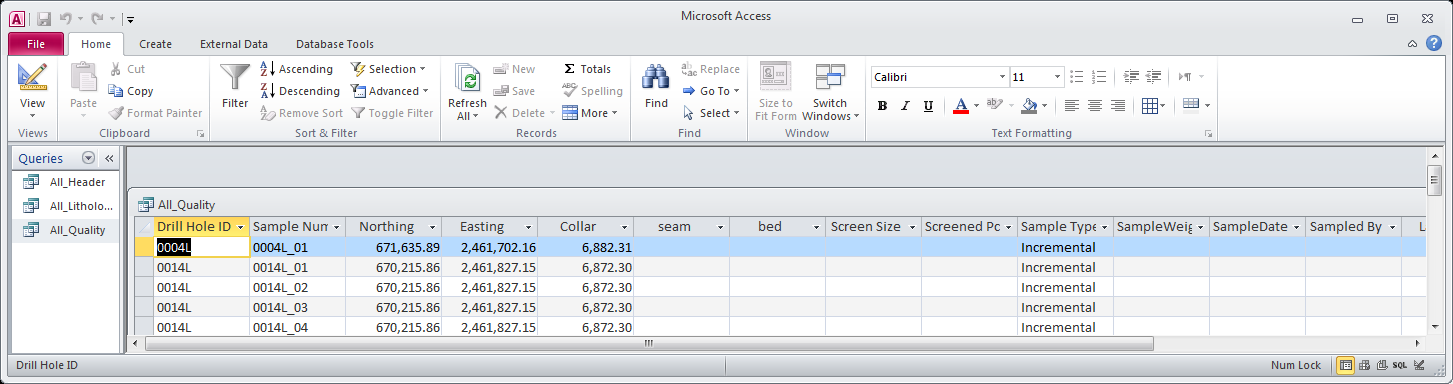Import Drillhole
This command imports drillholes into the drawing from a text
file or database. There are many company-specific formats that were
added many years ago, but now the Custom Import Formatter is
flexible enough to handle almost any drillhole text file format.
There are also two Carlson Standard Text formats and a Carlson
Standard Database format that can be used to import from. The
format to use is chosen in the dialog shown here.

The Custom
Import Formatter is the most flexible. It will match nearly any
text format available, and import the drillholes. To use the Custom
format, choose the Custom Import Formatter button. The import text
can be comma delimited, single space delimited, tab delimited,
fixed width, or Auto-Fixed width. For the fixed width format,
choose the Fixed Width toggle and then enter the column numbers
separated by spaces in the edit box. For example, "8 15 24
32". The Auto-Fixed width will scan entire file first and
detect columns if you have some fixed width format, but do not want
to figure what it is. It will detect where breaks between columns
are.
The Custom format can import all the drillhole and strata data
from one text file or the drillhole (collar) data from one file and
the strata (structure and optionally, quality) data from another
file. The method to use is set at the Use separate drillhole and
strata files prompt. The strata file must have either a
drillhole name or northing-easting fields to be able to match up
the locations with the drillhole file.
The column order is set in the dialog shown above. The first
dialog is when importing from one file containing all the data. The
next two are when using two files, one for drillhole collar/survey
information and the other for structure data. The required fields
are Northing, Easting, Surface Elevation, Strata Name and Strata
Position (either thickness, elevation or depth).
To add a column field, highlight the field name in the Available
list and click the Add button.
To add an attribute name that doesn't appear in the Available
list such as BTU, click the Add Attribute button. Another
dialog box appears for entering the attribute name and type as
Drillhole or Strata. Drillhole attributes are user-defined fields
that apply to the entire drillhole such as "Driller" or "Date
Drilled". Strata attributes are user-defined fields for the strata
such as "BTU".
The Add Skip button makes the program skip that column
when reading in the import text file.
The Avoid Duplicate Strata Names option will append a
number to duplicate strata names within a drillhole if these strata
names do not have bed names. For example, if there are three SH
strata names, then they would be named SH, SH2 and SH3.
The Add Only Key Strata applies to an import file that
contains only key strata that have both elevation and thickness
fields. The program will then create the key strata and a non-key
overburden strata.
The Fill In Interior or Top/Bottom Bed Names option will
set the bed name for strata that have no bed name to the first bed
name found in a strata below the missing bed name strata. If no bed
name is found in lower strata, then the program will look for a bed
name in the higher strata. In this way, all the strata are assigned
bed names. Otherwise only the strata with bed names from the import
text file will have bed names in the drillholes.
The Strata on one row applies to text files where the
entire drillhole is on one row. Each strata is identified by a
unique name which is combined with the strata field name. This
allows you to have multiple strata value fields such as thickness
and name on the same row. For example, consider two strata named
COAL_A and COAL_B. When you click the Add button to add the Strata
Name, a dialog appears for entering the strata identifier. In this
example, you could enter COAL_A. Then click the Add button again
for Strata Name and enter id as COAL_B. This creates two strata
name fields called COAL_A:Strata Name and COAL_B:Strata Name.
Without the Strata on one row option, you can only have one Strata
Name per row.
The Load and Save buttons allow you to save and
recall the Custom Import Formatter settings to a settings file with
a .IMP file extension. The Preview window below allows for easy
matching of the order of items in the text files.
When importing values for the Drillhole Type field, the values
should be numbers that range from 0-8 which correspond to the nine
different drillhole types defined in Define Drillhole. Likewise,
for importing drillhole X-Y Quality and Z Quality fields, the
values should be numbers that range from 1-6 the represent the six
different quality names as defined in Define Drillhole.
The Carlson Standard Text formats include a complete format that
has all the drillhole data options and a simple format that
contains the necessary fields. These Carlson format drillhole text
files can be created with the Drillhole Export routine. Both
formats are shown below. This standard format uses key-coded lines
with comma separated entries. String entries are enclosed in single
quotes. The first line of the file is a keyword VERSC13.2 to
recognize the version of the data file.
The simple standard format does not have all the functionality
of the complete format but is easier to create. The program will
automatically recognize which format is used. The sample simple
format is shown in the first figure below, the complete is the
second example. The separate data values on a row are separated by
commas in this format. The first line contains the key-strata
attribute names and the second line contains non-key strata
attribute names. If there are no attributes, these lines would be
left blank. Starting at the third line are the strata data lines
which continue to the end of the file. A strata data line consists
of drillhole name, northing, easting, surface elevation, strata
name, strata bottom elevation, strata type (KEY or NON-KEY), and
attribute values if any.

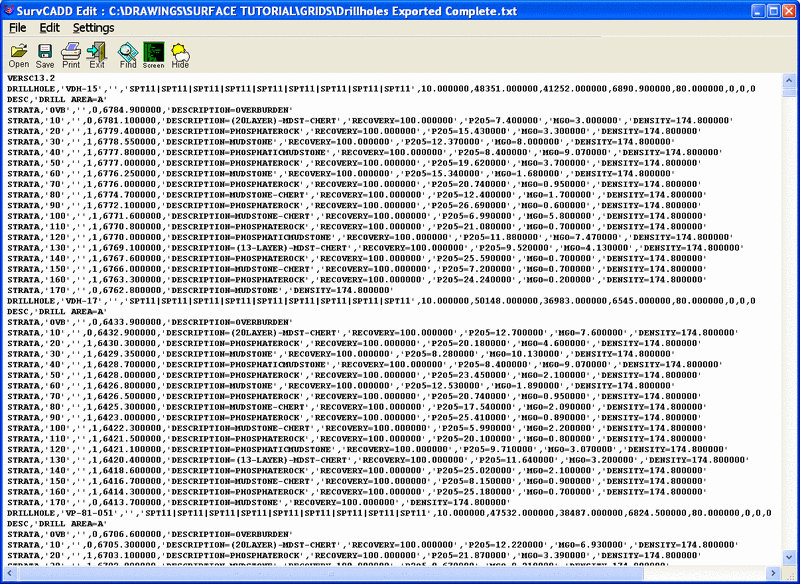
The Carlson Standard Database option is the only format that is
a database file and not a text file. This database format is an
Access MDB file with TABLE_DRILLHOLE and TABLE_STRATA tables that
have the Carlson required fields as described in the Drillhole
Database portion of this manual under Define Drillhole. When
importing from the Carlson database, you can filter by drillhole
name, polyline area or query. To import all the drillholes, use the
drillhole name option with a name of "*" for everything. The
polyline area option will only import drillholes within the
selected closed polylines. The query option filters the drillholes
by the specified SQL query using the drillhole database fields.
Other Specific Formats are hard-coded imports for data from
specific mines or other software formats. Most of the time, the
Custom Formatter is used, but if the holes are already in one of
these formats, then they can be imported directly. If there is a
format that doesn't follow a pattern that the Custom Formatter can
use, then the import can be done by custom programming with these
Other Formats.
Prompts
Select Drillhole Configuration File .ch file created by
Define Drillhole. This dialog appears once. To change Configuration
file use Mining Project Manager.
Choose Format Dialog
The prompting for other import formats may be different.
Pulldown Menu Location: Drillhole > Import/Export
Drillholes
Keyboard Command: chimport
 The Custom
Import Formatter is the most flexible. It will match nearly any
text format available, and import the drillholes. To use the Custom
format, choose the Custom Import Formatter button. The import text
can be comma delimited, single space delimited, tab delimited,
fixed width, or Auto-Fixed width. For the fixed width format,
choose the Fixed Width toggle and then enter the column numbers
separated by spaces in the edit box. For example, "8 15 24
32". The Auto-Fixed width will scan entire file first and
detect columns if you have some fixed width format, but do not want
to figure what it is. It will detect where breaks between columns
are.
The Custom
Import Formatter is the most flexible. It will match nearly any
text format available, and import the drillholes. To use the Custom
format, choose the Custom Import Formatter button. The import text
can be comma delimited, single space delimited, tab delimited,
fixed width, or Auto-Fixed width. For the fixed width format,
choose the Fixed Width toggle and then enter the column numbers
separated by spaces in the edit box. For example, "8 15 24
32". The Auto-Fixed width will scan entire file first and
detect columns if you have some fixed width format, but do not want
to figure what it is. It will detect where breaks between columns
are.