
The Settings File Manager provides an organized view of all
Carlson Software Settings files that have been saved in a specified
"Settings" folder. By default, the initial folder displayed is the
"Startup Settings Folder" as specified in the Project Setup dialog
box.
The various Settings files are displayed in a tree structure based
on their corresponding Carlson Software program. If the current
Settings for any command match the Settings found in a Settings
file, the file name will show up in a Bold font.
Because Configuration Files (.cfg) are collections of many Settings
files, they cannot be set Current and will not show up in Bold
font.
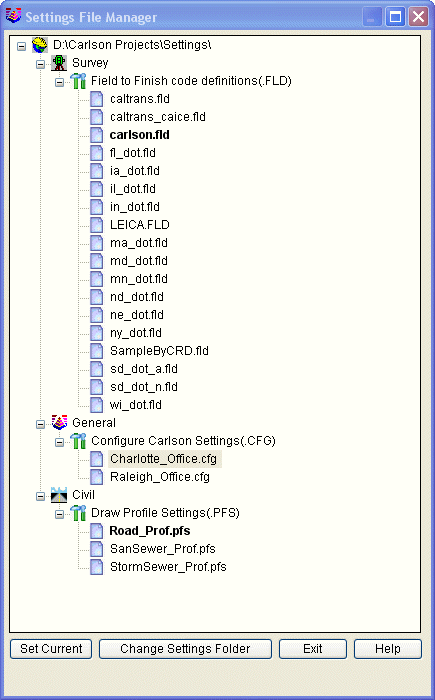 Set Current: After selecting one of the various Settings files, use
this button to set that file current. Files that have been set
"Current" will show up in a Bold font. Only one
file of any Setting type can be set Current at one time. And,
because Configuration Files (.cfg) are collections of many Settings
files, they cannot be set Current and will not show up in
Bold.
Set Current: After selecting one of the various Settings files, use
this button to set that file current. Files that have been set
"Current" will show up in a Bold font. Only one
file of any Setting type can be set Current at one time. And,
because Configuration Files (.cfg) are collections of many Settings
files, they cannot be set Current and will not show up in
Bold.
Change Settings
Folder: Use this button to
browse to and select a folder in which Carlson Software settings
have been stored.
Compare: This function compares two
settings files and reports differences in a spreadsheet. To run
this function, select the first settings file to compare from the
Settings File Manager dialog. Then pick the Compare button and the
program will prompt for the second file of that type to compare
with. In the Compare dialog, you can make changes to the settings
and use the save buttons to save the edits.

Pulldown Menu
Location(s): Settings
Keyboard
Command: setmanager
Prerequisite:
None