The Drawing Explorer command presents a list of all Carlson data files that are made in association with a drawing and are tracked in DrawingName.ini. If a drawing was not made in Carlson or does not have a companion .INI file, then Drawing Explorer will not display any files. The Drawing Explorer will also not show any data files if the drawing is not saved. Once data files are created such as a coordinate (.CRD) file, then Drawing Explorer will track these files. Drawing Explorer helps manage drawing-related data.
The Drawing Explorer is shown as a docked dialog on CAD window with files shown as "tree view under different categories. These file categories are fully customizable and can contain multiple file types. The drawing name is shown as root of the tree view with file categories as its children. The file types associated with a category are listed as children of that category. The data files used with the drawing are listed under respective file type or in subfolders of the project folder specified using the Set Project/Data Folders command. The data files used as current files are shown with bold font.
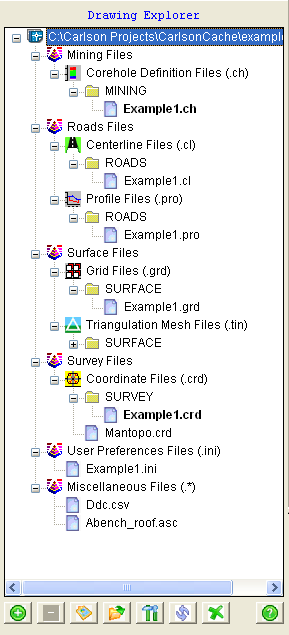
The Drawing Explorer allows user to view/manage data files associated with the currently opened drawing by allowing him to add, remove, report, and change directory of these files. A mouse right-click can also be used to add and remove any data file/file type/file category from the Explorer.
The option to show preview allows user to see the preview of currently selected data file in a small preview window at the bottom of the Explorer dialog.
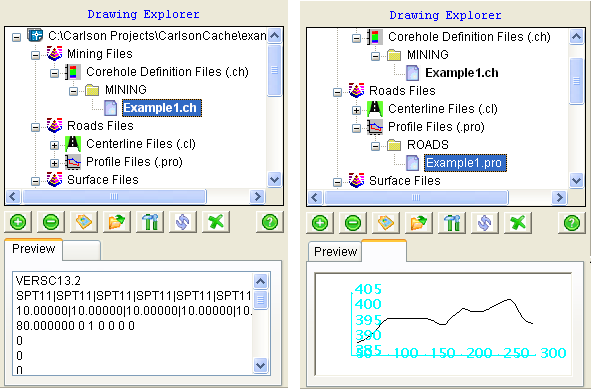
The List Data Files settings are used in Project Explorer to list files according to drawing files in the project of by project.
Right-Click Command Execution: The Drawing Explorer also allows execution of functions associated with a file type. Right-clicking on any file type or data file brings up menu for the commands associated with that file. If the command requires the file during execution, the selected data file will be used to run that command. For example, in the figure below, Example1.grd will be used to run the Draw 3D Grid File command and the program will not prompt for the grid file to be drawn.
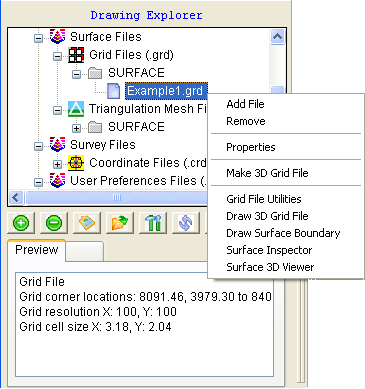
Pulldown Menu Location(s):
File > Project
Keyboard Command: dwgxplore
Prerequisite: None