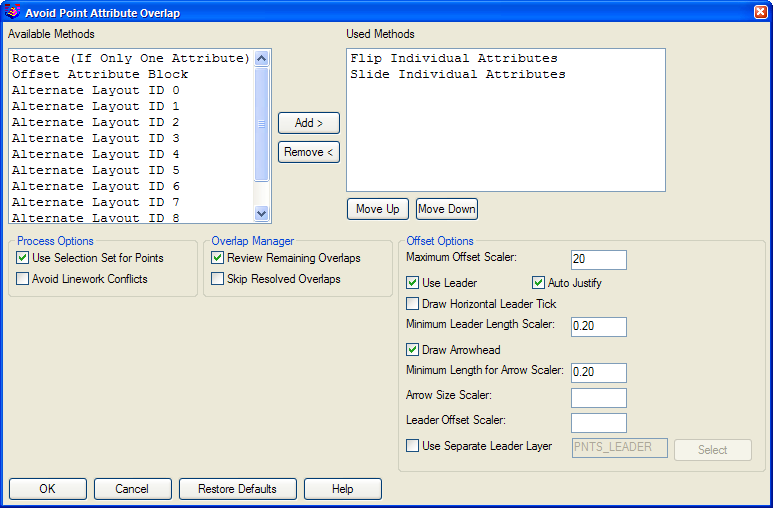
This command is to be used to adjust point attribute labels to
avoid overlapping labels. It applies adjustment methods based upon
user-specified ordering and tolerances. The command steps you
through any remaining overlaps in an Overlap Manager, which
includes the capability to manually move labels. This point overlap
feature is also available within the Draw-Locate Point and Field To
Finish commands.
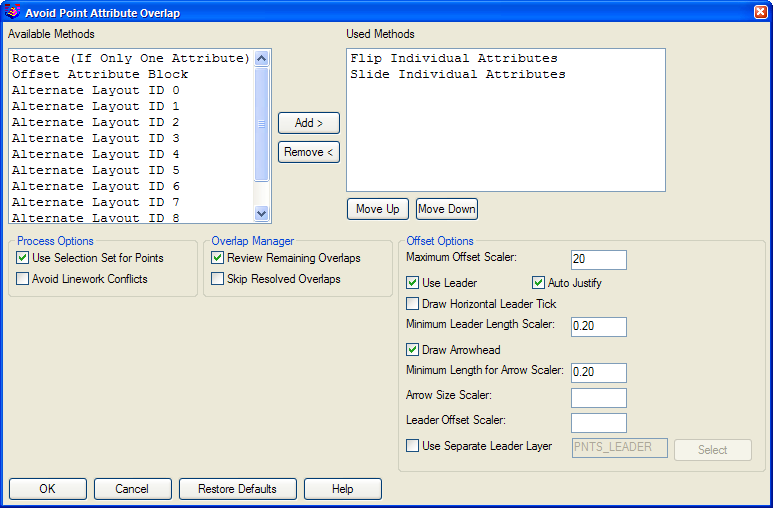
Methods: There are
different methods of automatically solving a point attribute
overlap. The methods will be applied in order from top to bottom on
the Used Methods list. Unused methods appear on the Available
Methods list. The methods are:
Alternate Layout ID 0-9
These methods will simply apply the specified attribute layout ID
and then check to see if the attributes of the point in question
still overlap. The different attribute layout IDs can be seen in
the Point Defaults command
on the Points menu.
Flip Individual Attributes
This method tests each attribute (point #, description, and
elevation) by flipping it or mirroring it the other side of the
point. The mirror is the vertical axis of the text that goes
through the point entity. This method is not applied to points that
have a leader.
Slide Individual
Attributes
This method tests each attribute (point #, description, and
elevation) by sliding it back and forth. The maximum distance the
attribute will be moved is the horizontal length of the text. This
method is not applied to points that have a leader.
Rotate (If Only One
Attribute)
This method is applied if there is only one point attribute, either
point #, description, or elevation. The one attribute is rotated
around the point entity to see if the point overlap can be
fixed.
Offset Attribute
Block
This method is arguably the most powerful method and can solve any
overlap by moving the attribute block far enough. See Offset Options below for a description
of the options that can be used with this method.
Offset Options: These
are the options that apply to the Offset Attribute Block method of
automatically solving point attribute overlaps.
Maximum Offset Scaler: This specifies the maximum distance, in
terms of multiples of the whole attribute block's height, that the
attribute block may be offset from the point entity.
Use Leader: Specifies whether or not a leader should be drawn when
offsetting the attribute block.
Minimum Leader Length Scaler: Specifies the minimum length, in
terms of multiples of the height of an attribute's text, that the
leader must be.
Draw Arrowhead: Specifies whether or not to draw an arrowhead at
the end of the leader that points to the point entity.
Minimum Leader for Arrow Scaler: Specifies the minimum length of
the leader, in terms of multiples of the height of an attribute's
text, that the leader must be before an arrowhead is placed on
it.
Arrow Size Scaler: Specifies a scale factor to be applied to
control the size of the arrowhead if drawn.
Leader Offset Scaler: Specifies the length, in terms of multiples
of the height of an attribute's text, that the leader arrowhead
should be offset from the point.
Use Separate Leader Layer: If enabled, allows the user to define a
different layer on which to place the resultant leader.
Use Selection Set for Points: Check this checkbox to be given the option of selecting which points in drawing to fix overlaps with. If not checked, then all the points in the drawing are used.
Avoid Linework
Conflicts: Check this checkbox to prevent point attributes
from overlapping linework in addition to other point
attributes.
Review Remaining
Overlaps: Check this checkbox to have the Overlap Reviewer
dockable dialog come up after the automated process finishes. The
Overlap Reviewer allows for reviewing the automated fixes as well
as tools for manually fixing any remaining overlaps. See Overlap
Reviewer below for more information.
Skip Resolved Overlaps:
Check this checkbox to skip overlaps that were automatically
resolved and to only review unresolved overlaps. If not checked,
then both resolved overlaps and unresolved overlaps will be
available for review. This option only applies if Review Remaining
Overlaps is on.
Overlap Reviewer
The Overlap Reviewer will come up after automatic overlap fixing
if the Review Remaining Overlaps checkbox was checked. This tool
displays how many points were found, how many overlaps were fixed,
which overlap is currently being viewed, how many overlaps there
were total, and the point # of the current overlap. Use the First,
Last, Back, and Next buttons to navigate forwards and backwards
through the list of overlaps. Use the Move Block and Move Attrs
buttons to manually move either the entire attribute block or
individual attributes.
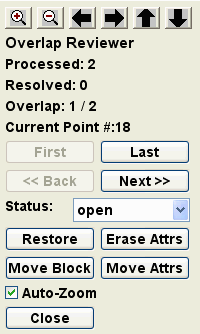
Pan and Zoom Controls:
Use the buttons on the top to help zoom in and out and pan the
drawing around. You can also use the standard mouse controls for
panning and zooming.
First, Last, Back, and
Next: These buttons allow you to step through each overlap
or to jump to the first or the last.
Status: This drop-down
list indicates the status of the current overlap. open means that the overlap has not
been fixed yet. resolved
means that the overlap has been fixed. ignore can be chosen by you to remove
the overlap from the list.
Restore: Restores the
attributes of the current point to their original location and
rotation from before the Fix Point Attribute Overlaps command was
run.
Move Block: Allows you
to move one or more attribute blocks in the drawing. See the
documentation for
Move Point Attributes with
Leader command in the Points menu.
Erase Attrs: Allows you
to erase selected point attributes.
Move Attrs: Allows you
to move and rotate one or more individual attributes in the
drawing. See the documentation for
Move Point Attributes command in the Points
menu.
Auto-Zoom: Check this
checkbox to automatically zoom and pan the view as each overlap is
viewed.
Pulldown Menu Location: Points