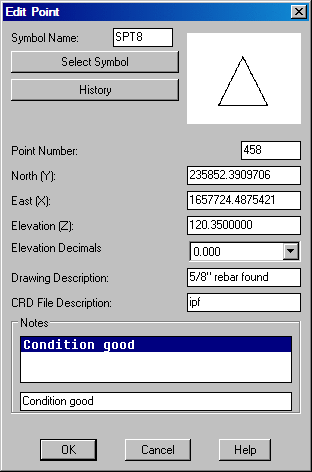
This command will edit the attributes of a Carlson point, such
as the symbol type, point number, elevation and description. When
this command is invoked, the command line will prompt the user:
Select point to edit (Enter to end). At this point, you can
select any part of the point including the symbol, elevation, point
number or the description. Next, a dialog will appear as
shown.
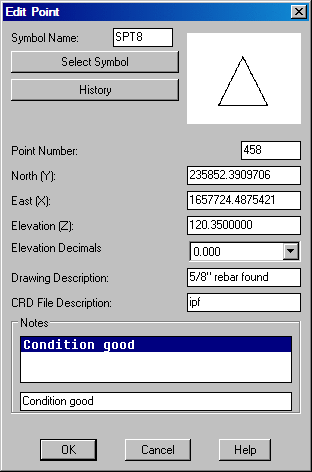
To change the symbol, either type in a new symbol name in the
edit box, or choose the "Select Symbol" button where you can choose
from a list of symbols. To change any of the other properties of
the point, simply change or replace the contents of the edit box
with the new information. Both Drawing Description and CRD File
Descriptions are displayed. When a change to the Drawing
description is made, this change will not be reflected in the
coordinate file. This allows the change of a description that is
defined in the Field to Finish (fld) table for a particular code.
If a change is made in the CRD File description, it will be
reflected in the coordinate file. Take note that if the CRD file
description is changed, running Field to Finish will change the
definitions for the point(s) changed. If you change the point
number to a number that already exists in the current CRD file, and
point protect is ON, you will be prompted [O]verwrite w/new
coordinates, overwrite [A]ll, or use number <1000>:. You
can choose to use the next available point number in the CRD file
(this is the default), or overwrite the point number. The
properties that you modify, with the exception of Drawing
Description, will update the current CRD file. All modifications
will update screen entities. Selecting the History button will
bring up another dialog box that displays the point history of the
point chosen. A history of the point will be listed, but only if,
under General Setting, the Maintain CRD History File had been set
to ON (selected) for the coordinate file that you are working with.
With the CRD History feature of Carlson, all point changes can be
rolled back.
You may also choose to use the AutoCAD DDATTE command to change the attributes of a point. If you do this, then the CRD file will not be updated and if you change the elevation attribute, the point will not change its current Z location.
Pulldown Menu Location: Points
Keyboard Command: editpnt
Prerequisite: Carlson points