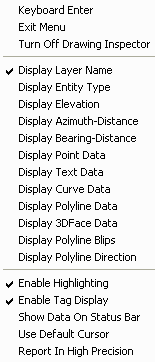
This command reports object properties to you as you move the cursor over an entity. You can simply move the pointer over an entity and the selected property will be displayed either in a pop-up window next to the pointer and/or on the status bar, depending on the selected option. Drawing Inspector is a transparent command that can run while other commands are running. Once Drawing Inspector is started, it will stay active even while running other commands until you turn it off. To turn off Drawing Inspector, run the command again to toggle it off by pick Drawing Inspector from the Inquiry pull-down menu or from the toolbar or by typing the command name, or right-click and choose Turn off Drawing Inspector. The options for this command are set in the menu that pops up by clicking the right mouse button. The available properties are: Layer Name, Elevation, Azimuth-Distance, Bearing-Distance, Point Data, Text Data, Curve Data, 3D Face Data, Polyline Data and Polyline Blips.
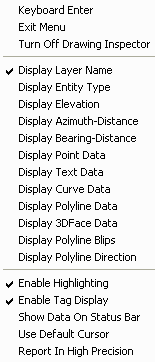
In the Drawing Inspector menu, you can choose one or more properties to display.
Display Layer Name: Allows you to
display the layer name of the entity.
Display Entity Type: Allows you to display the type
of the entity (ie. TEXT or POLYLINE).
Display Elevation: Allows you to display the
elevation of the entity.
Display Azimuth-Distance: Allows you to display the
azimuth and distance of a line.
Display Bearing-Distance: Allows you to display the
bearing and distance of a line.
Display Point Data: Allows you to display the
coordinate data of point.
Display Text Data: Allows you to display the
attributes of text.
Display Curve Data: Allows you to display the radius,
arc length, chord length and delta angle of a curve.
Display Polyline Data: Allows you to display the end
point elevations, horizontal distance, slope distance and slope
ratios.
Display 3D Face Data: Allows you to display the Z
elevations at the face corners.
Display Polyline Blips: Allows you to displays
temporary blip plus marks at the vertice locations of
polylines.
Display Polyline Direction: Allows you to
displays temporary arrows to show the direction of polylines.
In the Drawing Inspector menu, you can also choose how the property information is reported.
Enable Highlighting: Allows you to highlight the
object that the Drawing
Inspector is reporting.
Enable Tag Display: Enables you to view the information next
to the cursor on the screen.
Show Data On Status Bar: Enables you to view the information
on the status bar, in the lower corner of the screen.
Use Default Cursor: When enabled, only the drawing cursor
shows. When disabled, the mouse pointer is also shown.
Report In High Precision: When enabled, displays 8 decimals
on distance and 4 decimal seconds on angles.
|
|
|
Example of Drawing Inspector reporting |
Pulldown Menu Location: Inquiry
Keyboard Command: inspector
Prerequisite: None