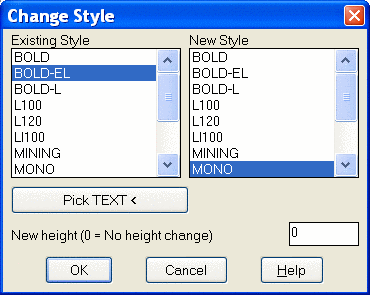
This command will globally change the style and height of text on the drawing. This can be very useful if all the text sizes on a drawing must be changed to accommodate a different plotting scale.
Under Existing Style, select the style that is currently applied to the text you want to change. If you are unsure of the existing text style, select the Pick TEXT button, then pick an existing text entity on the screen. When the dialog returns, the text style applied to that text entity will be selected in the list.
Select the New Style that you want to apply to the text.
Enter a New Height for the text. An entry of zero (0) will not modify the existing height.
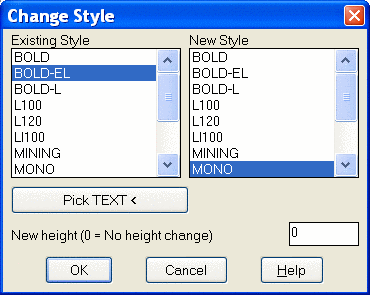
Pulldown Menu Location: Edit > Change
Keyboard Command: chgstyl
Prerequisite: Text entities