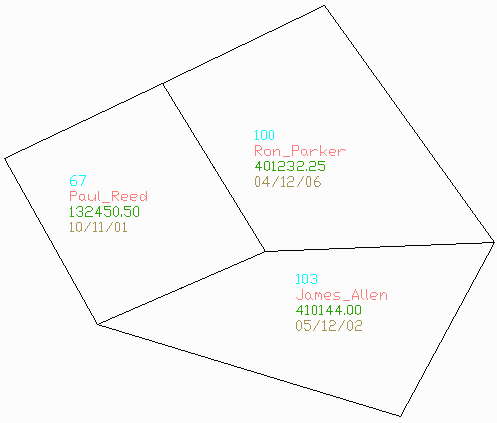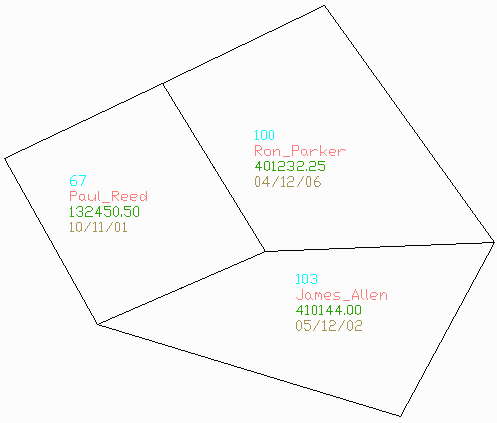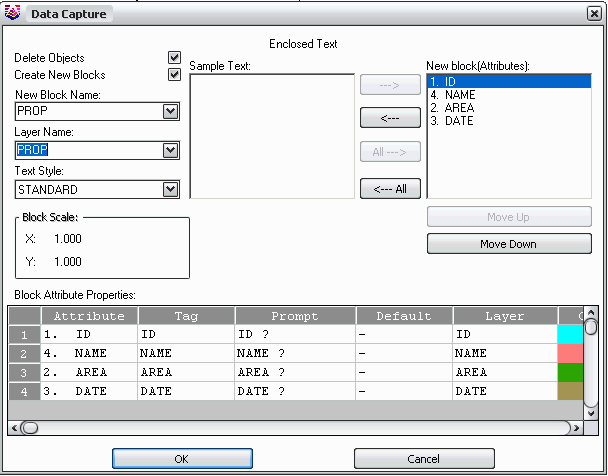Data Capture Enclosed Text
This command automates data transfer from text entities to a
database table. Many drawings are warehouses of information. The
Data Capture Enclosed Text command applies to drawings that contain
text annotations which are within linework perimeters.
The command starts by prompting whether to identify the text to
process by Group or by Layer. For the Group method, you select one
sample of the text to capture. This sample selection should consist
of one instance each of the data fields to process. In the example
below, the sample selection includes the property id, owner's name,
property value and date. For the Layer method, the program will
find all the different layers for the text entities and you can
select which layers to use. For the Layer method, each type of text
field should be on separate layers.
Next, there is a dialog for specifying the text fields to capture
and their order. With the Group method, the text fields will should
the values of the selected text. With the Layer option, the text
fields will show the layer names. There is an option to convert the
text entities into blocks by turning on the Create New Blocks
option. Each sample text field is available to make into a block
attribute by moving these fields to the block attribute list. In
the New Block Name and Layer Names fields, you can specify the name
and layer for the blocks. The Delete Objects option will erase the
text entities. In the Block Attribute Properties spreadsheet, you
can set the block tags, prompt, default and layer for each
attribute.
The second dialog setups up the database table to create from the
text data. The destination database is set with the Select Output
MDB File button. You can either create a new table in the database
or select an existing table. Under Table Design, you can set the
Field Name and Field Type for each attribute when a new table is
being created. When adding to an existing table, the Field Name and
Field Type are read from the existing table. For with an existing
table, the Field Name list in the lower left will show the field
names from the existing table, and the order of these fields should
be set to match the order of corresponding the text fields. The Use
Key Field To Match Value option will use the selected record as the
key field for the database table. The key field must have unique
values for each record in the table. To set the key field,
highlight the record row # in the spreadsheet and then pick the
Select button. The Create Carlson GIS Links option will link the
database table with the drawing entity for each record.
After the dialogs, there is a command line prompt to select the
text entities to import. For each text entity, the program finds
the boundary perimeter from the drawing linework that encloses the
text. These boundaries are used to separate the text labels into
the groups that make up the table records.
Prompts
Select text to capture
[Group/<Layer>]: L
for layer
Data Capture
dialogs
Select entities to process
[Select/<All>]: All
Created 3 GIS
Links.
Done
Pulldown Menu Location: GIS
Data > Data Capture
Keyboard Command: cgis_getencltxt
Prerequisite: text entities within linework
perimeters