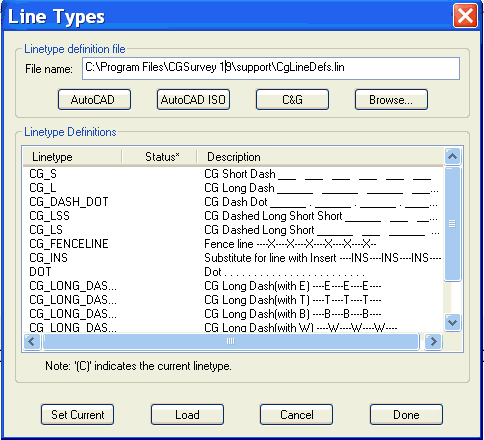Set Line Type
To use a line type it must be loaded and it must be the current
line type. The current line type will be used for any lines
or polylines drawn. The Set Line Type feature allows you to
load line types from any line type file (*.lin) and to specify the
currently active line type. It gives you easy access to the
most commonly use line type files while allowing you to access any
line type file available to you.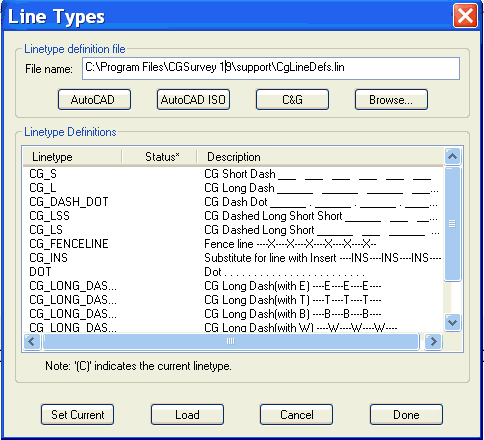
Prompts
Clicking the Set Line Type menu
item brings up the Line Types dialog: By default the dialog
displays the acad.lin line type file contents (CgSu.lin in
the standalone version of CGSurvey) .
By clicking the AutoCAD/IntelliCAD
ISO button: you can view the acadiso.lin file line types
(CgSuiso.lin in the standalone version of CGSurvey).
By clicking the C&G
button: you can view the custom line types created for
CGSurvey (in CgLinedefs.lin). You may also use the Browse...
button to view and load line types from other line type files.
To load a line type: pick
the file the line type is in, highlight the desired line type, then
click the Load button. Notice that the status column now
indicates that the line type is “Loaded”.
To make the highlighted line type
current: click the Set Current button. The status
column now reads “Loaded (C)”, indicating that the line type is
loaded and it is the currently active line type.
You can load a line type and make
it current: by double-clicking it. If it is already
loaded, double-clicking will make it current.
Cancel button: returns the
current line type to what it was before the command was run.
Click the Done button: to
close the dialog.
Pulldown Menu Location:
CG-Survey > CGDraw>Set Line Type
Keyboard Command: SLT,
CG_SET_LINE_TYPE
Prerequiste: None