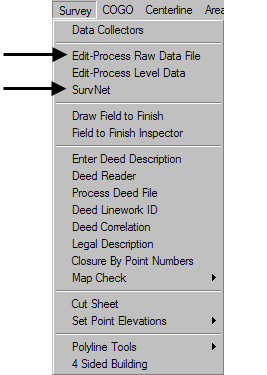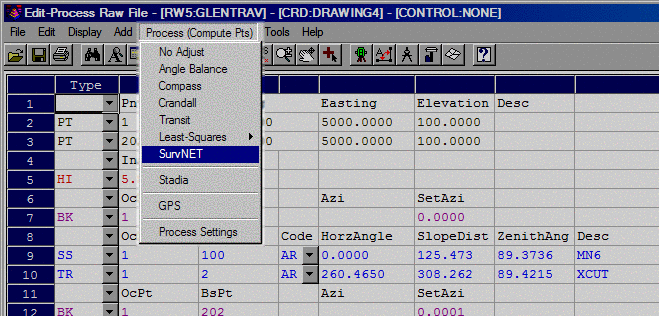SurvNET
Carlson SurvNET is Carlson's Network Least
Squares Adjustment (NLSA) program. This module performs a
least squares adjustment and statistical analysis of a network of raw
survey field data, including both total station measurements and GPS
vectors. SurvNET simultaneously adjusts a network of
interconnected traverses with any amount of redundancy. The raw data
can contain any combination of traverse (angle and distance),
triangulation (angle only) and trilateration (distance only)
measurements, as well as GPS vectors.The raw data
does not need to be in any specified order, and individual traverses do
not
have to be defined using any special codes. All measurements are used
in the adjustment.
Entry into the SurvNET program is easy. It can be accessed in two
different ways. The easiest way to start the program is to select SurvNET from the Survey menu. The
other method is to start SurvNET from within the Raw Data File editor.
You get to this editor by selecting Edit-Process
Raw Data File from the Survey menu. When in the editor,
selecting the Process (Compute Pts) menu and click SurvNET.
|
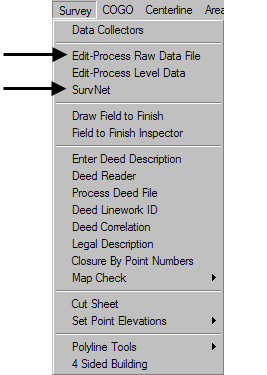
|
|
Survey menu shows the two
ways to access SurvNET
|
|
|
|
Process
menu inside of Raw Data File Editor
|
The Opening SurvNET Window
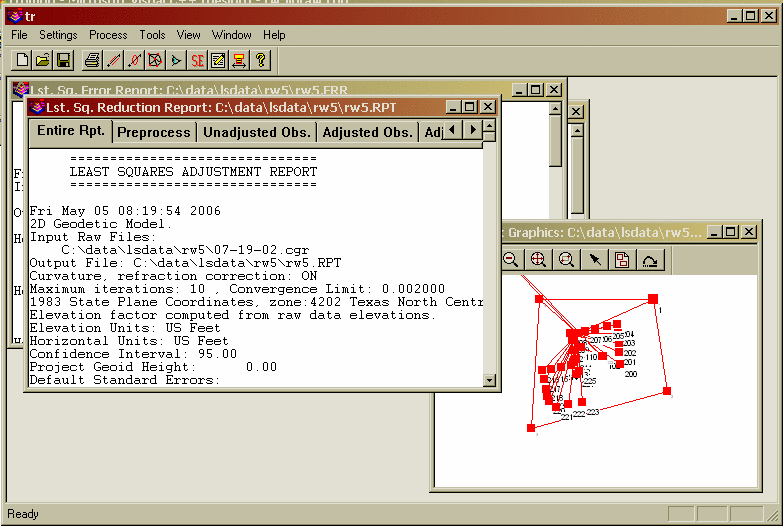
Key Features of SurvNET
- SurvNET reduces
field measurements to
State Plane coordinates in either the NAD 83 or NAD 27 coordinate
systems. In the 2D/1D model, a grid factor is computed for each
individual line during the reduction. The elevation factor is computed
for each individual line if there is sufficient elevation data. If the
raw data has only 2D
data, the user has the option of defining a project elevation to be
used to compute the elevation factor.
- A full statistical report
containing the results of the least
squares
adjustment is produced and written to the report (.RPT) file. An error
report (.ERR) file is created and contains any error messages that are
generated during the adjustment.
- Coordinates can be stored in either a
Carlson (.CRD) file,or a
C&G (.CRD) file. An ASCII coordinate (.NEZ) file is always
created.The
user has the option to compute unadjusted
preliminary coordinates.
- There is an option to compute
traverse closures during the preprocessing of the raw
data. Loop closures can be computed for both GPS loops and total
station traverses. Closure for multiple traverse loops in the
same raw file
can be computed.
- SurvNET can combine GPS vectors and total station data in a
single
adjustment. GPS Vector files from Leica,Thales, Topcon and Trimble can
be
input, as can GPS files in the StarNet format.
- SurvNet includes a variety of routines that can be used for
blunder
detection. There is a blunder detection method that is effective in
detecting
if the same point number has been used for two different points. This
method will also flag other raw data problems. Another blunder
detection method included in SurvNET is effective in isolating a
single blunder, distance or angle in a network. This method does not
require that there be a lot of redundancy, but is effective if there is
only one blunder in the data set. Additionally, SurvNET includes a
blunder detection method that can isolate multiple blunders, distances
or angles in a network. This method does require that there be a lot of
redundancy in the network to effectively isolate the multiple blunders.
- Other key features include: Differential level networks and loops
can be
adjusted using the network least squares program. Geoid modeling is
used in NLSA, allowing the users to choose between the Geoid99 or the
Geoid03 model. The user can alternately enter the project geoid
separation. There are description
codes to identify duplicate points with different point numbers. The
user can specify the confidence interval from 50 to 99.
Network Least Squares Reduction
The Network Least Squares Adjustment program (NLSA) performs a
least squares adjustment and statistical analysis of a network of raw
survey field data, including both total station measurements,
differential level data and GPS vectors. The NLSA program
simultaneously adjusts a network of
interconnected
traverses with any amount of redundancy. The raw data can contain any
combination of angle and distance measurements, and GPS vectors.
It can adjust trilaterations, traverses, triangluations, networks
and resections or any combination. The raw data does not need to
be in a linear format, and individual traverses do not have to be
defined using any special codes. All
measurements are used in the
adjustment.
Two Mathematical Models, 2D/1D and
3D
The NLSA program gives the user the option to choose one of
two
mathematical model options when adjusting raw data, the 3D model and
the 2D/1D model. In the process of implementing
the 3D model.
In the process of developing SurvNet numerous projects have be
adjusted using both the 2D/1D model and the 3D model. There are slight
differences in final
adjusted coordinates when comparing the results from the same network
using the two models. But in all cases the differences in the results
are typically less than the accuracy of measurements used in the
project.
In the 2D/1D model raw total station distance measurements are
first reduced
to horizontal distances and then optionally to grid distances.
Then a two dimensional horizontal least squares adjustment is performed
on these reduced horizontal distance measurements and horizontal
angles. After the horizontal adjustment is performed a second
one-dimensional vertical least squares adjustment is performed in order
to adjust the elevations. The 2D/1D model is the model that has been
traditionally been used in the past by non-geodetic surveyors in the
reduction of field data. There are several advantages of SurvNet's
implementation of the 2D/lD model. One advantage is that
an assumed coordinate system can be used. It is not necessary to know
geodetic positions for control points. Another advantage is that 3D raw
data is not required. It is not necessary to record rod heights and
heights of instruments. Elevations are not required for the control
points. The primary disadvantage of C&G’s implementation of the
2D/1D model is that GPS vector data cannot be used in 2D/1D projects.
Another disadvantage is that all elevation control is considered FIXED
in the 2D/1D model.
In the 3D model raw data is not reduced to a horizontal plane prior
to
the least squares adjustment. The 3 dimensional data is adjusted in a
single least squares process. In SurvNet's implementation of the 3D
model XYZ geodetic positions are required for control. The raw data
must contain full 3D data including rod heights and measured heights of
instrument. The user must designate a SPC83 zone. The main advantage of
using the 3D model is that GPS vectors can be incorporated into the
adjustment. Another advantage of the 3D model is the ability to compute
and adjust 3D points that only have horizontal and vertical angles
measured to the point. This feature can be used in the collection of
points where a prism cannot be used, such as a power line survey.
Unlike
the 2D/1D model, you can assign standard errors to elevation control
points.
When using the 2D/1D model if you have Vertical Adjustment turned ON
in
the project settings, elevations will be calculated and adjusted only
if there is enough information in the raw data file to do so. Least
squares adjustment is used for elevation adjustment as well as the
horizontal adjustment. To compute elevations the instrument record must
have a HI, and the foresight record must have a rod height, slope
distance and vertical angle. A 0.0 (zero) HI or rod height is valid. It
is only when the field is blank that it will be considered a 2D
measurement. A 3D traverse must also have adequate elevation control in
order to process the elevations. Elevation control can be obtained from
the supplemental control file, coordinate records in the raw data file,
or elevation
records in the raw data file.
The NLSA program can also automatically reduce field measurements to
State Plane coordinates in either the NAD 83 or NAD 27 coordinate
systems. In the 2D/1D model a grid factor is computed for each
individual line during the reduction. The elevation factor is computed
for each individual line if there is sufficient elevation data. If the
raw data has only 2D data, the user has the option of defining a
project elevation to be used to compute the elevation factor.
A full statistical report containing the results of the least
squares
adjustment is produced and written to the report (.RPT) file. An error
report (.ERR) file is created and contains any error messages that are
generated during the adjustment. Coordinates can be stored in the
following formats:
C&G numeric (*.crd)
C&G alphanumeric (*.cgc)
Carlson numeric(*.crd)
Carlson alphanumeric(*.crd)
Autodesk Land Desktop (*.mdb)
Simplicity (*.zak)
ASCII P,N,E,Z,D,C (*.nez)
A file with the extension .OUT is always created and contains an
ASCII formatted coordinate list of the final adjusted coordinates
formatted suitable for printing. Additionally an ASCII file with an
extension of .NEZ containing the final adjusted coordinates in a format
suitable for input into 3rd party software that is capable of inputting
an ASCII coordinate file..
The NLSA program produces a wealth of statistical information that
allows an effective way to evaluate the quality of survey
measurements. In addition to the least squares statistical information
there is an
option to compute traverse closures during the preprocessing of the raw
data. Traverse closures can be computed for both GPS loops and total
station traverses. This option has no effect on the computation of
final least squares adjusted coordinates. This option is useful for
surveyors who due to statutory requirements are still required to
compute traverse closures and for those surveyors who still like to
view traverse closures prior to the least squares adjustment.
Raw Data Files and Raw Data Editor
Functions
The NLSA program is capable of processing either C&G (.CGR) raw
data files or Carlson
(.RW5) raw data files. Measurement, coordinate, elevation and direction
(Brg/Az) records are all recognized. Scale factor records in the .CGR
file are not processed since the NLSA program calculates the state
plane scale factors automatically. The following 'Settings' menu option
should be checked depending on whether C&G (.CGR) or
Carlson (.RW5) files are being processed and edited. If the 'Use
Carlson Tools' is chosen then the .RW5 editor will be the default raw
editor and Carlson SurvCom will be the default data collection transfer
program.
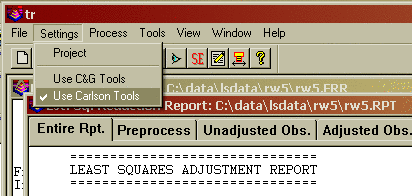
The raw data editor can be accessed from the tool bar icon. Following
is a image of the .RW5 editor. Refer to the Carlson raw
editor documentation for guidance in the basic operation of the editor.
The following documentation only deals with topics that are specific to
the .RW5 editor and SurvNet.
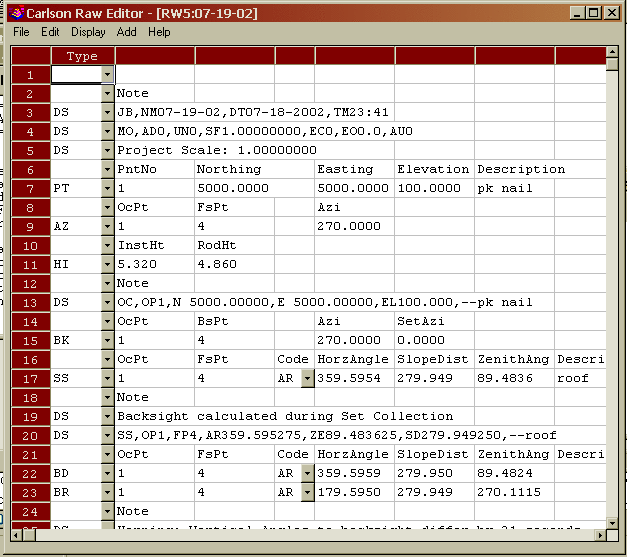
Standard Error Records in the Raw
Data
File
Standard errors are estimated errors that you assign to measurements
or coordinates. A standard error is an estimate of the standard
deviation of a sample. A higher standard error indicates a less
accurate measurement. The higher the standard error of a measurement,
the less weight it will have in the adjustment process.
Although you can set default standard errors for the various types
of
measurements in the project settings of the Network Least Squares
program, standard errors can also be placed directly into the raw data
file. A standard error record inserted into a raw data file controls
all the measurements following the SE record. It does not change until
another
SE record is inserted that either changes the specific standard error,
or sets
the standard errors back to the project defaults. The advantage of
entering standard errors into the raw file is that you can have
different standard errors for the same type measurement in the same
job. For example, if you used a one second total station with fixed
backsights and foresights for a portion of a traverse and a 10 second
total station with backsights and forsights to hand held peanut prisms
on the other portion of the traverse, you would want to assign
different standard errors to reflect the different methods used to
collect the data.
Make sure the SE record is placed before the measurements
for which it applies.
If you do not have standard errors defined in the raw data file, the
default standard errors in the project settings will be applied to the
entire file.
You can insert or Add Standard Error records into the raw data file.
Use the INSERT or ADD menu option and select Standard Errors, or pick
the SE buttons on the tool bar. Use the 'Add' menu option to insert
standard error records into the raw files.
SEc – Control Standard Errors
You can set standard errors for Northing, Easting, Elevation, and
Azimuth using the 'Control Standard Error' menu option. Azimuth
standard errors are entered in seconds. The North, East and Elevation
standard errors affect the PT
(coordinate) and EL (elevation) records.
You can hold or fix the North, East and Elevation fixed by entering a
“!”
symbol. You can allow the North, East and Elevation to FLOAT by
entering a “#” symbol. You can also assign the North, East and
Elevation actual values (In the 2D/1D model elevation control is ALWAYS
fixed). If you use an “*” symbol, it will return the standard errors to
the project default values.
North
East
Elevation
Azim!
!
!
0.0 (Fix all values)
#
#
#
30.0 (Allow the N., E.
& Elevation to Float)
0.01
0.01
0.03
5.0 (assign values)
*
*
*
* (return the
standard errors back to
project defaults)
When you fix a measurement, it will not change during the adjustment
and all other measurements will be adjusted to fit the fixed
measurements. If you allow a value to float, it will not be used in the
actual adjustment, it will just be used to help calculate the initial
coordinate values required for the adjustment process. Placing a very
high or low standard error on a measurement accomplishes almost the
same thing as setting a standard error as float or fixed.
Direction records cannot be FIXED or FLOAT. You can assign a low
standard error (or zero to fix) if you want to weight it heavily, or a
high standard error to allow it to float.
Example:
North
East
Elev Azim
CSE
!
!
!
PT 103 1123233.23491
238477.28654 923.456
PT 204 1124789.84638
239234.56946 859.275
PT 306 1122934.25974
237258.65248 904.957
North East
Elev Azim
CSE
* * *
PT 478 1122784.26874
237300.75248 945.840
The first SEc record containing the ‘!’ character and sets points 103,
204, and 306 to be fixed. The last SEc record contains the ‘*’
character. It sets
the standard errors for point 478 and any other points that follow to
the project settings. The Azimuth standard error was left blank.
MSE – Measurement Standard Errors
You can set the standard errors for distances, horizontal angle
pointing, horizontal angle reading, vertical angle pointing, vertical
angle reading, and distance constant and PPM.
“Distance” - distance constant and measurement error, can be obtained
from EDM specs, or from performing an EDM calibration on an EDM
baseline, or from other testing done by the user.
“PPM” – Parts per Million, obtain from EDM specs, or from performing
an EDM calibration on an EDM baseline, or from other testing done by
the user.
“Pointing” - total station horizontal angular pointing error in
seconds. This value is an indication of how accurately the instrument
man can point to the target. For example, you may set it higher in the
summer because of the heat waves. Or you may set it higher for total
stations running in Robotic Mode because they cannot point as well as a
manual sighted total station.
“Reading” - total station horizontal angular reading error in
seconds. If you have a 10 second theodolite, enter a reading error of
10 seconds.
“V.Pointing” - total station vertical angular pointing error in
seconds. This value is an indication of how accurately the instrument
man can point to the target. For example, you may set it higher in the
summer because of the heat waves.
“V.Reading” - total station vertical angular reading error in
seconds. If you have a 10 second theodolite, enter a reading error of
10 seconds.
Example:
Distance Point
Read V.Point
V.Read PPM
MSE
0.01
3
3
3
3 5
You can enter any combination of the above values. If you do not want
to change the standard error for a particular measurement type, leave
it blank.
If you use an “*” symbol, the standard error for that measurement type
will return to
the project default values.
SSE – Setup Standard Errors
These standard errors are a measure of how accurately the instrument
and target can be setup over the points.
“Rod Ctr” is the Target Centering error. This value reflects how
accurately the target prism can be set up over the point.
“Inst Ctr” is the Instrument Centering error. This value reflects how
accurately the instrument can be set up over the point.
“Ints Hgt” is the Instrument Height error. This value reflects how
accurately the height of the instrument above the mark can be measured.
“Rod Hgt” is the Target Height error. This value reflects how
accuretly the height of the prism above the mark can be measured.
Example:
TargCtr
InstCtr
HI
TargHgt
SSE
0.005
0.005
0.01 0.01
You can enter any combination of the above values. If you do not want
to change the standard error for a particular measurement type, leave
it blank.
If you use an “*” symbol, it will return the standard error to the
project default values.
Redundant Measurements
One of the benefits of the Network Least Squares program is the
ability to process redundant measurements. A redundant measurement is
defined as measuring the same point from two or more different setups.
It is required that the same point number is used when
locating a
point that was previously recorded. However, since some data collectors
will not allow you to use the same point number if the point already
exists, we use the following convention for collecting redundant points
while collecting the data in the field.
If you begin the point description with a user defined string, for
example a “=“ (equal sign) followed by the original point number, we
will treat that measurement as a redundant measurement to the point
defined in the description field. The user defined character or string
is set in the project settings dialog. For example, if point number 56
has the description “=12”, we will treat point number 56 as a shot to
point number
12, not point 56. Make sure the Preprocessing
Settings dialog box has the Pt.
Number Substitution String set to the appropriate value.
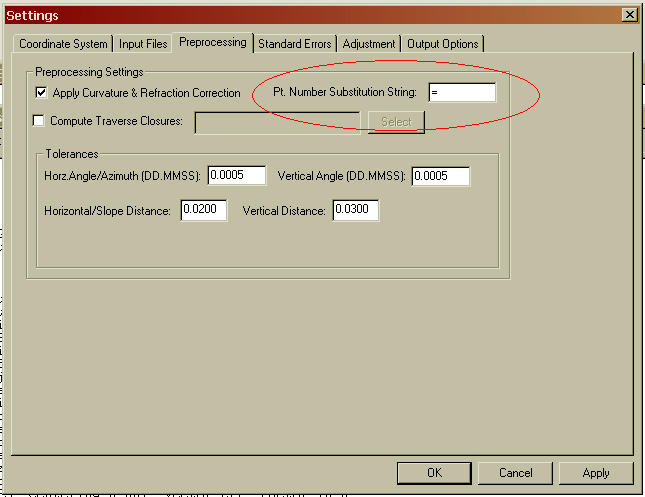
Alternately, the point numbers can be editted after the raw data has
been downloaded from the data collector.
Supplemental Control Files
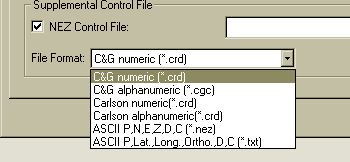
In order to process a raw data file, you must have at least a
control
point and a control azimuth. Control points can be inserted into the
raw data file or alternately control points can be read from coordinate
files. Control points can be read from a variety of coordinate file
types:
C&G or Carlson (.CRD) files
ASCII (.NEZ) file
ASCII latitude and longitude (3D model only)
The standard errors for the control points froma supplemental
control
file
will be assigned from the NORTH, and EAST standard errors from the
project settings dialog box.
In the ASCII .NEZ file, the coordinate records need to be in
the following format:
Pt. No.,
Northing,
Easting,
Elevation, Description<cr><lf>
103, 123233.23491, 238477.28654, 923.456, Mon
56-7B<CR><LF>
Each line is terminated with carriage-return <CR> and
line-feed
<LF> characters.
In the ASCII latitude and longitude file, the records need to
be in
the following format:
Pt. No., Latitude
(NDDD.mmssssss),
Longitude
(WDDD.mmssssss),
Elevation (Orthometric),
Description<cr><lf>
FRKN,N35.113068642,W083.234174724,649.27<CR><LF>
Each line is terminated with carriage-return <CR> and
line-feed
<LF> characters.
The major advantage of putting coordinate control points in the
actual raw data file is that you may also assign specific standard
errors to each control point (as described in the RAW DATA section
above). If you do not include an SE record the standard error will be
assigned from the NORTH, EAST, and ELEVATION standard errors from the
project settings dialog box. The supplemental control file and the
final output file should never be the same. Since least squares
considers all points to be control points only control points should be
in a supplemental control file.
Menus
The following graphic shows the main network least squares window.
Most least squares operations are initiated from this window.

File
Selecting the FILE menu option opens the
following menu:

A Project (.PRJ) file is created in order to store all the
settings and files necessary to reprocess the data making up the
project. You can create a NEW project, or OPEN an existing
project. It is necessary to have a project open in order to process the
data.
You also have the option to “Save Project As Default”. The current
project settings are saved and will be used as the default settings
when any new project is created.
Project Settings
The project settings are set by selecting Settings > Project from
the menu, or pressing the SE icon on the tool bar. The project settings
dialog box has six tabbed windows, Coordinate System, Input Files,
Preprocessing, Adjustment, Standard Errors, and Output Options.
Following is an explanation of the different project settings tabbed
windows.

Coordinate System
The Coordinate System tab contains settings that relate to the
project coordinate system, the adjustment model and other geodetic
settings.
You can select either the 3D model or the 2D/1D mathematical model.
If you choose 2D/1D mathematical model you can choose to only perform a
horizontal adjustment, a vertical adjustment or both. In the 3D model
both horizontal and vertical are adjusted simultaneously. The 3D model
requires that you choose a SPC 1983 zone. GPS vectors can be used when
using the 3D model.
If using the 2D/1D mathematical model you can select Local (assumed
coordinate system), SPC 1983 (State Plane NAD83), or SPC 1927 (State
Plane NAD27) as the coordinate system. When using the 3D model you
cannot use a local system.
Select the Horizontal Units for input/output of coordinate values
(Meters, US Feet, or International Feet). In the 3D model both
horizontal and vertical units are the same. In the 2D/1D model
horizontal and vertical units can differ.
If you choose SPC 1983 or SPC 1927, you will be allowed to select
the
State and Zone you are in. The grid scale factor is computed for each
measured line using the method described in section 4.2 of NPAA Manual
NOS NGS 5, “State Plane Coordinate System of 1983”, by James E. Stem.
If using the 2D/1D model and you select SPC 1983 or SPC 1927, you
have a choice on how the elevation factor is computed. You can choose
to either enter a project elevation or you can choose to have
elevations factors computed for each distance based on computed
elevations. In order to use the ‘Compute Elevation from Raw Data’ you
must have measured all HI’s and foresight rod heights for all points.
If you choose SPC 1983 or SPC 1927 and are using the 2D/1D model you
will want to select
“Project Elevation” if any of your raw data measurements are missing
any rod heights or intsrument heights. There must be enough information
to compute elevations for all points in order to compute elevation
factors. For most survey projects it is sufficient to use an
approximate elevation such as can be obtained from a Quad Sheet.
Geoid Modeling
If you are using the 3D adjustment model or the 2D/1D adjustment
model
using SPC 1983 reduction you must choose a Geoid Modeling method. A
project Geoid separation can be entered or the GEOID99 or GEOID03 grid
models can be used. Geoid modeling is used as follows. Entering a 0.0
value for the separation is the method to use if you wish to ignore the
geoid separation. In the 2D, 1D model it is assumed that elevations
entered as control are entered as orthometric heights. Since grid
reduction requires the data be reduced to the ellipsoid, the geoid
separation is used to compute ellipsoid elevations. The difference
between using geoid modeling and not using geoid modeling or using a
project geoid separation is insignificant for most surveys of limited
extents. In the 3D model it is also assumed that elevations entered as
control are orthometric heights. Since the adjustment is performed on
the ellipsoid, the geoid separation is used to compute ellipsoid
elevations prior to adjustment. After the adjustment is completed the
adjusted orthometric elevations will be computed from the adjusted
ellipsoid elevations and the computed geoid separation for each point.
If you choose the GEOID99 or GEOID03 modeling option, geoid
separations
are computed by interpolation with data points retrieved from geoid
separation files. The geoid separation files are located in the
“/Geoid” subdirectory of the installation directory. Grid files have an
extension of .grd. These files should have been installed during the
installation of the NLSA program. These files can be downloaded from
the Carlson/C&G website, carlsonsw.com, if needed.
If you choose to enter a project geoid separation the best way to
determine a project geoid separation is by using the GEOID03 option of
the NGS on-line Geodetic Toolkit. Enter a latitude and longitude of the
project midpoint and the program will output a project separation.
Input Files

Raw Data Files: Use the
‘Add’ button to insert raw
total station files into the list. Use the ‘Delete’ button to remove
raw files from the list. All the files in this list will be used in the
least squares adjustments. Having the ability to choose multiple files
allows one to keep control in one file and measurements in another
file. Or different files collected at different times can be processed
all at one time. You can either enter C&G (.CGR) raw files or
Carlson (.RW5) files into the list for processing. You cannot have both
.CGR and .rw5 files in the same project to be processed at the same
time. Notice that you have the ability to highlight multiple files when
deleting files
Level Raw Files:
Differential level files can be entered and
processed. Level raw files have an .LVL extension and are created using
the Carlson/C&G level editor. In this version of the Network Least
Squares Program, level files are processed separately from raw data and
GPS files. If you select a level file, any raw data or GPS files that
are selected will be ignored during the processing.
GPS Vector Files: GPS
vector files can be entered and processed. Both
GPS vector files and total station raw files can be combined and
processed together. You must have chosen the 3D mathematical model in
the Coordinate System tab in order to include GPS vectors in the
adjustment.
Currently, the following GPS vector file formats are supported.
Thales: Thales files typically have .obn
extensions and are binary
files.
Leica: Leica files are ASCII files.
StarNet ASCII GPS: See below for more information on StarNet format.
These files typically have .GPS extensions.
Topcon (.tvf): Topcon .tvf files are ASCII files.
Topcon (.xml): Topcon also can output their GPS vectors in XML format
which is in ASCII format.
Trimble Data Exchange Format (.asc): These files are in ASCII format
Trimble data collection (.dc): These files are ASCII.
The following is a typical vector record in the StarNet ASCII
format. GPS
vectors typically consist of the ‘from’ and ‘to’ point number, the
delta X, delta Y, delta Z values from the ‘from’ and ‘to’ point, with
the XYZ deltas being in the geocentric coordinate system. Additionally
the variance/covariance values of the delta XYZ’s are included in the
vector file.
G0 'V3 00:34 00130015.SSF
G1 400-401 4725.684625 -1175.976652 1127.564218
G2 1.02174748583350E-007 2.19210810829205E-007
1.23924502584092E-007
G3 6.06552466633441E-008 -5.58807795027874E-008
-9.11050726758263E-008
The GO record is a comment. The G1 record includes the ‘from’ and
‘to’
point and the delta X, delta Y, and delta Z in the geocentric
coordinate system. The G2 record is the variance of X,Y, and Z. The G3
record contains the covariance of XY, the covariance ZX, and the
covariance ZY. Most all GPS vector files contain the same data fields
in different formats.
Use the ‘Add’ button to insert GPS vector files into the list. Use
the
‘Delete’ button to remove GPS vector files from the list. All the files
in this list will be used in the least squares adjustments. All the GPS
files in the list must be in the same format. If the GPS file format is
ASCII you have the option to edit the GPS vector files. The Edit option
allows the editing of the GPS file using Notepad. Typically, only point
numbers would be the fields in a GPS vector file that a user would have
need to edit. The variance/covariance is used to determine the weights
that the GPS vectors will receive during the adjustment.
Supplemental Control File:
The supplemental control file option
allows the user to designate an additional coordinate file to be used
as control. The supplemental control files can be from a variety of
different file types.
C&G numeric (*.crd)
C&G alphanumeric (*.cgc)
Carlson numeric(*.crd)
Carlson alphanumeric(*.crd)
Autodesk Land Desktop (*.mdb)
Simplicity (*.zak)
ASCII P,N,E,Z,D,C (*.nez)
ASCII P,Lat,Long,Ortho,D,C (*.txt)
Note: You should never use
the same file for supplemental control
points and for final output. Since least squares considers all points
measurements, once a file has been processed then all the points in the
file would be considered control points if that file was being used for
supplemental control and also for output. The simplest and most
straight-forward method is to include control coordinates in a raw data
file.
Preprocessing
The Preprocessing tab contains settings that are used in the
preprocessing of the raw data.

Apply Curvature and Refraction
Corrections: Set this toggle if you
wish to have the curvature refraction correction applied. Carlson
Software recommends that the curvature and refraction correction always
be
applied to field measurements.
Tolerances: When sets of
angles and/or distances are measured to a
point, a single averaged value is calculated for use in the least
squares adjustment. You may set the tolerances so that you are warned
if any differences between the angles or distances exceed these
tolerances. Tolerance warnings will be shown in the report (.RPT) and
the (.ERR) file after processing the data.
Horz./Slope Dist Tolerance:
This value sets the tolerance threshhold for the diisplay of warnings
if the difference
between highest and lowest horizontal distance component exceeds this
value. In the 2D model it is the horizontal distances that are being
compared. In the 3D model it is the slope distances that are being
compared.
Vert. Dist Tolerance: This
value sets the tolerance threshhold for the display of a
warning if the difference between
highest and lowest vertical difference component exceeds this value
(used in 2D model only).
Horz. Angle Tolerance: This
value sets the tolerance threshholod for the display
of a warning if the difference between
the highest and lowest horizontal angle exceeds this value.
Vert. Angle Tolerance: This
values sets the tolerance threshhold for the display
a warning if the difference between
the highest and lowest vertical angle exceeds this value (used in 3D
model only).
Compute Traverse Closures: Traditional
traverse closures can be
computed for both GPS loops and total station traverses. This option
has no effect on the computation of final least squares adjusted
coordinates. This option is useful for surveyors who due to statutory
requirements are still required to compute traverse closures and for
those surveyors who still like to view traverse closures prior to the
least squares adjustment. This option is used to specify a previously
created closure file.
To use this option the user has to first create a traverse closure
file. The file contains a .cls extension. The traverse closure file is
a file containing an ordered list of the point numbers comprising the
traverse. Since the raw data for NLSA is not expected to be in any
particular order it is required that the user most specify the points
and the correct order of the points in the traverse loop. Both GPS
loops and
angle/distance traverses can be defined in a single traverse closure
file. More details on creating the traverse closure files follow in a
later section of this manual.
Pt. Number Substitution String: This
option is used to automatically
renumber point names based on the string found in this field. Some data
collectors do not allow the user to use the same point number twice
during data collection. In
least squares it is common to collect measurements to the same point
from different locations. If the data collector does not allow the
collection of data from different points using the same point number
this option can be used to automatically renumber these points during
processing. For
example you could enter the string ‘=’ in the Pt. Number Substitution
String. Then if you shot point 1 but had to call it something else such
as 101 you could enter ‘=1’ in the description field and during
preprocessing the point would be renumbered as point ‘1’.
Adjustment

Least Squares Adjustment Options:
Maximum Iterations: Non-linear least squares is an iterative
process.
It is required that the user define the maximum number of iterations to
make before the program quits trying to find a converging solution.
Typically if there are no blunders in the data the solution will
converge in less than 5 iterations.
Convergence Threshold:
During each iteration corrections are
computed. When the corrections are less than the threshold value the
solution has converged. This value should be somewhat less than the
accuracy of the measurements. For example, if you can only measure
distances to the nearest .01’ then a reasonable convergence threshold
value would be .005’.
Confidence Interval: This
setting is used when calculating the size
of error ellipses, and in the chi-sqare testing. For example, a 95%
confidence interval means that
there is a 95% chance that the error is within the tolerances shown.
Enable sideshots for relative error
ellipses: Check this box if you
want to see the error ellipses and relative error ellipses of
sideshots. This checkbox must be set if you want to use the “relative
error
ellipse inverse” function with sideshots. This toggle filters out
sideshots
during the least squares
processing. Since the sideshots are excluded form the least squares
processing error ellipses cannot be computed for these points. When
this toggle is set, the sideshots are computed after the network has
been adjusted. The final coordinate values of the sideshots will be the
same regardless of this setting.
Large numbers of sideshots slow down
least squares processing. It is
best to uncheck this box while debugging your project to avoid having
to wait for the computer to finish processing. After the
project processes correctly you may turn on the option for the final
processing.
Relative Err. Points File:
The new ALTA standards require that
surveyors certify to the relative positional error between points.
Relative error ellipses are an accepted method of determining the
relative positional error required by the ALTA standards. The points
that are to be
included in the relative error checking are specifid by the user. These
points are defined in an
ASCII file with an extension of .alt. To select an .alt file for
relative error checking use the ‘Select’ button and then browse to the
file’s location.
There is a section later in the manual that describes how to create
and edit the .alt file.
Include ALTA tolerance report:
Turn this toggle on if you wish to
include the ALTA tolerance section of the report.
Allowable Tolerance, PPM: These fields allow the user to set the
allowable error for computations. Typically the user would enter the
current ALTA error standards, i.e. 0.07’ & 50 PPM.
See the later section in this manual for more detailed information
on
creating and interpreting the ALTA section of the report.
Standard
Errors

Standard errors are the expected measurement errors based on the
type
equipment and field procedures being used. For example, if you are
using a 5 second total station, you would expect the angles to be
measured within +/- 5 seconds (Reading error).
The Distance Constant, PPM settings, and Angle Reading should be
based on the equipment and field procedures being used. These values
can be obtained from
the published specifications for the total station. Or the distance PPM
and constant can be computed for a specific EDM by performing an EDM
calibration using an EDM calibration baseline.
Survey methods should also be taken into account when setting
standard errors. For example, you might set the target centering
standard error higher when you are sighting a held prism pole than you
would if you were sighting a prism set on a tripod.
The settings from this dialog box will be used for the project
default settings. These default standard errors can be overridden for
specific measurements by placing SE records directly into the Raw Data
File (see the above section on raw data files).
If the report generated when you process the data shows that
generally you have consistently high standard residuals for a
particular measurement value (angles, distances, etc.), then there is
the chance that you have selected standard errors that are better than
your instrument and methods can obtain. (See explanation of report
file). Failing the chi-square test consistently is also an indication
that the selected standard errors are not consistent with the field
measurements.
You can set the standard errors for the following:
Distance and Angle Standard Errors
Distance
Constant: Constant
portion of the distance error. Can be obtained from
published EDM specifications, or from an EDM calibration.
Distance
PPM: Parts per
Million portion of the distance error. Can be obtained from
published EDM specification, or from an EDM calibration.
Horizontal
Angle Pointing: The
horizontal angle pointing error is influenced by atmospheric
conditions, optics, experience and care taken by instrument operator.
Horizontal
Angle Reading: Precision
of horizontal angle measurements, obtain from theodolite
specs.
Vertical
Angle Pointing: The
vertical angle pointing error is influenced by atmospheric
conditions, optics, experience and care taken by instrument operator.
Vertical
Angle Reading: Precision
of vertical angle measurements, obtain from theodolite
specs.
Instrument and Target Standard Errors
Target
Centering: The
expected amount of error in setting the target (prism) over the
point.
Instrument
Centering: The
expected amount of error in setting the total station over the
point.
Target
Height: The expected
amount of error in measuring the height of the target.
Instrument
Height: The
expected amount of error in measuring the height of the total
station.
Control Standard Errors
Direction
(Bearing / Azimuth):
The estimated amount of error in the bearing / azimuth (direction)
found in the azimuth records of the raw data.
North, East, Elev: The
estimated amount of error in the control north, east and elev.
You may want to have different coordinate standard errors for different
methods of obtaining control. Control derived from RTK GPS would be
higher than control derived from GPS static measurements.
GPS Standard Errors
Instrument
Centering: This
option is used to specify the error associated with centering a
GPS receiver over a point.
Vector Standard Error Factor: This option is used as a factor
to increase GPS vector standard
errors as found in the input GPS vector file. Some people think that
the GPS vector errors as found in GPS vector
files tend do be overly optimistic. This factor allows the user to
globally increase the GPS vector standard errors without having to edit
the GPS vector file. A factor of 0 should be the default value and
results in no change to the GPS vector standard errors as found in the
GPS vector file.
Differential Leveling Standard Errors
These setting only effect level data and
are not used when
processing
total station or GPS vector files.
Avg,
Dist. To BS/FS: This
option is used to define the average distance to the
backsight
and foresight during leveling.
Rod
Reading Error per 100 ft./m: This
option is used to define the expected level reading error.
Collimation
Error: This is
the expected differential leveling collimation error in
seconds.
Output Options
These settings apply to the output of data to the report and
coordinate files.
Display Precision
These
settings determine the number of decimal places to display in the
reports for the following types of data. The display precision has no
effect on any computations, only the display of the
reports.
Coordinates (North, East, Elevation) -
Chose 0-4 decimal places.
Distances - Chose 0-4 decimal places
Directions (Azimuths or Bearings) - nearest second, tenth of
second, or hundredth of second.
Format
These settings determine the format for
the following types of data.
Direction
– Choose either bearings or azimuth for direction
display.
Bearings are entered as QDD.MMSSss. Azimuths are entered as DDD.MMSSss.
Coordinate
Display – Choose the order of coordinate display,
either
north-east or east-north.
Null
Elevation – Choose the value for null elevations in the
output
ASCII coordinate NEZ file. The Null Elevation field defaults to
C&G’s value for NO ELEVATION, .
Angle
Display – Choose the format for angle display, either
degrees
or gradians.
Coordinate File Output
These settings determine the type and format of the output NEZ file.
An
ASCII .NEZ and .OUT files are always created after processing the raw
data. The .OUT file will be a nicely formatted version of the .NEZ
file. The .NEZ file will be an ASCII file suitable to be input into
other programs. There are a variety of options for the format of the
.NEZ file. Following are the different ASCII file output options.
P,N,E,Z,CD,DESC (fixed columns); - Point,north,east,elev.,code,desc
in
fixed columns separated by commas.
P,N,E,Z,CD,DESC; Point,north,east,elev.,code,desc separated by
commas.
P N E Z CD DESC (fixed columns); Point,north,east,elev.,code,desc in
fixed columns with no commas.
P N E Z CD DESC; Point,north,east,elev.,code,desc in fixed columns
with
no commas.
P,N,E,Z,DESC (fixed columns); Point,north,east,elev., desc in fixed
columns separated by commas.
P,N,E,Z,DESC; Point,north,east,elev., desc separated by commas.
P N E Z DESC (fixed columns); Point,north,east,elev., desc in fixed
columns with no commas.
P N E Z DESC; Point,north,east,elev.,code,desc separated by spaces.
You can also set the output precision of the coordinates for the ASCII
output file (this ONLY applies to ASCII files, not to the C&G or
Carlson binary coordinate files which are stored to full double
precision).
* N/E Precision: number of places after the decimal to use for North
and East values (0 -> 8) in the output NEZ ASCII file.
* Elevation Precision: number of places after the decimal to
use
for Elevation values (0 -> 8) in the output NEZ ASCII file.
If you want to write the calculated coordinates directly to a C&G
or Carlson coordinate file, check the “Write to Carlson/C&G .CRD
file” box and select the file. You can choose the type of
Carlson/C&G file to be created when you ‘select’ the file to be
created. You may wish to leave this box unchecked until you are
satisfied with the adjustment. Following are the different available
coordinate output file options.

* NOTE: If coordinate points already exist in the CRD file, before a
point is written, you will be shown the NEW value, the OLD value, and
given the following option:
Cancel:
Cancel the present
operation. No more points will be written
to the Carson/C&G file.
Overwrite:
Overwrite the
existing point. Notice that if you check
the
‘Do Not Ask again’ box all further duplicate points will be overwritten
without prompting.
Do not
Overwrite: The
existing point will not be overwritten.
Notice
that if you check the ‘Do Not Ask again’ box all further duplicate
points will automatically not be overwritten.
Process
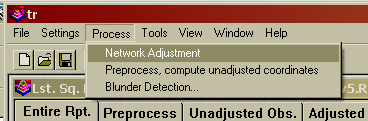
When you select Process > Network
Adjustment from the menu, or
select the NETWORK ICON on the tool bar, the raw data will be processed
and adjusted using least squares. If there is a problem with the
reduction, you will be shown error messages that will help you track
down the problem. Additionally an .err file is created that will log
and display error and warning messages.
The data is first preprocessed to calculate averaged angles and
distances for sets of angles and multiple distances. For a given setup,
all multiple angles and distances to a point will be averaged prior to
the adjustment. The standard error as set in the Project Settings
dialog box is the standard error for a single measurement. Since the
average of multiple measurements is more precise than a single
measurement the standard error for the averaged measurement is computed
using the standard deviation of the mean formula.
Non-linear network least squares solutions require that initial
approximations of the coordinates be known before the least squares
processing can be performed. So, during the preprocessing approximate
coordinate values for each point are calculated using basic coordinate
geometry functions.
Side Shots are separated from the raw data and computed after the
adjustment (unless the “Enable sideshots for relative error ellipses”
toggle is checked in the adjustment dialog box). If side shots are
filtered out of the least squares process and processed after the
network is adjusted, processing is greatly speeded up, especially for a
large project with a lot of side shots.
If the raw data processes completely, a report file, .RPT, a .NEZ
file, an .OUT file, and an .ERR file will be created in the project
directory. The file names will consist of the project name plus the
above file extensions. These different files are shown in separate
windows after processing. Additionally a graphic window of the network
is displayed.
.RPT
file: This is an ASCII
file that contains the statistical and
computational results of the least squares processing.
.NEZ
file: This file is an
ASCII file containing the final
adjusted
coordinates. This file can be imported into any program that can read
ASCII coordinate files. The format of the file is determined by the
setting in the project settings dialog box.
.OUT
file: The .OUT file is
a formatted ASCII file of the final
adjusted coordinates suitable for display or printing
.ERR
file: The .ERR file
contains any warning or error messages
that
were generated during processing. Though some warning messages may be
innocuous it is always prudent to review and understand the meaning of
the messages.
The following is a graphic of the different windows displayed after
processing. Notice that with the report file you can navigate to
different sections of the report using the Tabs at the top of the
window.

If you have “Write to Carlson/C&G.CRD” checked in the output
options dialog, the coordinates will also be written to a .CRD file.
Analysis Tools
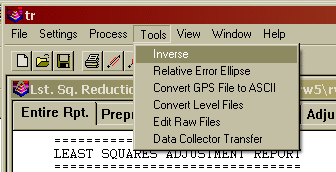
Inverse Buttons - The
‘Inverse’ button is found on the main window
(the button with the icon that shows a line with points at each end).
You can also select the Tools->Inverse menu option. This feature is
only active after a network has been processed successfully. This
option can be used to obtain the bearing and distance between any two
points in the network. Additionally the standard deviation of the
bearing and distance between the two points is displayed.
The Relative Error Ellipse Inverse
button is found on the main
window (the button with the icon that shows a line with an ellipse in
the middle). You can also select the Tools > Relative Error Ellipse
menu option. This feature is only active after a network has been
processed successfully. This option can be used to obtain the relative
error ellipse between two points. It shows the semi-major and
semi-minor axis and the azimuth of the error ellipse, computed to a
user-define confidence interval. This information can also be used to
determine the relative precision between any two points in the network.
It is the relative error ellipse calculation that is the basis for the
ALTA tolerance reporting. Relative error ellipses cannot be computed
for sideshots. If the 'Enable sideshots for relative error
ellipses' toggle is checked then all points in the project can be used
to compute relative error ellipses. The trade-off is that with large
projects processing time will be increased.
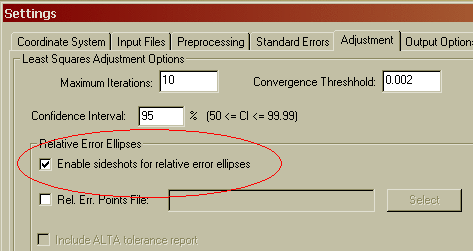
If you need to certify as to the “Positional Tolerances” of your
monuments, as per the ALTA Standards, use the Relative Error Ellipse
inverse routine to determine these values, or use the specific ALTA
tolerance reporting function as explained later in the manual.
For example, if you must certify that all monuments have a
positional
tolerance of no more than 0.07 feet at a 95 percent confidence
interval. First set the confidence interval to 95 percent in the
Settings/Adjustment screen. Then process the raw data. Then you may
inverse between points in as many combinations as you deem necessary
and make note of the semi-major axis error values. If none of them are
larger than 0.07 feet, you have met the standards.
Convert GPS File to ASCII
The purpose of this option is to convert GPS vector files that are
typically in the manufacturers’ binary format into the StarNet ASCII
file format. The advantage of creating an ASCII file is that the ASCII
file can be edited using a standard text editor. Being able to edit the
vector file may be necessary in order to edit point numbers so that the
point numbers in the GPS file match the point numbers in the total
station file. The following dialog box is displayed after choosing this
option.

First chose the file format of the GPS vector file to be converted.
Next use the ‘Select’ button to navigate to the vector file to be
converted. If you are converting a Thales file you have the option to
remove the leading 0’s from Thales point numbers. Next, use the second
‘Select’ button to select the name of the new ASCII GPS vector file to
be created. Chose the ‘Convert’ button to initiate the file conversion.
Press the ‘Cancel’ button when you have completed the conversions. The
file created will have an extension of .GPS. Following are the
different GPS formats that can be converted to ASCII.
Thales: The
Thales GPS
vector file is a binary file and is sometimes
referred to as an ‘O’ file. Notice that you have the option to remove
the leading 0’s from Thales point numbers, by checking the “Remove
leading 0’s from Thales point numbers” check box.
Leica:
The Leica vector file
is an ASCII format typically created
with the Leica SKI software. This format is created by Leica when
baseline vectors are required for input into 3rd party adjustment
software such as SurvNet. The SLI ASCII Baseline Vector format is an
extension of the SKI ASCII Point Coordinate format.
Topcon
(.TVF): The Topcon
Vector File is in ASCII format and
typically has an extension of .TVF
Topcon
(.XML): The Topcon
XML file is an ASCII file. It contains
the
GPS vectors in XML format.
Trimble
Data Exchange Format (.ASC): The Trimble TDEF format is an
ASCII file. It is typically output by Trimble's office software as a
means to output GPS vectors for use by 3rd party software.
Trimble
Data Collection (.dc): The
Trimble .dc format is an ASCII file. It is typically output by
Trimble's data collector. It contains a variety of measurements
including GPS vectors. This option only converts GPS vectors found in
the .DC file.
Convert Level Files
The purpose of this option
is to convert differential level files
into C&G/Carlson differential level file format. At present the
only level file format that can be converted are the level files
downloaded from the Topcon digital levels.
Toolbars
Many of the most commonly used functions can be accessed using the
toolbar. Following is an explanation of the butons found in the toolbar.

Create
New Project – New
project Icon.
Open an
Existing Project –
Open file Icon.
Save the
Current Project –
Disk Icon.
Print
One of the Reports –
Printer Icon.
Inverse
– Icon has a line
with points on each end..
Relative
Error Ellipses –
Icon has a line with points on each end
and
an ellipse in the middle.
Process
Network – Icon that
looks like a traverse network.
Graphics
– Icon that looks
like an eye. This icon is active once a
project has been opened.
Settings
– Icon has the
letters SE. This takes you to the
SETTINGS->STANDARD ERRORS tab.
Edit
Raw Data – This icon
can be used to start either the .RW5 raw
data editor or the .CGR raw data editor. If your project has multiple
raw data files, you will be shown a list and asked to select the file
you wish to edit. The appropriate editor will be called depending on
what type raw files are defined in the project settings. If no raw file
or project has been specified the default raw editor as defined in the
Settings menu will be executed. Any changes you make in the editor
need to be saved before returning to the NLSA program for processing.
Results From Network Processing
Report File: A report file consisting of the project name with
an
.RPT extension is generated after successfully processing the raw data.
The report file will be shown in a text window so you can analyze the
data. You can pick the “Printer” icon if you want a hardcopy. Following
is an example of the results from a relatively simple network
adjustment using a local coordinate system.
Sample 2D/1D, Local Coordinate System Report File
===============================
LEAST SQUARES ADJUSTMENT REPORT
===============================
Mon May 08 10:16:16 2006
2D Geodetic Model.
Input Raw Files:
C:\data\lsdata\cgstar\CGSTAR.CGR
Output File: C:\data\lsdata\cgstar\cgstar.RPT
Curvature, refraction correction: ON
Maximum iterations: 10 , Convergence Limit: 0.002000
Local Coordinate System, Scale Factor: 1.000000
Horizontal Units: US Feet
Confidence Interval: 95.00
Default Standard Errors:
Distance: Constant 0.010 ,PPM: 5.000
Horiz. Angle: Pointing 3.0" ,Reading: 3.0"
Vert. Angle: Pointing 3.0" ,Reading: 3.0"
Total Station: Centering 0.005 ,Height: 0.010
Target: Centering 0.005 ,Height: 0.010
Azimuth: 5"
Coordinate Control: N:0.010, E:0.010, Z:0.030,
Horizontal Angle spread exceeds tolerance:
IP: 1, BS: 5, FS: 2
Low: 109-19'10.0" , High: 109-19'17.0" , Diff: 000-00'07.0"
Horizontal Angle spread exceeds tolerance:
IP: 2, BS: 1, FS: 6
Low: 190-32'02.0" , High: 190-32'10.0" , Diff: 000-00'08.0"
Horizontal Angle spread exceeds tolerance:
IP: 2, BS: 1, FS: 3
Low: 096-03'48.0" , High: 096-03'56.0" , Diff: 000-00'08.0"
Horizontal Angle spread exceeds tolerance:
IP: 3, BS: 2, FS: 4
Low: 124-03'50.0" , High: 124-03'56.0" , Diff: 000-00'06.0"
Horizontal Angle spread exceeds tolerance:
IP: 5, BS: 4, FS: 10
Low: 039-26'35.0" , High: 039-26'45.0" , Diff: 000-00'10.0"
Horizontal Angle spread exceeds tolerance:
IP: 10, BS: 5, FS: 11
Low: 241-56'23.0" , High: 241-56'35.0" , Diff: 000-00'12.0"
Horizontal Angle spread exceeds tolerance:
IP: 11, BS: 10, FS: 12
Low: 114-56'20.0" , High: 114-56'34.0" , Diff: 000-00'14.0"
Horizontal Angle spread exceeds tolerance:
IP: 12, BS: 11, FS: 3
Low: 140-39'18.0" , High: 140-39'31.0" , Diff: 000-00'13.0"
Horizontal Angle spread exceeds tolerance:
IP: 5, BS: 4, FS: 1
Low: 117-30'35.0" , High: 117-30'50.0" , Diff: 000-00'15.0"
Horizontal Distance from 2 to 3 exceeds tolerance:
Low: 324.15, High: 324.20, Diff: 0.04
Vertical Distance from 2 to 3 exceeds tolerance:
Low: 6.62, High: 8.36, Diff: 1.74
Vertical Distance from 3 to 4 exceeds tolerance:
Low: 11.46, High: 11.51, Diff: 0.05
Horizontal Distance from 12 to 3 exceeds tolerance:
Low: 144.64, High: 144.66, Diff: 0.02
HORIZONTAL ADJUSTMENT REPORT
============================
Unadjusted Observations
=======================
Control Coordinates: 1 Observed Points, 0 Fixed Points, 0 Approx. Points
Sta. N: E: StErr N: StErr E:
1 658428.26 2150182.70 0.01 0.01
Distances: 14 Observations
From Sta. To Sta. Dist. StErr
1 5 290.45 0.01
1 2 292.21 0.01
2 6 52.39 0.01
2 3 324.19 0.01
3 4 275.60 0.01
3 20 134.66 0.01
20 21 116.07 0.01
21 22 50.12 0.01
4 5 309.65 0.01
5 10 129.99 0.01
10 11 126.01 0.01
10 15 10.00 0.01
11 12 129.43 0.01
12 3 144.65 0.01
Angles: 15 Observations
BS Sta. Occ. Sta. FS Sta. Angle StErr (Sec.)
5 1 2 109-19'13.5" 7.7
1 2 6 190-32'06.0" 26.2
1 2 3 096-03'52.0" 7.3
2 3 4 124-03'53.0" 7.8
2 3 20 185-23'56.0" 12.8
3 20 21 180-15'26.0" 17.6
20 21 22 183-26'45.0" 31.2
3 4 5 093-02'11.5" 7.5
4 5 10 039-26'40.0" 10.4
5 10 11 241-56'29.0" 15.6
5 10 15 056-23'10.0" 125.0
10 11 12 114-56'27.0" 15.5
11 12 3 140-39'24.5" 15.3
12 3 2 325-54'30.0" 9.5
4 5 1 117-30'42.5" 7.7
Azimuths: 1 Observations
Occ. Sta. FS Sta. Bearing StErr (Sec.)
1 2 N 45-00'00.0"E 5.0
Adjusted Coordinates
====================
Adjusted Local Coordinates
Sta. N: E: StErr N: StErr E:
1 658428.26 2150182.70 0.02 0.02
2 658634.88 2150389.32 0.02 0.02
5 658554.12 2149920.92 0.03 0.02
3 658887.03 2150185.59 0.02 0.03
4 658863.61 2149910.99 0.03 0.03
20 658999.28 2150111.19 0.03 0.04
21 659096.31 2150047.49 0.04 0.05
10 658657.11 2150000.25 0.03 0.03
11 658636.21 2150124.52 0.03 0.03
12 658742.89 2150197.81 0.03 0.03
Adjusted Coordinates Error Ellipses, 95% CI
Sta. Semi Major Semi Minor Max. Error Az.
Axis Axis
1 0.05 0.05 S 29-26'39.4"E
2 0.07 0.07 N 45-00'00.0"E
5 0.08 0.07 N 10-58'28.2"E
3 0.10 0.07 N 84-37'31.0"E
4 0.11 0.07 N 51-23'12.0"E
20 0.13 0.10 N 84-24'17.5"E
21 0.17 0.12 N 72-01'17.5"E
10 0.09 0.07 N 43-35'54.5"E
11 0.09 0.08 N 54-43'51.1"E
12 0.08 0.08 N 79-48'07.2"E
Adjusted Observations
=====================
Adjusted Distances
From Sta. To Sta. Distance Residual StdRes. StdDev
1 5 290.46 0.01 1.42 0.01
1 2 292.21 -0.00 0.40 0.01
2 3 324.17 -0.01 1.62 0.01
3 4 275.59 -0.01 1.11 0.01
3 20 134.66 -0.00 0.00 0.02
20 21 116.07 -0.00 0.00 0.02
4 5 309.65 0.01 0.64 0.01
5 10 130.00 0.01 0.97 0.01
10 11 126.01 0.00 0.16 0.01
11 12 129.44 0.01 0.98 0.02
12 3 144.66 0.01 0.94 0.02
Root Mean Square (RMS) 0.01
Adjusted Angles
BS Sta. Occ. Sta. FS Sta. Angle Residual StdRes StdDev(Sec.)
5 1 2 109-19'19.2" 5.7 0.7 9.9
1 2 3 096-03'43.4" -8.6 1.2 9.2
2 3 4 124-03'48.1" -4.9 0.6 10.1
2 3 20 185-23'56.0" -0.0 0.0 21.5
3 20 21 180-15'26.0" 0.0 0.0 29.7
3 4 5 093-02'12.8" 1.3 0.2 9.3
4 5 10 039-26'37.1" -2.9 0.3 14.4
5 10 11 241-56'27.5" -1.5 0.1 21.2
10 11 12 114-56'39.8" 12.8 0.8 21.8
11 12 3 140-39'40.8" 16.3 1.1 20.3
12 3 2 325-54'33.8" 3.8 0.4 13.2
4 5 1 117-30'56.6" 14.1 1.8 9.9
Root Mean Square (RMS) 8.1
Adjusted Azimuths
Occ. Sta. FS Sta. Bearing Residual StdRes StdDev(Sec.)
1 2 N 45-00'00.0"E 0.0 0.0 8.4
Root Mean Square (RMS) 0.0
Statistics
==========
Solution converged in 2 iterations
Degrees of freedom:6
Reference variance:2.84
Standard error unit Weight: +/-1.68
Failed the Chi-Square test at the 95.00 significance level
1.237 <= 17.023 <= 14.449
Sideshots
=========
From To Bearing Dist. N E StDev. N StDev. E
2 6 N 55-32'06.0"E 52.39 658664.53 2150432.52 0.02 0.02
21 22 N 29-50'09.6"W 50.12 659139.78 2150022.56 0.04 0.05
10 15 N 86-00'28.6"W 10.00 658657.80 2149990.27 0.03 0.03
LEAST SQUARES VERTICAL ADJUSTMENT REPORT
Mon May 08 10:16:16 2006
2D Geodetic Model.
Input Raw Files:
C:\data\lsdata\cgstar\CGSTAR.CGR
Output File: C:\data\lsdata\cgstar\cgstar.RPT
Curvature, refraction correction: ON
FIXED VERTICAL BENCHMARKS
Station Elevation
1 569.8500
POINTS TO BE ADJUSTED
Station
2,5,3,4,10,11,12
MEASUREMENT SUMMARY
From To Elev. Diff.
(unadjusted) StdErr
1 5 7.5040 0.0145
1 2 7.5659 0.0145
2 3 6.9843 0.0145
3 4 -11.4907 0.0146
4 5 4.3557 0.0145
5 10 2.2639 0.0143
10 11 1.0931 0.0143
11 12 0.3828 0.0143
12 3 3.3590 0.0144
ADJUSTED ELEVATIONS
Station Adjusted Elev Standard Dev.
1 569.8500 0.00000
2 577.4336 0.02465
5 577.3363 0.02465
3 584.4355 0.02915
4 572.9628 0.03070
10 579.6003 0.03341
11 580.6935 0.03641
12 581.0764 0.03519
ADJUSTED MEASUREMENT SUMMARY
From To Elev. Diff. Residuals
(adjusted)
1 5 7.4863 -0.0177
1 2 7.5836 0.0177
2 3 7.0019 0.0177
3 4 -11.4728 0.0179
4 5 4.3735 0.0178
5 10 2.2641 0.0001
10 11 1.0932 0.0001
11 12 0.3829 0.0001
12 3 3.3591 0.0001
Vertical Sideshots
Station Elevation
20 571.77
21 581.25
22 580.14
15 579.60
Report file:
The first section of the report displays the project settings
used
when the project was processed.
Tolerances
The second section of the report displays warning and error
messages
generated during the preprocessing of the raw data. The primary
messages displayed will be warnings when multiple angles, horizontal
distances, and vertical differences exceed the tolerance settings as
set in the project settings. The low and high measurement and the
difference are displayed.
Unadjusted
Observations
The next four sections list the reduced and averaged measurements
that make up the network. Multiple measurements of the same angle
or distance are averaged to a single measurement. The standard error of
multiple averaged measurements is less than the standard error of a
single measurement. When multiple measurements are used, the standard
error for the averaged measurement will be computed using the average
of the mean formula.
The first of the four sections is a list of the control
coordinates
used in the network adjustment. These coordinates could have been read
from the .CGR raw data file, or from the .CRD or .NEZ supplemental
coordinate file.
Notice that the standard errors for the control points are displayed.
The second of the four measurement sections shows the
distances
and
distance standard errors used in the adjustment. These distances are
horizontal distances computed from all slope distance and vertical
angles for that distance, including all foresight and backsight
distances. The standard error settings used to calculate the final
distance standard error include the distance standard error, the PPM
standard error, the target centering standard error and the instrument
centering standard errors. The techniques and formulas used to
calculate the final distance standard error are found in section 6.12
of the textbook “Adjustment Computations, Statistics and Least Squares
in Surveying and GIS”, by Paul Wolf and Charles Ghilani.
The third of the four measurement sections shows the angles
and
angle
standard errors used in the adjustment. These angles are the averaged
angle value for all the multiple angles collected. The standard error
settings used to calculate the final angle standard error include the
pointing standard error, the reading standard error, the target
centering standard error and the instrument centering standard errors.
The techniques and formulas used to calculate the final angle standard
error are found in section 6.2 of the textbook “Adjustment
Computations, Statistics and Least Squares in Surveying and GIS”, by
Paul Wolf and Charles Ghilani.
The fourth of the four measurement sections shows the azimuths
and
azimuth standard errors used in the adjustment. Azimuths can only be
defined as a direction record in the .CGR raw data file.
Adjusted Coordinates
If the adjustment of the network converges the next section
displays
a list of the final adjusted coordinates and the computed standard X, Y
standard error. An interpretation of the meaning of the X, Y standard
error, is that there is a 68% probability that the adjusted X, Y is
within plus or minus the standard error of the X, Y of its true value.
The next section displays the error ellipses for the adjusted
coordinates. The error ellipse is a truer representation of the error
of the point than the X, Y standard error. The error ellipses are
calculated to the confidence interval as defined in the settings
screen. The error ellipse axis is larger than the X, Y standard errors
since the error ellipses in this report are calculated at a 95%
probability level as set in the Settings screens. The maximum error
axis direction is along the axis of the semi-major axis. The direction
of the minimum error axis direction is along the semi-minor axis and is
perpendicular to the semi-major axis. If a point is located from a
variety of stations, you will most likely see that the error ellipse
will approach a circle, which is the strongest geometric shape.
Adjusted
Observations
The next three sections list the adjusted horizontal distance,
horizontal angle, and azimuth measurements. In addition to the adjusted
measurement the, residual, the standard residual and the standard
deviation of the adjusted measurement is displayed.
The residual is
defined as the difference between the unadjusted measurement and the
adjusted measurement. The residual is one of the most useful and
intuitive measures displayed in the report. Large residuals in relation
to the standards of the survey are indications of problems with the
data.
The standard residual is the a priori standard error divided by
the
computed standard deviation of a measurement. The a priori standard
errors are the standard errors of the measurements as displayed in the
unadjusted measurement section. A standard residual of 1 indicates that
the adjusted measurement is consistent with the standard errors defined
for the measurement. One or a few measurements having high standard
residuals, in relation to the rest of the standard residuals, may be an
indication of a blunder in the survey. When all standard residuals are
consistently large there is likely an inconsistency in the a priori
standard errors and the adjustment. In other words the standard errors
defined for the project are too small, in relation to the survey
methods used.
The standard deviation of the measurement means that there is
a
68%
probability that the adjusted measurement is within plus or minus the
standard deviation of the measurement’s true value.
Additionally, the root mean square of each measurement type is
displayed. The root mean square is defined as the square root of the
average of the squares of a set of numbers. Loosely defined, it can be
described as an average residual for that measurement type.
Statistics
The next section displays some statistical measures of the
adjustment
including the number of iterations needed for the solution to converge,
the degrees of freedom of the network, the reference variance, the
standard error of unit weight, and the results of a Chi-square test.
The degrees of freedom is an indication of how many redundant
measurements are in the survey. Degree of freedom is defined as the
number of measurements in excess of the number of measurements
necessary to solve the network.
The standard error of unit weight relates to the overall
adjustment
and not an individual measurement. A value of one indicates that the
results of the adjustment are consistent with a priori standard errors.
The reference variance is the standard error of unit weight squared.
The chi-square test is a test of the “goodness” of fit of the
adjustment. It is not an absolute test of the accuracy of the survey.
The a priori standard errors which are defined in the project settings
dialog box or with the SE record in the raw data (.CGR) file are used
to determine the weights of the measurements. These standard errors can
also be looked at as an estimate of how accurately the measurements
were made. The chi-square test merely tests whether the results of the
adjusted measurements are consistent with the a priori standard errors.
Notice that if you change the project standard errors and then
reprocess the survey the results of the chi-square test change, even
though the final adjusted coordinates may change very little.
Sideshots
The next section displays the computed sideshots of the
network.
Sideshots are filtered out of the network adjustment as part of the
preprocessing process if the ‘Enable Sideshots for Error Ellipses’
toggle is off. Least squares adjustment requires a lot of computer
resources. Sideshots are filtered out to minimize the computer
resources needed in a large network adjustment. The sideshots are
computed from the final adjusted network points. The results of the
side shot computations are the same whether they are reduced as part of
the least squares adjustment or from the final adjusted coordinates.
LEAST SQUARES VERTICAL ADJUSTMENT
REPORT
The next part of the report displays the results of the
vertical
adjustment. In the 2D/1D model the horizontal and the vertical
adjustments are separate least squares adjustment processes. As long as
there are redundant vertical measurements the vertical component of the
network will also be reduced and adjusted using least squares.
The first section displays the fixed vertical benchmarks used
in
the
vertical adjustment. These points are fixed and will not be adjusted
vertically. Next, is listed the points that will be adjusted as part of
the vertical adjustment. The following section displays the
measurements used in the adjustment. The measurements consist of the
vertical elevation difference between points in vertical adjustment.
The lengths between these points are used to determine the weights in
the vertical adjustment. Longer length lines are weighted less in the
vertical adjustment than shorter length lines.
The next section displays the adjusted elevations and the computed
standard deviations of the computed elevations. Following the adjusted
elevation section is a section displaying the final adjusted elevation
difference measurements and their residuals. Finally, the computed
side shot elevations are displayed.
State Plane Reduction Report file:
When reducing to a state plane coordinate system, there is
additional information displayed in the report file.
First, notice the heading of the report. The heading indicates
that
the project is being reduced into the North Carolina zone of the 1983
State Plane Coordinate System. The heading shows that the elevation
factor is computed based on a project elevation of 250 feet:
Sample 2D/1D, State Plane Coordinate
System Report File
===============================
LEAST SQUARES ADJUSTMENT REPORT
===============================
Tue Mar 21 17:37:27 2006
2D Geodetic Model.
Input Raw Files:
C:\data\lsdata\cgstar\CGSTAR.CGR
Output File: C:\data\lsdata\cgstar\cgstar.RPT
Curvature, refraction correction: ON
Maximum iterations: 10 , Convergence Limit: 0.002000
1983 State Plane Coordinates, zone:3200 North Carolina
Elevation factor computed from project elevation,250.000000.
Elevation Units: US Feet
Horizontal Units: US Feet
Confidence Interval: 95.00
Project Geoid Height: 0.00
Default Standard Errors:
Distance: Constant 0.010 ,PPM: 5.000
Horiz. Angle: Pointing 3.0" ,Reading: 3.0"
Vert. Angle: Pointing 3.0" ,Reading: 3.0"
Total Station: Centering 0.005 ,Height: 0.010
Target: Centering 0.005 ,Height: 0.010
Azimuth: 5"
Coordinate Control: N:0.010, E:0.010, Z:0.030,
Horizontal Angle spread exceeds tolerance:
IP: 1, BS: 5, FS: 2
Low: 109-19'10.0" , High: 109-19'17.0" , Diff: 000-00'07.0"
Horizontal Angle spread exceeds tolerance:
IP: 2, BS: 1, FS: 6
Low: 190-32'02.0" , High: 190-32'10.0" , Diff: 000-00'08.0"
Horizontal Angle spread exceeds tolerance:
IP: 2, BS: 1, FS: 3
Low: 096-03'48.0" , High: 096-03'56.0" , Diff: 000-00'08.0"
Horizontal Angle spread exceeds tolerance:
IP: 3, BS: 2, FS: 4
Low: 124-03'50.0" , High: 124-03'56.0" , Diff: 000-00'06.0"
Horizontal Angle spread exceeds tolerance:
IP: 5, BS: 4, FS: 10
Low: 039-26'35.0" , High: 039-26'45.0" , Diff: 000-00'10.0"
Horizontal Angle spread exceeds tolerance:
IP: 10, BS: 5, FS: 11
Low: 241-56'23.0" , High: 241-56'35.0" , Diff: 000-00'12.0"
Horizontal Angle spread exceeds tolerance:
IP: 11, BS: 10, FS: 12
Low: 114-56'20.0" , High: 114-56'34.0" , Diff: 000-00'14.0"
Horizontal Angle spread exceeds tolerance:
IP: 12, BS: 11, FS: 3
Low: 140-39'18.0" , High: 140-39'31.0" , Diff: 000-00'13.0"
Horizontal Angle spread exceeds tolerance:
IP: 5, BS: 4, FS: 1
Low: 117-30'35.0" , High: 117-30'50.0" , Diff: 000-00'15.0"
Horizontal Distance from 2 to 3 exceeds tolerance:
Low: 324.15, High: 324.20, Diff: 0.04
Vertical Distance from 2 to 3 exceeds tolerance:
Low: 6.62, High: 8.36, Diff: 1.74
Vertical Distance from 3 to 4 exceeds tolerance:
Low: 11.46, High: 11.51, Diff: 0.05
Horizontal Distance from 12 to 3 exceeds tolerance:
Low: 144.64, High: 144.66, Diff: 0.02
HORIZONTAL ADJUSTMENT REPORT
============================
Unadjusted Observations
=======================
Control Coordinates: 1 Observed Points, 0 Fixed Points, 0 Approx. Points
Sta. N: E: StErr N: StErr E:
1 658428.26 2150182.70 0.01 0.01
The first distance listing in the
Unadjusted Observation section of the report shows the unadjusted
ground distances:
Distances: 14 Observations
From Sta. To Sta. Ground Dist. StErr
1 5 290.45 0.01
1 2 292.21 0.01
2 6 52.39 0.01
2 3 324.19 0.01
3 4 275.60 0.01
3 20 134.66 0.01
20 21 116.07 0.01
21 22 50.12 0.01
4 5 309.65 0.01
5 10 129.99 0.01
10 11 126.01 0.01
10 15 10.00 0.01
11 12 129.43 0.01
12 3 144.65 0.01
Angles: 15 Observations
BS Sta. Occ. Sta. FS Sta. Angle StErr (Sec.)
5 1 2 109-19'13.5" 7.7
1 2 6 190-32'06.0" 26.2
1 2 3 096-03'52.0" 7.3
2 3 4 124-03'53.0" 7.8
2 3 20 185-23'56.0" 12.8
3 20 21 180-15'26.0" 17.6
20 21 22 183-26'45.0" 31.2
3 4 5 093-02'11.5" 7.5
4 5 10 039-26'40.0" 10.4
5 10 11 241-56'29.0" 15.6
5 10 15 056-23'10.0" 125.0
10 11 12 114-56'27.0" 15.5
11 12 3 140-39'24.5" 15.3
12 3 2 325-54'30.0" 9.5
4 5 1 117-30'42.5" 7.7
Grid Azimuths: 1 Observations
Occ. Sta. FS Sta. Bearing StErr (Sec.)
1 2 N 45-00'00.0"E 5.0
There is a new section
displaying the reduced unadjusted grid distances. The grid factor, the
elevation factor, and the combined factor used to reduce the ground
distance to a grid distance are included in the listing:
Grid Distances: 14 Observations
From Sta. To Sta. Grid Dist. Grid Factor Z Factor Combined Factor
1 5 290.41 0.99988685 0.99998804 0.99987490
1 2 292.18 0.99988686 0.99998804 0.99987491
2 6 52.38 0.99988689 0.99998804 0.99987494
2 3 324.15 0.99988692 0.99998804 0.99987497
3 4 275.57 0.99988695 0.99998804 0.99987500
3 20 134.65 0.99988697 0.99998804 0.99987501
20 21 116.06 0.99988700 0.99998804 0.99987504
21 22 50.11 0.99988701 0.99998804 0.99987506
4 5 309.61 0.99988691 0.99998804 0.99987495
5 10 129.97 0.99988688 0.99998804 0.99987493
10 11 125.99 0.99988689 0.99998804 0.99987494
10 15 10.00 0.99988690 0.99998804 0.99987494
11 12 129.41 0.99988690 0.99998804 0.99987495
12 3 144.63 0.99988694 0.99998804 0.99987498
There is a new
section displaying the reduced unadjusted horizontal angles with the
t-T correction applied. The t-T correction is generally a small
correction. For most type surveys of limited size the correction is
negligible. The t-T correction is displayed in seconds.
Grid Horizontal Angles: 15 Observations
BS Sta. Occ. Sta. FS Sta. Angle StErr (Sec.) t-T
5 1 2 109-19'13.5" 7.7 0.0
1 2 6 190-32'06.0" 26.2 0.0
1 2 3 096-03'52.0" 7.3 0.0
2 3 4 124-03'53.0" 7.8 -0.0
2 3 20 185-23'56.0" 12.8 -0.0
3 20 21 180-15'26.0" 17.6 -0.0
20 21 22 183-26'45.0" 31.2 -0.0
3 4 5 093-02'11.5" 7.5 -0.0
4 5 10 039-26'40.0" 10.4 0.0
5 10 11 241-56'29.0" 15.6 0.0
5 10 15 056-23'10.0" 125.0 0.0
10 11 12 114-56'27.0" 15.5 0.0
11 12 3 140-39'24.5" 15.3 0.0
12 3 2 325-54'30.0" 9.5 0.0
4 5 1 117-30'42.5" 7.7 0.0
Adjusted Coordinates
====================
Adjusted Grid Coordinates
Sta. N: E: StErr N: StErr E:
1 658428.26 2150182.70 0.02 0.02
2 658634.86 2150389.30 0.02 0.02
5 658554.11 2149920.95 0.03 0.02
3 658886.98 2150185.59 0.02 0.03
4 658863.56 2149911.03 0.03 0.03
20 658999.20 2150111.20 0.03 0.04
21 659096.23 2150047.51 0.04 0.05
10 658657.08 2150000.27 0.03 0.03
11 658636.18 2150124.52 0.03 0.03
12 658742.85 2150197.81 0.03 0.03
In the Adjusted Coordinates section
of the report there is a new section displaying the latitude and
longitude of the final adjusted points. Additionally the convergence
angle, the grid factor, the elevation factor, and the combined factor
are displayed for each point:
Adjusted Geographic Coordinates
Sta. Latitude Longitude Conv. Ang. Grid Factor Z Factor Combined Fact.
1 35-33'29.13143"N 78-29'42.16576"E 000-17'29.2" 0.99988684 0.99998804 0.99987488
2 35-33'31.16445"N 78-29'39.65237"E 000-17'30.7" 0.99988689 0.99998804 0.99987493
5 35-33'30.38930"N 78-29'45.32617"E 000-17'27.4" 0.99988687 0.99998804 0.99987491
3 35-33'33.66835"N 78-29'42.10255"E 000-17'29.2" 0.99988695 0.99998804 0.99987500
4 35-33'33.45055"N 78-29'45.42733"E 000-17'27.3" 0.99988695 0.99998804 0.99987499
20 35-33'34.78212"N 78-29'42.99610"E 000-17'28.7" 0.99988698 0.99998804 0.99987503
21 35-33'35.74495"N 78-29'43.76102"E 000-17'28.3" 0.99988701 0.99998804 0.99987505
10 35-33'31.40380"N 78-29'44.35979"E 000-17'27.9" 0.99988690 0.99998804 0.99987494
11 35-33'31.19087"N 78-29'42.85714"E 000-17'28.8" 0.99988689 0.99998804 0.99987493
12 35-33'32.24222"N 78-29'41.96349"E 000-17'29.3" 0.99988692 0.99998804 0.99987496
Adjusted Coordinates Error Ellipses, 95% CI
Sta. Semi Major Semi Minor Max. Error Az.
Axis Axis
1 0.05 0.05 N 17-17'30.9"E
2 0.07 0.07 N 45-00'00.0"E
5 0.08 0.07 N 10-58'14.5"E
3 0.10 0.07 N 84-37'33.3"E
4 0.11 0.07 N 51-23'11.9"E
20 0.13 0.10 N 84-24'34.6"E
21 0.17 0.12 N 72-01'28.4"E
10 0.09 0.07 N 43-35'55.4"E
11 0.09 0.08 N 54-43'48.7"E
12 0.08 0.08 N 79-47'56.6"E
Adjusted Observations
=====================
Adjusted Distances
From Sta. To Sta. Distance Residual StdRes. StdDev
1 5 290.43 0.01 1.42 0.01
1 2 292.17 -0.00 0.40 0.01
2 3 324.13 -0.01 1.62 0.01
3 4 275.56 -0.01 1.11 0.01
3 20 134.65 0.00 0.00 0.02
20 21 116.06 0.00 0.00 0.02
4 5 309.61 0.01 0.64 0.01
5 10 129.98 0.01 0.97 0.01
10 11 126.00 0.00 0.16 0.01
11 12 129.42 0.01 0.98 0.02
12 3 144.64 0.01 0.94 0.02
Root Mean Square (RMS) 0.01
Adjusted Angles
BS Sta. Occ. Sta. FS Sta. Angle Residual StdRes StdDev(Sec.)
5 1 2 109-19'19.2" 5.7 0.7 9.9
1 2 3 096-03'43.4" -8.6 1.2 9.2
2 3 4 124-03'48.1" -4.9 0.6 10.1
2 3 20 185-23'56.0" -0.0 0.0 21.5
3 20 21 180-15'26.0" -0.0 0.0 29.7
3 4 5 093-02'12.8" 1.2 0.2 9.3
4 5 10 039-26'37.2" -2.8 0.3 14.4
5 10 11 241-56'27.5" -1.5 0.1 21.2
10 11 12 114-56'39.8" 12.9 0.8 21.8
11 12 3 140-39'40.8" 16.3 1.1 20.3
12 3 2 325-54'33.8" 3.8 0.4 13.2
4 5 1 117-30'56.6" 14.1 1.8 9.9
Root Mean Square (RMS) 8.1
Adjusted Azimuths
Occ. Sta. FS Sta. Bearing Residual StdRes StdDev(Sec.)
1 2 N 45-00'00.0"E -0.0 0.0 8.4
Root Mean Square (RMS) 0.0
Statistics
==========
Solution converged in 2 iterations
Degrees of freedom:6
Reference variance:2.84
Standard error unit Weight: +/-1.69
Failed the Chi-Square test at the 95.00 significance level
1.237 <= 17.037 <= 14.449
Sideshots
=========
From To Bearing Dist. N E StDev. N StDev. E
2 6 N 55-32'06.0"E 52.38 658664.50 2150432.48 0.02 0.02
21 22 N 29-50'09.6"W 50.11 659139.69 2150022.58 0.04 0.05
10 15 N 86-00'28.6"W 10.00 658657.77 2149990.30 0.03 0.03
LEAST SQUARES VERTICAL ADJUSTMENT REPORT
Tue Mar 21 17:37:27 2006
2D Geodetic Model.
Input Raw Files:
C:\data\lsdata\cgstar\CGSTAR.CGR
Output File: C:\data\lsdata\cgstar\cgstar.RPT
Curvature, refraction correction: ON
FIXED VERTICAL BENCHMARKS
Station Elevation
1 569.8500
POINTS TO BE ADJUSTED
Station
2,5,3,4,10,11,12
MEASUREMENT SUMMARY
From To Elev. Diff.
(unadjusted) StdErr
1 5 7.5040 0.0145
1 2 7.5659 0.0145
2 3 6.9843 0.0145
3 4 -11.4907 0.0146
4 5 4.3557 0.0145
5 10 2.2639 0.0143
10 11 1.0931 0.0143
11 12 0.3828 0.0143
12 3 3.3590 0.0144
ADJUSTED ELEVATIONS
Station Adjusted Elev Standard Dev.
1 569.8500 0.00000
2 577.4336 0.02465
5 577.3363 0.02465
3 584.4355 0.02915
4 572.9628 0.03070
10 579.6003 0.03341
11 580.6935 0.03641
12 581.0764 0.03519
ADJUSTED MEASUREMENT SUMMARY
From To Elev. Diff. Residuals
(adjusted)
1 5 7.4863 -0.0177
1 2 7.5836 0.0177
2 3 7.0019 0.0177
3 4 -11.4728 0.0179
4 5 4.3735 0.0178
5 10 2.2641 0.0001
10 11 1.0932 0.0001
11 12 0.3829 0.0001
12 3 3.3591 0.0001
Vertical Sideshots
Station Elevation
20 571.77
21 581.25
22 580.14
15 579.60
Preprocess, compute unadjusted
coordinates
The ‘Preprocess, compute unadjusted coordinates’ option allows the
computation of unadjusted coordinates. If there are redundant
measurements in the raw data, the first angle and distance found in the
raw data is used to compute the coordinates. If a state plane grid
system has been designated the measurements are reduced to grid prior
to the computation of the unadjusted coordinates. If the point is
located from two different points the initial computation of the point
will be the value stored.
Blunder Detection
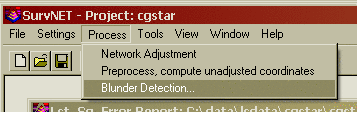
A variety of blunder detection tools are available that gives the
user
additional tools in analyzing his survey data, and detecting blunders.
The standard least squares adjustment processing and its resulting
report can often be used to determine blunders. No blunder detection
method can be guaranteed to find all blunders. So much depends on the
nature of the network geometry, the nature of the measurements, and the
intuition of the analyst. Generally, the more redundancy there is in a
network the easier it is to detect blunders.
There are three different methods that can be used to track down
blunders in a network or traverse.
Option 1) Preprocess the raw data:
The ‘Preprocess the raw data’ option validates the raw data. It
displays angle and distance spreads as well as checks the validity of
the raw data. Traverse closures are computed if specified. It also
performs a “K-Matrix” analysis. The “K-Matrix” analysis compares the
unadjusted, averaged measurements with the computed preliminary
measurements (measurements calculated from the preliminary computed
coordinates). This method will catch blunders such as using the same
point number twice for two different points. The report will be sent to
the ERR file. The ERR file will contain the tolerance checks, closures
and the K-Matrix analysis. Following is an example of the report
created using the ‘Preprocess the raw data’ option. Notice that the
first section of the report shows the angle and distance spreads from
the multiple angle and distance measurements. The second part of the
report shows the ‘K-matrix analyses.
The ‘Preprocess the raw data’ option is one of the simplest and
effective tools in finding blunders. Time spent learning how this
function works will be well spent.
=====================================
LEAST SQUARES ADJUSTMENT ERROR REPORT
=====================================
Tue Mar 21 16:04:32 2006
Input Raw Files:
C:\data\lsdata\cgstar\CGSTAR.CGR
Output File: C:\data\lsdata\cgstar\cgstar.RPT
Checking raw data syntax and angle & distance spreads.
Warning: Missing Vert. Angle. Assumption made as to whether it is direct or reverse.
1 5.00 180.00050 4
Warning: Missing Vert. Angle. Assumption made as to whether it is direct or reverse.
1 5.00 180.00070 5
Warning: Missing Vert. Angle. Assumption made as to whether it is direct or reverse.
1 5.00 180.00100 10
Warning: Missing Vert. Angle. Assumption made as to whether it is direct or reverse.
1 5.00 180.00020 11
Warning: Missing Vert. Angle. Assumption made as to whether it is direct or reverse.
1 5.00 325.54320 2 H&T
Warning: Missing Vert. Angle. Assumption made as to whether it is direct or reverse.
1 5.01 145.54300 2 H&T
Warning: Missing Vert. Angle. Assumption made as to whether it is direct or reverse.
1 5.01 180.00020 12
Horizontal Angle spread exceeds tolerance:
IP: 1, BS: 5, FS: 2
Low: 109-19'10.0" , High: 109-19'17.0" , Diff: 000-00'07.0"
Horizontal Angle spread exceeds tolerance:
IP: 2, BS: 1, FS: 6
Low: 190-32'02.0" , High: 190-32'10.0" , Diff: 000-00'08.0"
Horizontal Angle spread exceeds tolerance:
IP: 2, BS: 1, FS: 3
Low: 096-03'48.0" , High: 096-03'56.0" , Diff: 000-00'08.0"
Horizontal Angle spread exceeds tolerance:
IP: 3, BS: 2, FS: 4
Low: 124-03'50.0" , High: 124-03'56.0" , Diff: 000-00'06.0"
Horizontal Angle spread exceeds tolerance:
IP: 5, BS: 4, FS: 10
Low: 039-26'35.0" , High: 039-26'45.0" , Diff: 000-00'10.0"
Horizontal Angle spread exceeds tolerance:
IP: 10, BS: 5, FS: 11
Low: 241-56'23.0" , High: 241-56'35.0" , Diff: 000-00'12.0"
Horizontal Angle spread exceeds tolerance:
IP: 11, BS: 10, FS: 12
Low: 114-56'20.0" , High: 114-56'34.0" , Diff: 000-00'14.0"
Horizontal Angle spread exceeds tolerance:
IP: 12, BS: 11, FS: 3
Low: 140-39'18.0" , High: 140-39'31.0" , Diff: 000-00'13.0"
Horizontal Angle spread exceeds tolerance:
IP: 5, BS: 4, FS: 1
Low: 117-30'35.0" , High: 117-30'50.0" , Diff: 000-00'15.0"
Horizontal Distance from 2 to 3 exceeds tolerance:
Low: 324.15, High: 324.20, Diff: 0.04
Vertical Distance from 2 to 3 exceeds tolerance:
Low: 6.62, High: 8.36, Diff: 1.74
Vertical Distance from 3 to 4 exceeds tolerance:
Low: 11.46, High: 11.51, Diff: 0.05
Horizontal Distance from 12 to 3 exceeds tolerance:
Low: 144.64, High: 144.66, Diff: 0.02
K-Matrix Analysis.
Distance: From pt.: 4 To pt.: 5
Measured distance: 309.61 Initial computed distance: 309.65
Difference: -0.04
Distance: From pt.: 12 To pt.: 3
Measured distance: 144.63 Initial computed distance: 144.66
Difference: -0.03
Distance: From pt.: 5 To pt.: 6
Measured distance: 348.51 Initial computed distance: 523.29
Difference: -174.79
Angle: IP: 4 BS: 3 FS: 5
Measured angle: 093-02'11.5"
Initial computed angle: 093-01'45.1"
Difference: 000-00'26.4"
Angle: IP: 12 BS: 11 FS: 3
Measured angle: 140-39'24.5"
Initial computed angle: 140-40'32.6"
Difference: -000-01'08.1"
Angle: IP: 5 BS: 4 FS: 1
Measured angle: 117-30'42.5"
Initial computed angle: 117-31'16.4"
Difference: -000-00'33.9"
Angle: IP: 5 BS: 4 FS: 6
Measured angle: 145-30'34.0"
Initial computed angle: 079-39'46.4"
Difference: 065-50'47.6"
The problem with the above project was that point 6 was accidentally
used twice for two separate side shots. Because of the point numbering
problem the project would not converge, using the regular least squares
processing. The ‘Preprocess the raw data.’ option was then used. Notice
in
the K-matrix section the distance from 5 to 6 shows a difference of
174.79’ and the angle 4-5-6 shows a difference of 065-50'47.6". Then
notice that the other listed differences are in the range of .02’ for
the distances and less than a minute for the angles. This report is
clearly pointing out a problem to point 6.
In the first section of the report notice that there are several
warnings concerning whether a horizontal angle reading was collected in
direct or reverse reading. The preprocessing software uses the vertical
angle reading to determine the angle face of the horizontal angle
reading. If the vertical angle is missing the program makes its best
guess as to whether the angle was collected in direct or reverse face.
Since all horizontal angle spreads in the report are reasonable, the
preprocessing software must have made the correct determination.
Option 2) Float one observation:
This option is useful in finding a single blunder, either an angle
or
distance, within a network or traverse. If there is more than a single
blunder in the network then it is less likely that this method will be
able to isolate the blunders. If the standard least squares processing
results in a network that will not converge then this blunder detection
method will not work. Use the ‘Preprocess the raw data’ blunder
detection method if the solution is not converging. Also this method
will only work on small and moderately sized networks. This method
performs a least squares adjustment once for every non-trivial
measurement in the network. So for large networks this method may take
so long to process that it is not feasible to use this method.
With this method an adjustment is computed for each non-trivial
individual angle and distance measurement. Consecutively, a single
angle or distance is allowed to float during each adjustment. The
selected angle or distance does not “constrain” the adjustment in any
way. If there is a single bad angle or distance, one of the adjustment
possibilities will place most of the error in the “float” measurement,
and the other measurements should have small residuals. The potentially
bad angle or distance is flagged with a double asterisk (**). Since an
adjustment is computed for each measurement this method my take a long
time when analyzing large data files.
The adjustments with the lowest reference variances are selected as the
most likely adjustments that have isolated the blunder. You have the
choice to view the best adjustment, or the top adjustments
with a maximum of ten. In the above example we asked to see the top 5
choices for
potential blunders. The results are shown in the ERR file. Following is
a section of the report generated where an angular blunder was
introduced into a small traverse. Notice the ‘**’ characters beside the
angle measurements. In this report the two most likely adjustments were
displayed. The blunder was introduced to angle 101-2-3. Angle 101-2-3
was chosen as the 2nd most likely source of the blunder, showing that
these blunder detection methods though not perfect, can be a useful
tool in the analysis of survey measurements. Notice how much higher the
standard residuals are on the suspected blunders than the standard
residuals of the other measurements.
Adjusted Observations
=====================
Adjusted Distances
From Sta. To Sta. Distance Residual StdRes. StdDev
101 2 68.780 -0.006 0.608 0.008
2 3 22.592 -0.006 0.573 0.008
3 4 47.694 -0.002 0.213 0.008
4 5 44.954 -0.001 0.069 0.008
5 6 62.604 0.005 0.472 0.009
6 7 35.512 0.006 0.539 0.008
7 101 61.704 0.003 0.314 0.009
Root Mean Square (RMS) 0.005
Adjusted Angles
BS Sta. Occ. Sta. FS Sta. Angle Residual StdRes StdDev(Sec.)
7 101 2 048-05'06" -5 0 21
101 2 3 172-14'33" -2 0 27
2 3 4 129-27'44" -222 * 7 56 **
3 4 5 166-09'59" 11 0 25
4 5 6 043-12'26" 22 1 21
5 6 7 192-11'52" 12 0 25
6 7 101 148-38'19" 8 0 25
Root Mean Square (RMS) 85
Adjusted Azimuths
Occ. Sta. FS Sta. Bearing Residual StdRes StdDev(Sec.)
101 7 N 00-00'00"E 0 0 4
Root Mean Square (RMS) 0
Statistics
==========
Solution converged in 2 iterations
Degrees of freedom:3
Reference variance:0.78
Standard error unit Weight: +/-0.88
Passed the Chi-Square test at the 95.00 significance level
0.216 <= 2.347 <= 9.348
Adjusted Observations
=====================
Adjusted Distances
From Sta. To Sta. Distance Residual StdRes. StdDev
101 2 68.781 -0.005 0.473 0.009
2 3 22.592 -0.005 0.512 0.009
3 4 47.690 -0.006 0.586 0.009
4 5 44.950 -0.005 0.523 0.009
5 6 62.605 0.006 0.607 0.009
6 7 35.512 0.006 0.560 0.009
7 101 61.708 0.006 0.614 0.009
Root Mean Square (RMS) 0.006
Adjusted Angles
BS Sta. Occ. Sta. FS Sta. Angle Residual StdRes StdDev(Sec.)
7 101 2 048-05'22" 11 0 24
101 2 3 172-11'03" -213 * 7 58 **
2 3 4 129-31'23" -3 0 29
3 4 5 166-09'48" 1 0 26
4 5 6 043-12'11" 6 0 21
5 6 7 192-11'50" 10 0 27
6 7 101 148-38'24" 13 0 27
Root Mean Square (RMS) 81
Adjusted Azimuths
Occ. Sta. FS Sta. Bearing Residual StdRes StdDev(Sec.)
101 7 N-00-00'00"E -0 0 5
Root Mean Square (RMS) 0
Statistics
==========
Solution converged in 2 iterations
Degrees of freedom:3
Reference variance:0.89
Standard error unit Weight: +/-0.94
Passed the Chi-Square test at the 95.00 significance level
0.216 <= 2.675 <= 9.348
The blunder is most likely in the measurement containing the
largest residual and standard residual. The observation marked
with ** is the observation that floated.
It is also most likely the measurement containing the blunder.
Option 3) Re-weight by residuals & std err:
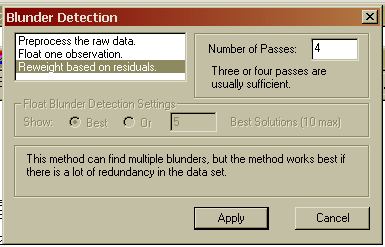
This method is capable of detecting multiple blunders but one is
more
likely to find the blunders if there is a high degree of redundancy
(network of interconnected traverses). The higher the degree of freedom
the more likely this method will find the blunders. This method will
not work if the standard least squares processing will not converge.
Use the ‘Preprocess the raw data’ blunder detection method if the
network is not converging.
First, select the number of adjustments or passes you wish to make.
Each time an adjustment is completed, the measurements will be
re-weighted based on the residuals and standard errors. Hopefully,
after three or four passes, the blunders will become obvious. The
results are shown in the ERR file, look for the measurements with the
highest standard residuals. These measurements are more likely to
contain blunders.
The theory behind this method is that after processing, the
measurements with blunders are more likely to have higher residuals and
computed standard errors. So, in the next pass the measurements are
reweighted based on the computed residuals, with less weight being
assigned to the measurements with high residuals. After several passes
it is likely that the measurements with the blunders have been
deweighted such that they have little effect on the network.
As a rule of thumb three or four passes are usually sufficient.
Following is a section of the report showing the results of the
‘Reweight by residuals & std. err.’. This report was generated
using the same data used in the earlier example. Notice that it has
flagged the same two angle measurements.
The ‘Reweight by residuals & std. err.’ method performs a new
adjustment for each pass. So, this method will take longer than the
standard least squares adjustment, but does not take near as long to
complete processing as the ‘Float one Observation’ method for larger
networks.
Adjusted Observations
=====================
Adjusted Distances
From Sta. To Sta. Distance Residual StdRes. StdDev
101 2 68.778 -0.009 0.827 0.014
2 3 22.588 -0.010 0.942 0.015
3 4 47.694 -0.002 0.208 0.009
4 5 44.954 -0.001 0.077 0.006
5 6 62.608 0.010 0.919 0.016
6 7 35.517 0.011 1.040 0.016
7 101 61.705 0.004 0.398 0.011
Root Mean Square (RMS) 0.008
Adjusted Angles
BS Sta. Occ. Sta. FS Sta. Angle Residual StdRes StdDev(Sec.)
7 101 2 048-05'07" -4 0 21
101 2 3 172-13'19" -77 * 2 65
2 3 4 129-29'56" -91 * 3 64
3 4 5 166-09'44" -3 0 24
4 5 6 043-12'05" 0 0 9
5 6 7 192-11'40" -0 0 19
6 7 101 148-38'10" -1 0 20
Root Mean Square (RMS) 45
Adjusted Azimuths
Occ. Sta. FS Sta. Bearing Residual StdRes StdDev(Sec.)
101 7 N 00-00'00"E 0 0 2
Root Mean Square (RMS) 0
Statistics
==========
Solution converged in 1 iterations
Degrees of freedom:3
Reference variance:1.77
Standard error unit Weight: +/-1.33
Passed the Chi-Square test at the 95.00 significance level
0.216 <= 5.322 <= 9.348
The blunder is most likely in the measurement containing the
largest residual and standard residual.
Graphics
SurvNet provides a window that graphically displays the survey
network.
Additionally the user is able to display error ellipses, and GPS
vectors. The user has much control over how the network is displayed.
The graphic tool is a useful tool in debugging networks since the raw
data can be displayed prior to adjustment. The actual graphics cannot
be output or saved.
The following snapshot shows a view of the graphic window. The
graphic
window can be accessed using the eye icon on the main tool bar. A
project must be opened before the graphic window can be displayed. The
graphics window will only display error ellipses after the project has
been processed.
The tool bar in the graphics window contains buttons that allow the
user
to pan, zoom in, zoom out, zoom extents, and zoom to a window.
Additionally there is a button that allows the user to navigate to
points in the .CGR raw data editor. Also, there are buttons that will
refresh the graphic, and change the graphic settings.
 - Pan: Use this button to
pan the
graphics.
- Pan: Use this button to
pan the
graphics.
 - Zoom in: Use this button
to zoom in on the graphics.
- Zoom in: Use this button
to zoom in on the graphics.
 - Zoom out: Use this button to zoom out
on the
graphics.
- Zoom out: Use this button to zoom out
on the
graphics.
 - Zoom extent: Use this button to zoom
to the extents
of the
graphics
- Zoom extent: Use this button to zoom
to the extents
of the
graphics
 - Zoom to window: Use this
button to zoom to the extents of a
user picked window.
- Zoom to window: Use this
button to zoom to the extents of a
user picked window.
 - Pick Point.
This button allows the user to navigate within the
.CGR
raw editor from the graphics window. Currently this button does not
work with the .RW5 editor.
- Pick Point.
This button allows the user to navigate within the
.CGR
raw editor from the graphics window. Currently this button does not
work with the .RW5 editor.
 - Settings: This
buttons is used to change the graphic display
settings.
- Settings: This
buttons is used to change the graphic display
settings.
 - Refresh: This button
will refresh the graphic view. Graphics
are generated from the saved raw data file. If you make changes to the
raw file in the raw editor you must save the file before the changes
will
be reflected in the refreshed graphic screen.
- Refresh: This button
will refresh the graphic view. Graphics
are generated from the saved raw data file. If you make changes to the
raw file in the raw editor you must save the file before the changes
will
be reflected in the refreshed graphic screen.
Following is a description of the options in the graphics setting
dialog box, which is accessed using the  tool bar button.
tool bar button.
Points Options
These settings determine how the different type control points
are
displayed in the graphics window. Different graphic settings can be
applied to standard control points, fixed control points and floating
control points. The symbol node display can be controlled as to symbol
type, symbol color, symbol size. The control point name can be
displayed and its size set from this setting dialog box.
The graphic pick radius defines a search radius. This radius
is
used
when navigating the .CGR editor using the graphic window. You can pick
a point graphically and the cursor in the editor will go to the next
field containing that point number. The radius is defined in terms of
the distance units of the raw data file.
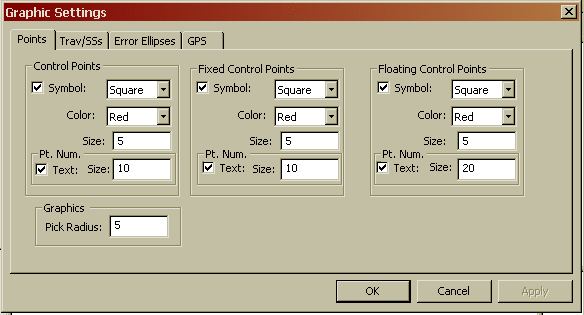
Trav/SS’s Options
These settings determine how the network line work will be
displayed
for total station raw data. There are settings for traverse data,
side shot data, and azimuth control. The program considers any point
that has only a single angle and distance to it a side shot. The user
can control the color of the traverse lines. The symbol node display
can be controlled as to symbol type, symbol color, symbol size. The
point name can be displayed and its size set from this setting dialog
box.
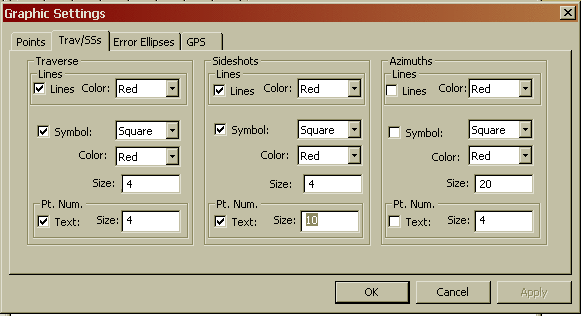
Error Ellipses Options
These settings determine how the error ellipses will be displayed
in
the graphic window. Error ellipses will only be displayed if there is a
successful least squares adjustment. The display of the error ellipses
is relative. The program automatically determines a default relative
error ellipse size. The user can modify the visual size of the error
ellipses using the track bar in the following dialog box. The user can
also control the color of the error ellipse from the following dialog
box.
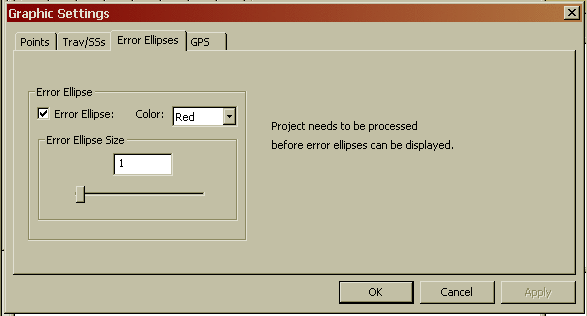
GPS Options
The settings in the following dialog box determine how GPS vectors
will be displayed in the graphic window. The user can control the color
of the GPS vector lines. The symbol node display can be controlled as
to symbol type, symbol color, symbol size. The GPS point names can be
displayed and their size set from this setting dialog box.

Traverse Closures
Some statutes and
jurisdictions still require the computation of
traditional traverse closures. SurvNet gives the surveyor the ability
to compute the closures of multiple traverses within a project as part
of the preprocessing of the project raw data. Closures for single or
multiple traverses can be computed for a single project. Additionally,
GPS closures can be computed for GPS loops. To compute closures you
must first create a “Closure” file (.CLS). Closure files define the
type of traverse loops that are to be computed and the point numbers
that make up the traverse.
There are two options in the FILE menu that are used to create and edit
the closure, .cls, files:
Open Traverse Closure File
New Traverse Closure File
After choosing the ‘New Traverse Closure File’ you will be prompted
for
a new file name. After choosing a file name the following dialog box is
displayed.
First enter the point sequence which defines the traverse in the
bottom
left edit box. Check the bottom check boxes to set whether vertical
closure and angle closures need to be computed. Then choose what type
traverse is being entered. When the bottom fields are correct press the
‘Add’ button and the traverse will be entered into the list.
Enter the points that define the traverse. Points can be entered in the
form:
1,23,30-35,45,23,1
A comma separates the point numbers. You can select a range (30-35)
when the points are sequential. You must start with the first backsight
point number and end with the last foresight point number. For example,
if you have a simple loop traverse with angle closure using points 1,
2, 3 and 4, it will be entered as “4,1,2,3,4,1” where 1 is the first
occupied point and 4 is the initial backsight.
You can turn the “Angle Closure” ON or OFF. If the angle closure is ON,
you will be shown the total angular error and error per angle point. If
the final closing angle was not collected you can turn “Angle Closure”
OFF and only the linear closure will be computed.
You can turn the “Vertical Closure” ON or OFF. If the vertical closure
is ON, you will be shown the total vertical distance closure.
In order to calculate the traverse closure, you must select the
TRAVERSE TYPE. It can be:
Pt. to Pt. Trav. – A point to point traverse is a traverse that starts
at a set of known coordinates and ends at another known coordinate.
This option assumes you start from two control points and tie into two
control points if an angle closure is desired and one control point if
only a linear closure is desired. The first backsight distance and last
foresight distance are not used in computing the linear closure.
Loop Trav., Int. Az. Ref. – A closed loop traverse that begins by
backsighting an interior point on the traverse (The last point on the
traverse).
Loop Trav., Ext. Az. Ref. – A closed loop traverse that begins by
backsighting an exterior point (point not on the traverse).
GPS Loop Closure: - GPS loop closures can be computed using this
option.
After the closure, .CLS, file has been created the preprocessing
project settings need to be updated to include the closure file in the
project. Following is a view of the settings screen that defines a
closure file to be used in preprocessing. Notice that the check box
‘Compute Traverse Closure’ is checked and a closure file has been
entered in the edit box field.
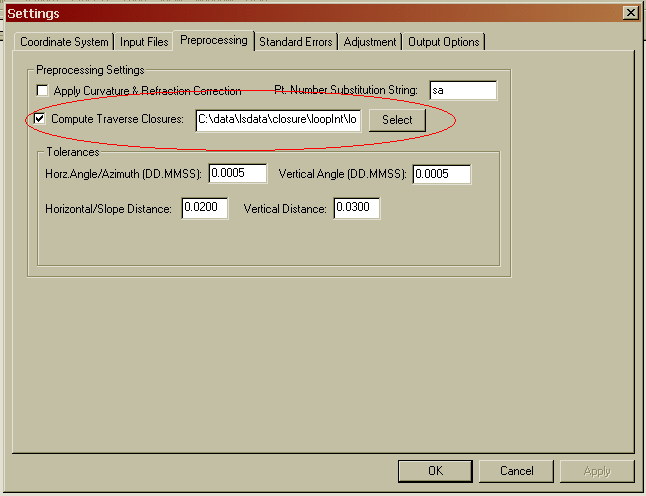
When the data is processed, the closure reports will appear in the
RPT
and ERR files. Following is an example of a closed loop traverse report:
Traverse Closures
=================
Traverse points:
7,101,2-7,101
Loop Traverse; Interior direction reference;
Compute angle closure.
Do not compute vertical closure.
Total angular error: 000-04'16"
Angular error per point: 000-00'37"
Correct Ending Coordinates, North: 249369.069 East: 642232.387
Ending Coordinates, North: 249369.156 East: 642232.360
Error, N: 0.087 E: -0.026 Total: 0.091 Brg: S 16-46'01"E
Distance Traversed: 344.651 Closure: 3776.794
Following is an example of a GPS loop closure report.
Traverse Closures
=================
GPS Loop Points:
A,E,F,A
GPS Loop Closure;
Misclosure, X: -0.0323 Y: -0.0162 Z: -0.0105
Closure error: 0.0376 Perimeter: 20229.3858
Precision: 1:537594
GPS Loop Points:
C,F,D,B,C
GPS Loop Closure;
Misclosure, X: -0.0121 Y: -0.0101 Z: 0.0002
Closure error: 0.0158 Perimeter: 41332.9807
Precision: 1:2622216
GPS Loop Points:
F,D,B,F
GPS Loop Closure;
Misclosure, X: -0.0022 Y: -0.0044 Z: 0.0097
Closure error: 0.0109 Perimeter: 30814.5047
Precision: 1:2833226
Following is a view of the closure file that created the above GPS
closure report. The ‘Vert. Closure’, and ‘Angle Closure’ toggles serve
no purpose with GPS loop closures.
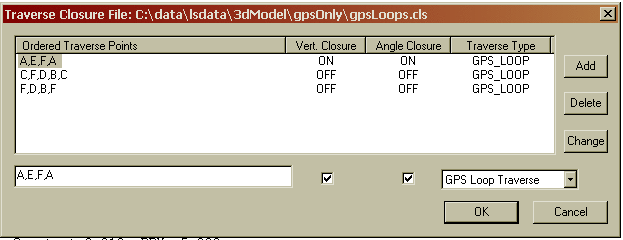
Creating ALTA Tolerance Reports
SurvNET provides the ability to generate reports that give the surveyor
the information needed to determine if his survey is within ALTA
positional tolerances. It is required that the user define which points
are to be included in the ALTA testing. The points to be included for
ALTA testing are defined in an .Alt file.
There are two options in the FILE menu that are used to create and edit
the ALTA, .alt, files:
Open ALTA, Rel. Err. Ellipse File
New ALTA, Rel. Err. Ellipse File
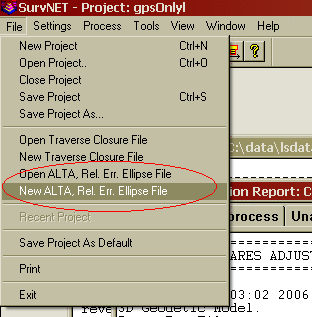
After choosing the ALTA file to be created or edited the following
dialog box is displayed.
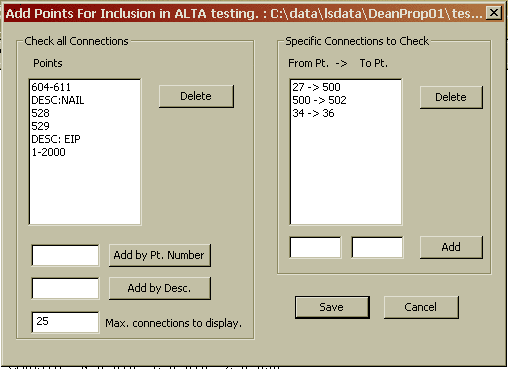
The above dialog box allows the user to define the points to be
included in the ALTA report processing. There are two sections in the
.RPT file created through the ALTA reporting. The following report
shows the
sections of the ALTA report generated by the data in the dialog box.
The first section of the report displays only the relative error
ellipses between points. The point sequences used in this section come
from the list on the right hand side of the above dialog box. The
second section of the report performs an ALTA tolerance test and
displays only those connections that fall outside of the ALTA
tolerances (as set in the ADJUSTMENT tab of the SETTINGS dialog box).
The program first checks the specific point sequences defined by the
list on the right side of the dialog box. The program then checks all
the connections between all the points listed on the left hand side of
the dialog box.
There can be many connections to check if the point list on the left
hand side of the dialog box has a lot of points. The user can limit the
number of sequences to be displayed that fail the ALTA test by entering
a number in the “Max. Connections to display” field.
Notice that you can enter points based on descriptions in the left hand
list box. If you wished to check connections between all points with
TP, EIP, MON descriptions, enter the descriptions in the edit field and
press the ‘Add’ button. If TP, EIP, and MON represented traverse
points, existing iron pipes and monuments then ALTA testing would be
performed on those point types.
Relative Error Ellipses, 95% Confidence Interval
Sta. Semi Major Semi Minor Max. Error Az.
27 500 0.0793 0.0588 S 85-06'32.2"E
500 502 0.1132 0.0842 S 86-05'06.7"E
34 36 0.0731 0.0731 N 00-00'00.0"E
Positional Tolerances Report,95% Confidence Interval
Actual Allowable Ratio
Sta. Dist. Semi Major Semi Major Actual/Allowable
500 502 66.8572 0.1132 0.0733 1.5432
545 556 1280.1622 1.0959 0.1340 8.1781
529 556 1304.1030 1.0951 0.1352 8.0993
529 556 1304.1030 1.0951 0.1352 8.0993
543 556 1311.6163 1.0967 0.1356 8.0892
528 556 1316.7572 1.0975 0.1358 8.0795
544 556 1311.6115 1.0954 0.1356 8.0794
569 556 1324.6302 1.0962 0.1362 8.0465
568 556 1454.8217 1.0936 0.1427 7.6617
55 556 1626.1546 1.0948 0.1513 7.2356
545 555 1173.5155 0.9105 0.1287 7.0760
543 555 1200.6804 0.9112 0.1300 7.0072
544 555 1202.8632 0.9098 0.1301 6.9907
529 555 1204.1733 0.9095 0.1302 6.9853
529 555 1204.1733 0.9095 0.1302 6.9853
528 555 1212.1107 0.9122 0.1306 6.9846
569 555 1239.8314 0.9116 0.1320 6.9061
568 555 1351.3295 0.9078 0.1376 6.5987
55 555 1519.2736 0.9091 0.1460 6.2285
545 554 1057.3782 0.7213 0.1229 5.8705
543 554 1078.9973 0.7217 0.1239 5.8229
544 554 1083.9729 0.7203 0.1242 5.7995
528 554 1098.4549 0.7233 0.1249 5.7896
529 554 1096.5726 0.7202 0.1248 5.7694
529 554 1096.5726 0.7202 0.1248 5.7694
569 554 1151.1880 0.7237 0.1276 5.6731
After you have created the .ALT point file you need to set a
few
project settings. These settings define the ALTA tolerances, specify
the .ALT file to be used, and define the type of reporting to be
generated. The ‘Adjustment’ tab sheet within the project ‘Settings’,
has a relative error ellipse section where the ALTA report setting are
located.
All the ALTA reporting settings reside within the Relative Error
Ellipse box. If there are any side shots that need to be included in
the ALTA testing the ‘Enable side shots for relative error ellipses’
check box must be checked.
The ‘Rel. Err. Points File:’ check box must be checked, and an .ALT
file must be chosen to get an ALTA report. The .ALT file defines which
points will be included in the ALTA reporting. See the previous
discussion on the creation of the .ALT file if you are unsure of how to
create an .ALT file.
Check the ‘Include ALTA tolerance report’ check box to create the
ALTA
tolerance checking report section. If an .ALT file has been chosen then
the relative error section of the report will always be generated.
Next make sure the appropriate tolerance and PPM has been defined.
The
ALTA standards define their positional standard as .07 plus 50 PPM.
Additionally, the ALTA standards require a the computations be
performed to a 95% confidence. The confidence interval is set in the
‘Confidence Interval:’ edit field.
Processing a GPS Vector Network
GPS vector networks can be adjusted with the current version of
SurvNet. This chapter will describe the processing of a simple GPS
network. Following is a graphic view of the GPS network that is to be
adjusted. Points A and B are control points. The red lines represent
measured GPS vectors. Most GPS vendor’s software can output GPS vectors
to a file as part of the post processing of GPS data.
When processing GPS vectors certain project settings are important.
In
the following settings dialog box notice that the 3D-model has been
chosen, and SPC 1983 with an appropriate zone has been chosen. The 3-D
model and SPC83 are required when processing GPS vectors. Though it is
not require for GPS processing it is in most cases appropriate to chose
to do geoid modeling.
The following settings dialog box shows the raw files used in
processing GPS files. A GPS vector file must be chosen. GPS vector
files from various GPS vendors are currently supported. Following are
the formats currently supported.
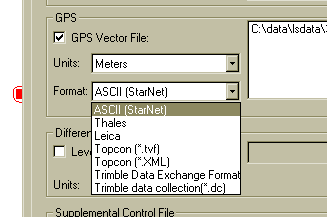
Coordinate control for the network can be in one of several files.
The
control can be located in the GPS vector file itself. More typically,
the control points can be regular coordinate records in the .CGR file.
The also can be entered as ‘Supplemental Control’ in ASCII, or C&G,
.CRD format. When the control coordinates are in the raw data file or
supplemental coordinate file, the coordinates are expected to be state
plane coordinates. If the control coordinates are found in the GPS
vector file, they are assumed to be Earth centered XYZ.
It is not unusual to have different distance units for GPS, total
station data, and control data. Often the GPS vector data is in metric
units but the total station raw file is in US Feet. So, the distance
units must be specified for the different raw data types.

In the Preprocessing Settings dialog box the only important setting is
the ‘Compute Traverse Closures:’ options. If GPS loop closures need to
be computed, the loop point numbers need to be entered into a closure
file. See the chapter on traverse closures to see how to create closure
files.
There are two GPS standard errors fields in the Standard Errors
Settings dialog box. The GPS vector XYZ standard errors and covariances
do not need to be defined as project settings since they are typically
found in the GPS vector files.
The following section shows the report generated by the least
squares
adjustment of the GPS network.
Explanations of the report are included in the report section and are
in bold text.
===============================
LEAST SQUARES ADJUSTMENT REPORT
===============================
Mon May 08 13:03:02 2006
3D Geodetic Model.
Input Raw Files:
C:\data\lsdata\3dModel\gpsOnly\control.cgr
GPS File: C:\data\lsdata\3dModel\gpsOnly\chapt16.gps
Output File: C:\data\lsdata\3dModel\gpsOnly\gpsOnlyl.RPT
Traverse File: C:\data\lsdata\3dModel\gpsOnly\gpsLoops.cls
Curvature, refraction correction: OFF
Maximum iterations: 10 , Convergence Limit: 0.002000
1983 State Plane Coordinates, zone:4803 Wisconsin South
Horizontal Units: Meters
Confidence Interval: 95.00
Project Geoid Height: 0.0000
Default Standard Errors:
Distance: Constant 0.010 ,PPM: 5.000
Horiz. Angle: Pointing 10.0" ,Reading: 3.0"
Vert. Angle: Pointing 3.0" ,Reading: 3.0"
Total Station: Centering 0.005 ,Height: 0.010
Target: Centering 0.010 ,Height: 0.010
Azimuth: 5"
Coordinate Control: N:0.001, E:0.001, Z:0.030,
GPS: Centering:0.000, Vector Err. Factor:1.0
3-DIMENSIONAL ADJUSTMENT REPORT
===============================
The following section shows the
unadjusted measurements that make up the network. The control
coordinates are displayed first followed by the GPS vectors. The
control coordinates are displayed as latitude/longitude, SPC Grid XYZ,
and geocentric XYZ. If geoid modeling is set both ellipsoid and
orthometric elevations are displayed, ellipsoid elevation in the
latitude/longitude section and orthometric elevation in the SPC
section. The GPS vector section shows the
unadjusted delta XYZ, variances and covariances of the vectors.
Unadjusted Observations
=======================
Control Coordinates: 0 Observed Points, 2 Fixed Points, 0 Approx. Points
Sta. Latitude Longitude Z (Ellip.) StErr N: StErr E: StErr Z:
A 43-15'46.28901"N 89-59'42.16399"W 1382.62 FIXED FIXED FIXED
B 43-23'46.36261"N 89-54'00.75701"W 1235.46 FIXED FIXED FIXED
Grid XYZ
Sta. N: E: Z (Geoid): StErr N: StErr E: StErr Z:
A 140291.2060 600402.2380 1382.62 FIXED FIXED FIXED
B 155110.5390 608083.9250 1235.46 FIXED FIXED FIXED
Geocentric XYZ
Sta. X: Y: Z: StErr X: StErr Y: StErr Z:
A 402.3510 -4652995.3008 4349760.78 FIXED FIXED FIXED
B 8086.0316 -4642712.8473 4360439.08 FIXED FIXED FIXED
GPS Vectors: 13 Observations
From Sta. Delta X Variance Delta X Covariance XY
To Sta. Delta Y Variance Delta Y Covariance XZ
Delta Z Variance Delta Z Covariance YZ
A 11644.223 0.001969 -1.916E-005
C 3601.217 0.001875 1.904E-005
3399.255 0.001965 -1.904E-005
A -5321.716 0.0004316 -4.2E-006
E 3634.075 0.0003838 4.32E-006
3173.665 0.000401 -4.2E-006
B 3960.544 0.000461 -4.46E-006
C -6681.247 0.0005092 4.14E-006
-7279.015 0.0004504 -4.46E-006
B -11167.608 0.00054 -5.5E-006
D -394.520 0.0005442 5.7E-006
-907.959 0.000534 -5.44E-006
D 15128.165 0.0002922 -2.86E-006
C -6286.705 0.0003228 2.68E-006
-6371.058 0.0002616 -2.88E-006
D -1837.746 0.0002462 -2.38E-006
E -6253.853 0.0002554 2.44E-006
-6596.670 0.0002566 -2.42E-006
F -1116.452 0.0001495 -1.58E-006
A -4596.161 0.0001319 1.76E-006
-4355.906 0.0001523 -1.62E-006
F 10527.785 0.0005134 -4.5E-006
C -994.938 0.0004326 4.8E-006
-956.625 0.0004794 -4.54E-006
F -6438.136 0.0001889 -1.84E-006
E -962.069 0.0001992 2.08E-006
-1182.230 0.0001765 -1.78E-006
F -4600.379 0.0001866 -1.98E-006
D 5291.779 0.0001975 1.8E-006
5414.431 0.0002408 -1.98E-006
F 6567.231 0.0001329 -1.3E-006
B 5686.293 0.0001493 1.38E-006
6322.392 0.000121 -1.28E-006
B -6567.231 0.0001103 -1.26E-006
F -5686.303 0.0001495 1.22E-006
-6322.381 0.0001326 -1.26E-006
A 1116.458 0.0001324 -1.6E-006
F 4596.155 0.0001622 1.8E-006
4355.914 0.0001875 -1.64E-006
The optional Traverse Closure section
shows the GPS loop closures for the GPS loops defined in the closure,
.CLS file.
Traverse Closures
=================
GPS Loop Points:
A,E,F,A
GPS Loop Closure;
Misclosure, X: -0.0323 Y: -0.0162 Z: -0.0105
Closure error: 0.0376 Perimeter: 20229.3858
Precision: 1:537594
GPS Loop Points:
C,F,D,B,C
GPS Loop Closure;
Misclosure, X: -0.0121 Y: -0.0101 Z: 0.0002
Closure error: 0.0158 Perimeter: 41332.9807
Precision: 1:2622216
GPS Loop Points:
F,D,B,F
GPS Loop Closure;
Misclosure, X: -0.0022 Y: -0.0044 Z: 0.0097
Closure error: 0.0109 Perimeter: 30814.5047
Precision: 1:2833226
Following are the final adjusted
coordinates. Included in the report are point grid factor, elev. factor
and the combined factor. Following the adjusted coordinates are the
error ellipses, followed by the adjusted measurements section.
Adjusted Geographic Coordinates

Adjusted Grid Coordinates, (Meters)
Sta. N: E: Z (Geoid): StErr N: StErr E: StErr Z:
C 145233.5553 612043.7117 1103.10 0.0062 0.0062 0.0060
E 145091.9380 595081.6888 914.98 0.0053 0.0053 0.0052
D 154179.9383 596919.0552 894.01 0.0051 0.0050 0.0052
F 146611.7860 601518.4564 1024.24 0.0029 0.0027 0.0028
Adjusted Geocentric Coordinates, (Metric)
Sta. X: Y: Z: StErr X: StErr Y: StErr Z:
C 12046.5807 -4649394.0824 4353160.06 0.0062 0.0062 0.0060
E -4919.3403 -4649361.2195 4352934.45 0.0053 0.0053 0.0052
D -3081.5836 -4643107.3693 4359531.12 0.0050 0.0051 0.0052
F 1518.8008 -4648399.1451 4354116.69 0.0027 0.0029 0.0028
Adjusted XYZ Coordinates Error Ellipses, 95% CI
Sta. Semi Major Semi Minor Max. Error Az. Elev.
Axis Axis
C 0.0161 0.0159 S 25-49'31.6"E 0.0157
E 0.0138 0.0137 S 29-24'51.2"E 0.0136
D 0.0133 0.0130 S 11-30'48.4"E 0.0135
F 0.0074 0.0070 S 05-18'52.7"E 0.0073
Adjusted Observations
=====================
GPS Vectors: 13 Observations
From Sta. Delta X Residual StdRes StdDev
To Sta. Delta Y Residual StdRes StdDev
Delta Z Residual StdRes StdDev
A 11644.2435 0.0203 0.4581 0.0062
C 3601.2230 0.0065 0.1502 0.0062
3399.2795 0.0245 0.5521 0.0060
A -5321.7125 0.0039 0.1894 0.0053
E 3634.1005 0.0251 1.2810 0.0053
3173.6781 0.0129 0.6429 0.0052
B 3960.5330 -0.0112 0.5219 0.0062
C -6681.2418 0.0049 0.2181 0.0062
-7279.0098 0.0050 0.2378 0.0060
B -11167.6067 0.0009 0.0406 0.0050
D -394.5281 -0.0077 0.3288 0.0051
-907.9606 -0.0013 0.0568 0.0052
D 15128.1644 -0.0003 0.0194 0.0063
C -6286.7131 -0.0077 0.4275 0.0064
-6371.0592 -0.0009 0.0573 0.0061
D -1837.7566 -0.0107 0.6844 0.0056
E -6253.8502 0.0032 0.2006 0.0057
-6596.6687 0.0010 0.0619 0.0057
F -1116.4498 0.0025 0.2079 0.0027
A -4596.1557 0.0053 0.4606 0.0029
-4355.9139 -0.0077 0.6259 0.0028
F 10527.7799 -0.0053 0.2318 0.0061
C -994.9372 0.0005 0.0223 0.0061
-956.6272 -0.0026 0.1175 0.0060
F -6438.1411 -0.0047 0.3391 0.0050
E -962.0744 -0.0050 0.3507 0.0051
-1182.2367 -0.0062 0.4631 0.0050
F -4600.3844 -0.0057 0.4188 0.0047
D 5291.7758 -0.0027 0.1889 0.0048
5414.4321 0.0010 0.0615 0.0050
F 6567.2308 -0.0003 0.0220 0.0027
B 5686.2978 0.0052 0.4292 0.0029
6322.3917 -0.0000 0.0037 0.0028
B -6567.2308 0.0003 0.0248 0.0027
F -5686.2978 0.0055 0.4474 0.0029
-6322.3917 -0.0110 0.9511 0.0028
A 1116.4498 -0.0079 0.6903 0.0027
F 4596.1557 0.0004 0.0321 0.0029
4355.9139 -0.0002 0.0128 0.0028
The final section displays the
statistic, followed by sideshots if there are any. Side shots would be
a point that has only a single GPS vector going to or from the
point.
Statistics
==========
Solution converged in 2 iterations
Degrees of freedom:27
Reference variance:0.26
Standard error unit Weight: +/-0.51
Failed the Chi-Square test at the 95.00 significance level
14.573 <= 6.927 <= 43.195
Sideshots
=========
Processing a Total Station and a GPS Vector Network
Processing a GPS vector network together with conventional total
station data is similar to processing a GPS network by itself. The only
difference in regards to project settings is that a raw data file
containing the total station data needs to be chosen as well as a GPS
vector file. The project must be set up for the 3D model and a SPC83
coordinate system needs to be chosen. The total station must contain
full 3D data, including all rod heights and instrument heights
measured. Following is a view of the Input Files Settings dialog box
showing both a GPS vector file and a total station raw data file chosen
in a single project. It is not uncommon to have different distance
units for GPS data and total station data, so make sure the correct
units are set for data types.
Following is a report generated from a project that combined GPS
vectors and total station data. Notice that the report is very similar
to the GPS vector only project report. Explanations of the report
are included in the report and are in
bold, normal text.
===============================
LEAST SQUARES ADJUSTMENT REPORT
===============================
Mon May 08 15:08:39 2006
3D Geodetic Model.
Input Raw Files:
C:\data\lsdata\3dModel\GPSCombined\rawCombined.cgr
GPS File: C:\data\lsdata\3dModel\GPSCombined\VectorJob.gps
Output File: C:\data\lsdata\3dModel\GPSCombined\gpsCombined2D.RPT
Curvature, refraction correction: OFF
Maximum iterations: 10 , Convergence Limit: 0.000200
1983 State Plane Coordinates, zone:0202 Arizona Central
Horizontal Units: Meters
Confidence Interval: 95.00
Project Geoid Height: -30.000
Default Standard Errors:
Distance: Constant 0.002 ,PPM: 5.000
Horiz. Angle: Pointing 0.6" ,Reading: 0.0"
Vert. Angle: Pointing 2.0" ,Reading: 3.0"
Total Station: Centering 0.001 ,Height: 0.002
Target: Centering 0.001 ,Height: 0.002
Azimuth: 5"
Coordinate Control: N:0.010, E:0.010, Z:0.030,
GPS: Centering:0.001, Vector Err. Factor:10.0
3-DIMENSIONAL ADJUSTMENT REPORT
===============================
Notice that in this example geoid modeling
was used. Notice that the ellipsoid elevation is displayed with the
latitudes and longitudes. Orthometric elevations are displayed with the
SPC83 grid coordinates.
Unadjusted Observations
=======================
Control Coordinates: 0 Observed Points, 2 Fixed Points, 0 Approx. Points
Sta. Latitude Longitude Z (Ellip.) StErr N: StErr E: StErr Z:
17 32-58'09.73116"N 112-47'13.55718"W 179.384 FIXED FIXED FIXED
12 33-04'44.24403"N 112-54'36.04569"W 194.299 FIXED FIXED FIXED
Grid XYZ
Sta. N: E: Z (Geoid): StErr N: StErr E: StErr Z:
17 218691.215 131994.035 209.384 FIXED FIXED FIXED
12 230946.179 120618.775 224.299 FIXED FIXED FIXED
Geocentric XYZ
Sta. X: Y: Z: StErr X: StErr Y: StErr Z:
17 -2074605.540 -4938403.868 3451206.784 FIXED FIXED FIXED
12 -2082621.133 -4927852.115 3461405.389 FIXED FIXED FIXED
Notice that in the 3-D model distances
are not reduced to horizontal or grid. Slope distances are reduced to
mark to mark distances. A Mark to mark distance is the computed
slope distance from the monument to monument.
Mark to Mark Slope Distances: 8 Observations
From Sta. To Sta. Dist. StErr
13 51 4013.947 0.022
51 52 2208.268 0.013
52 53 2202.068 0.013
53 18 2714.298 0.016
51 15 1601.219 0.010
52 15 2499.608 0.015
52 16 2639.678 0.015
53 16 2859.648 0.016
Notice that in the 3-D model distances
vertical angles are considered as separate measurements. Vertical
angles have also been converted to mark to mark vertical angles.
Mark to Mark Vertical Angles: 8 Observations
From Sta. To Sta. Vertical Ang. StErr (Sec.)
13 51 090-04'46.6" 3.6
51 52 090-14'33.0" 3.6
52 53 089-43'23.7" 3.6
53 18 089-58'21.3" 3.6
51 15 090-27'52.0" 3.6
52 15 090-05'53.1" 3.6
52 16 090-07'37.0" 3.6
53 16 090-20'24.0" 3.6
Horizontal Angles: 8 Observations
BS Sta. Occ. Sta. FS Sta. Angle StErr (Sec.)
12 13 51 067-58'23.5" 0.8
13 51 52 160-18'01.7" 0.9
51 52 53 213-47'22.1" 0.9
52 53 18 198-52'17.3" 0.9
13 51 15 240-35'47.0" 0.9
51 52 15 320-50'46.2" 0.9
51 52 16 142-02'01.5" 0.9
52 53 16 061-14'43.7" 0.9
GPS Vectors: 8 Observations
From Sta. Delta X Variance Delta X Covariance XY
To Sta. Delta Y Variance Delta Y Covariance XZ
Delta Z Variance Delta Z Covariance YZ
12 -507.728 6.64E-005 7.231E-005
13 -5749.936 0.0002136 -1.914E-005
-8484.249 7.969E-005 -6.468E-005
12 5291.644 4.281E-005 4.478E-005
16 -4337.804 0.0001497 -1.252E-005
-3048.755 5.397E-005 -4.592E-005
13 4725.685 0.0001066 6.211E-005
15 -1175.977 0.0002265 -5.722E-005
1127.564 0.0001289 -9.329E-005
13 5799.369 5.779E-005 5.987E-005
16 1412.130 0.0001984 -1.63E-005
5435.492 7.569E-005 -6.123E-005
15 3797.625 0.0001611 0.0001685
17 -3625.824 0.001025 -8.94E-005
-2841.898 0.0003411 -0.000365
16 2723.952 6.601E-005 6.098E-005
17 -6213.925 0.0001595 -3.951E-005
-7149.837 0.0001187 -8.61E-005
16 3983.996 4.166E-005 3.668E-005
18 -2884.461 9.022E-005 -2.464E-005
-1679.646 6.868E-005 -4.835E-005
17 1260.043 3.331E-005 2.912E-005
18 3329.461 7.695E-005 -1.931E-005
5470.192 6.021E-005 -4.279E-005
Adjusted Geographic Coordinates

Adjusted Grid Coordinates, (Meters)
Sta. N: E: Z (Geoid): StErr N: StErr E: StErr Z:
13 220822.407 122293.821 205.469 0.011 0.006 0.007
51 222914.991 125719.002 200.982 0.013 0.008 0.028
52 224634.004 127105.001 191.980 0.011 0.009 0.028
53 225289.986 129206.984 202.983 0.011 0.008 0.032
18 225217.062 131920.203 204.850 0.008 0.005 0.007
15 222134.510 127117.007 188.195 0.013 0.008 0.011
16 227273.259 127147.034 186.643 0.007 0.004 0.006
Adjusted Geocentric Coordinates, (Metric)
Sta. X: Y: Z: StErr X: StErr Y: StErr Z:
13 -2083128.851 -4933602.055 3452921.136 0.006 0.011 0.007
51 -2079539.552 -4933856.880 3454699.821 0.008 0.013 0.028
52 -2077907.135 -4933512.881 3456146.639 0.009 0.011 0.028
53 -2075836.064 -4933996.021 3456717.919 0.008 0.011 0.032
18 -2073345.496 -4935074.401 3456676.978 0.005 0.008 0.007
15 -2078403.158 -4934778.040 3454048.691 0.008 0.013 0.011
16 -2077329.484 -4932189.930 3458356.627 0.004 0.007 0.006
Adjusted XYZ Coordinates Error Ellipses, 95% CI
Sta. Semi Major Semi Minor Max. Error Az. Elev.
Axis Axis
13 0.030 0.013 N 20-10'14.1"E 0.019
51 0.036 0.019 N 21-18'08.4"E 0.071
52 0.029 0.020 N 29-51'55.4"E 0.072
53 0.030 0.021 N 19-08'38.0"E 0.083
18 0.022 0.010 N 26-26'36.4"E 0.018
15 0.034 0.020 N 17-51'28.5"E 0.028
16 0.021 0.009 N 22-55'33.0"E 0.014
Adjusted Observations
=====================
Adjusted Mark to Mark Distances
From Sta. To Sta. Distance Residual StdRes. StdDev
13 51 4013.941 -0.005 0.244 0.013
51 52 2208.258 -0.011 0.803 0.010
52 53 2202.072 0.004 0.281 0.011
53 18 2714.316 0.018 1.146 0.011
51 15 1601.218 -0.001 0.072 0.008
52 15 2499.610 0.002 0.145 0.008
52 16 2639.683 0.005 0.357 0.008
53 16 2859.656 0.008 0.469 0.008
Root Mean Square (RMS) 0.008
Adjusted Angles
BS Sta. Occ. Sta. FS Sta. Angle Residual StdRes StdDev(Sec.)
12 13 51 067-58'22.4" -1.1 1.3 0.4
13 51 52 160-18'02.3" 0.6 0.7 0.7
51 52 53 213-47'22.2" 0.1 0.1 0.7
52 53 18 198-52'17.5" 0.2 0.2 0.9
13 51 15 240-35'46.5" -0.5 0.5 0.9
51 52 15 320-50'47.2" 1.0 1.2 0.7
51 52 16 142-02'01.5" -0.0 0.0 0.8
52 53 16 061-14'43.4" -0.3 0.4 0.7
Root Mean Square (RMS) 0.6
Adjusted vertical angles
From Sta. To Sta. Vertical Ang. Residual StdRes StdDev(Sec.)
13 51 090-04'55.5" -9.0 * 2.5 1.4
51 52 090-14'36.5" -3.5 1.0 2.9
52 53 089-43'25.0" -1.2 0.3 3.1
53 18 089-58'22.0" -0.7 0.2 2.4
51 15 090-27'53.0" -1.0 0.3 3.4
52 15 090-05'52.9" 0.2 0.1 2.3
52 16 090-07'39.9" -2.9 0.8 2.1
53 16 090-20'24.9" -0.9 0.2 2.3
Root Mean Square (RMS) 3.6
GPS Vectors: 8 Observations
From Sta. Delta X Residual StdRes StdDev
To Sta. Delta Y Residual StdRes StdDev
Delta Z Residual StdRes StdDev
12 -507.7297 -0.0022 0.267 0.0061
13 -5749.9259 0.0102 0.699 0.0109
-8484.2524 -0.0037 0.409 0.0072
12 5291.6464 0.0028 0.430 0.0045
16 -4337.7947 0.0096 0.785 0.0074
-3048.7649 -0.0095 1.298 0.0055
13 4725.6931 0.0085 0.818 0.0080
15 -1175.9849 -0.0083 0.549 0.0115
1127.5557 -0.0086 0.754 0.0100
13 5799.3676 -0.0014 0.185 0.0060
16 1412.1252 -0.0048 0.339 0.0107
5435.4912 -0.0010 0.116 0.0073
15 3797.6184 -0.0067 0.524 0.0083
17 -3625.8277 -0.0034 0.107 0.0128
-2841.9072 -0.0093 0.505 0.0109
16 2723.9438 -0.0081 0.999 0.0045
17 -6213.9378 -0.0129 1.022 0.0074
-7149.8428 -0.0061 0.562 0.0055
16 3983.9875 -0.0082 1.268 0.0054
18 -2884.4705 -0.0092 0.965 0.0079
-1679.6485 -0.0024 0.290 0.0069
17 1260.0437 0.0003 0.049 0.0052
18 3329.4673 0.0063 0.719 0.0079
5470.1943 0.0021 0.276 0.0069
Statistics
==========
Solution converged in 3 iterations
Degrees of freedom:27
Reference variance:1.32
Standard error unit Weight: +/-1.15
Passed the Chi-Square test at the 95.00 significance level
14.573 <= 35.620 <= 43.195
Sideshots
=========
Example Projects
On the installation disk there are a variety of different least
squares
projects one can use to become familiar with least squares and SurvNet.
These projects are located in the “c:\Program Files\CGSurvey 17 for
Autocad\Example Files” subdirectory. If the default CGSurvey
installation subdirectory was not chosen during installation then the
data subdirectory may be different.
If the subdirectory is different then the input data files in the
project settings will have to be changed for project.
Simple Traverse with Traverse
Closure
This project is located in c:\Program Files\cgsurvey 17 for
\autocad\Example Files\2DTraverse. The name of the project is Traverse.
This project illustrated a basic loop traverse with two control points
and a known azimuth for control. This project also illustrates how to
obtain traditional closure information as part of the least squares
report. The program uses the 2D/1D model and uses a local coordinate
system.
Traverse using State Plane
Coordinates
This project is located in c:\Program Files\cgsurvey 17 for
\autocad\Example Files\SPCTraverse. The name of the project is
TravSPCUSFt. This project illustrated a basic network with three GPS
control points for control. This project is computed using the SPC83 NC
Grid coordinate system. The project is set up to generate traditional
loop closure data. The program uses the 2D/1D model. No elevations are
computed or adjusted as there were no HI’s or rod readings collected.
Notice, that the project uses two raw data files. One file contains the
raw angle & distance data. The other raw data file contains the
control for the project.
Network with ALTA Reporting
The ALTA reporting project is located in c:\Program Files\cgsurvey 17
for \autocad\Example Files\ALTARpt. The name of the project is ALTARpt.
This project illustrates how to perform ALTA tolerance testing on
points within a network.
GPS Network with GPS Loop Closures
The GPS network project is located in c:\Program Files\cgsurvey 17
for
\autocad\Example Files\GPSNetwork. The name of the project is GPSOnly.
This project is a simple GPS network. In addition to the least squares
computation and report, GPS loop closures were generated for various
GPS loops for this project.
Level Network
The differential leveling project is located in c:\Program
Files\cgsurvey 17 for \autocad\Example Files\LevelNetwork. The name of
the project is network1. This project is a simple differential leveling
network.
Basic 3D Project
The basic 3D adjustment project is located in c:\Program
Files\cgsurvey
17 for \autocad\Example Files\3DNetwork. The name of the project is
pg08. This project is a simple four point example network. Notice in
the raw data that all set up records have an HI and all FS readings
have valid rod heights. Also note that there are valid vertical angles
for every slope distance. Since the 3D model is a true one process 3
dimensional adjustment, you must enter all valid slope distances and
vertical angles. Be aware that you cannot just enter a horizontal
distance and a vertical angle of 90 from reduced field notes when
adjusting using the 3D model.
3D Project Combining Total Station and GPS Vectors
The total station raw data combined with GPS vectors example is
located
in c:\Program Files\cgsurvey 17 for \autocad\Example
Files\GPSandTtlSta. The name of the project is GPSandTtlSta. This
project illustrates a 3D model adjustment that combines both GPS
vectors and data from a total station. Since there is GPS data the 3D
model must be used. Notice that the GPS vectors are in meters but the
total station data is in US feet and the output coordinates are in US
feet. Always make sure your units are correct for each data type
especially when using the 3D model.
Resection
The total station raw data combined with GPS vectors example is located
in c:\Program Files\cgsurvey 17 for \autocad\Example
Files\Resection. The name of the project is Resect. This
project illustrates an angle and distance resection. There is no real
difference in a resection project than any other angle and distance
network in terms of how the data is collected or how the project is set
up.